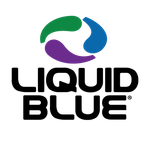- Home
- Acrobat SDK
- Discussions
- Convert multiple files (word docs) to multiple pdf
- Convert multiple files (word docs) to multiple pdf
Convert multiple files (word docs) to multiple pdf
Copy link to clipboard
Copied
Is there a script I can use in batch processing to convert about 1500 word documents into pdf? I know it's possible to convert multiple files into one pdf, but this is no good to me. Doing these conversions one by one is going to take forever!
I've tried selecting a few documents at a time and then selecting "convert to pdf" from the right-click menu, but each one requires that you tell it where to save, and then opens the file when it is done.
I need to convert Word files on a regular basis for work, and could really use a batch process for this with so many to do!
I have Acrobat 7 Pro (version 7.1.0) on XP Pro SP 2 at work, and Acrobat 8 Pro (Version 8.1.2) on XP Pro SP 3 at home.
If there is anyway it's possible to do this via a batch process I would really appreciate knowing how!!
Apologies if this has been covered in another thread, I searched but couldn't find anything.
Thanks in advance :)
Copy link to clipboard
Copied
Copy link to clipboard
Copied
Thanks for all the ideas :)
Copy link to clipboard
Copied
Does the batch use the user-set preferences in Word for converting the .docx or is this a "generic" conversion?
Secondly, I almost missed your solution because it was so simple 🙂 I was looking for a JavaScript.
Thanks,
Tom
Copy link to clipboard
Copied
You can create a portfolio of a folder of Word files. Then extract the files from the portfolio to individual PDFs.
Copy link to clipboard
Copied
If you add Word files to a Portfolio there is an option to convert the file to PDF but this assumes you have everything setup properly for the use of PDF Maker.
Copy link to clipboard
Copied
I don’t recall setting anything up for PDF Maker, and I’ve installed Acrobat hundreds of times. Is it sometimes a problem?
Copy link to clipboard
Copied
For some it is.
Copy link to clipboard
Copied
Batch conversion from supported file formats to pdf can be done by creating an action with Action Wizard:
Click Tools button from the upper right>Click Action Wizard>Click Create New Action...>Click Save & Export from the left panen>Click Save>Click the button that it's located between the left and right pane>Click Specify Settings from the right panel.
Now, I checked the box called PDF Optimizer>Click Settings and then, on Images category, for Color Images and Greyscale Images I choosed Maximum Quality, which increase the file size, but it's OK for me.
Now, I clicked the Save button and provide a name for this profile settings, something like "Maximum quality".
Click OK, click OK, click Save, provide a name for this Action, something like "Convert all to pdf at maximum quality", then click Save.
When you want to convert, for example a bunch of .docx files to pdf, open Adobe Acrobat Professional, click Tools from the upper right, click Action Wizard, under Actions, click "Convert all to pdf at maximum quality", choose Add files or Add folder from the drop down menu located immediately under "Files to be processed:", browse and select the folder that contain .docx or other files formats, click OK, click Start.
Adobe Acrobat Professional will start conversion, without unwanted prompts.
When the job is finished, click Close, and close Adobe Acrobat Professional. If it prompt to save changes to untitled, click No.
Copy link to clipboard
Copied
I have Acrobat 9 Pro. I can batch convert Word docs to PDFs by doing this:
1. Open Acrobat Pro. Click File > Create PDF > Batch Create Multiple Files...
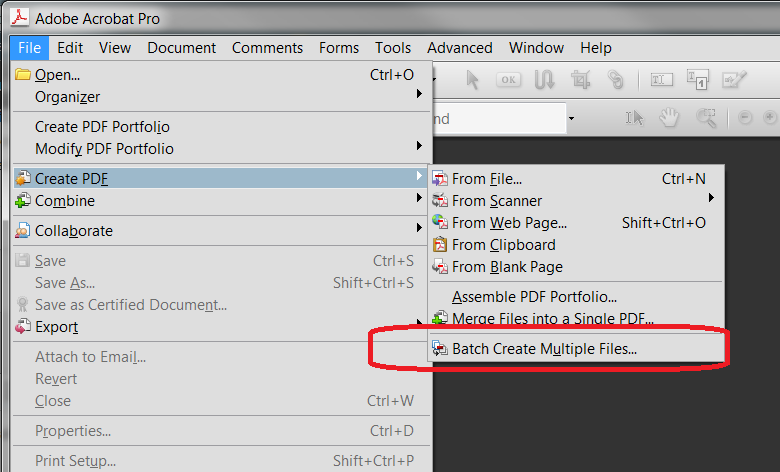
2. A window will open prompting you to add files. Click Add Files > Add Files... OR Add Folders... If adding a folder, navigate to it, and click OK to add it to the list. You can also select a bunch of files and drag & drop them into the Add Files window.
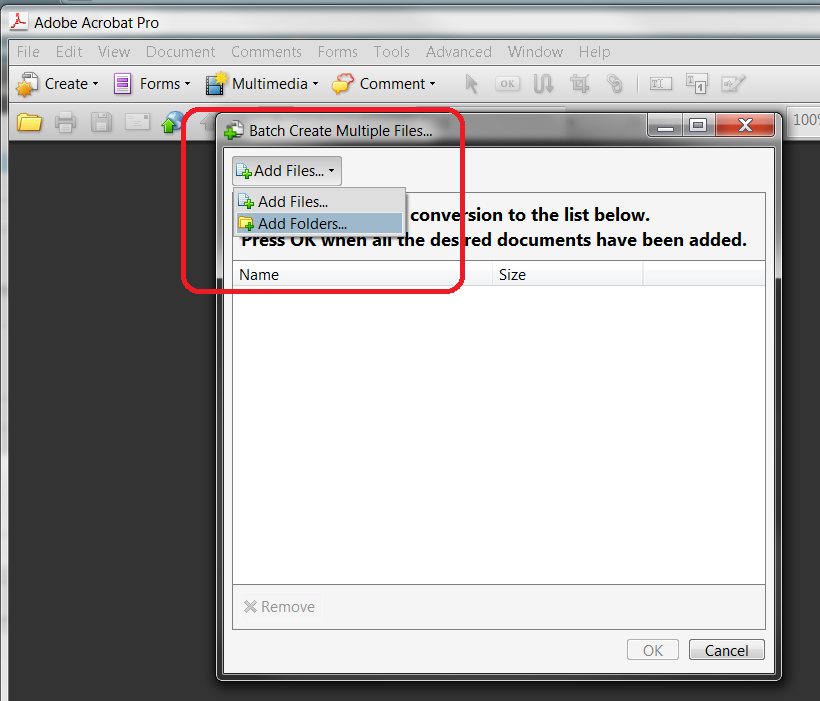
3. Once you have all the files listed that you want to convert, click OK. A new window called Output Options will open. In this window, select your preferred settings. For me, I want all the new PDFs to have the same filename and be in the same folder as the Word docs, so I choose these settings:
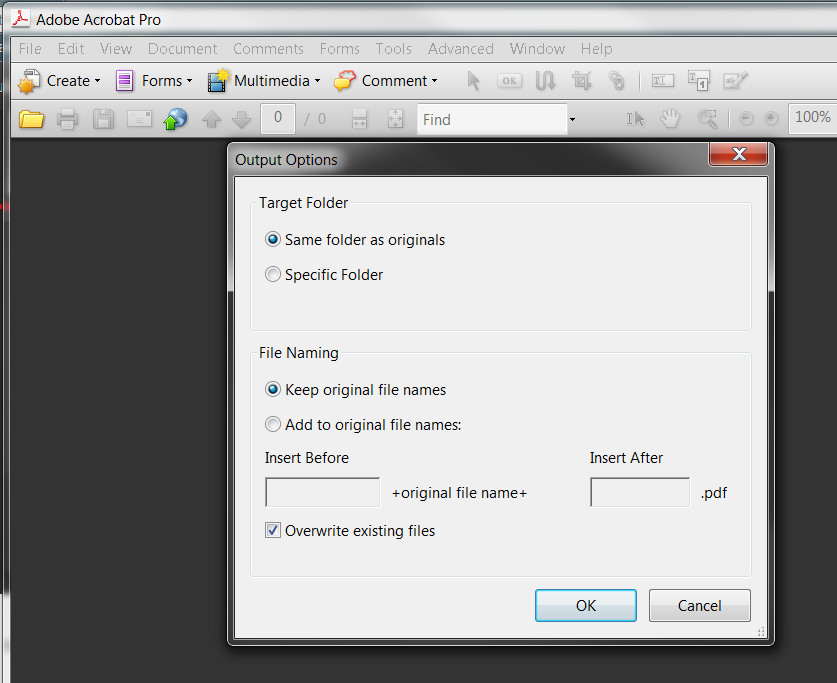
4. Click OK, and then the batch process will begin running. You will see Word opening and closing. However, you won't have to click Save or anything. You can run it unattended. The process takes a little while, so I usually set up a batch to run, then go to lunch. Once finished, you should have all your new PDFs:
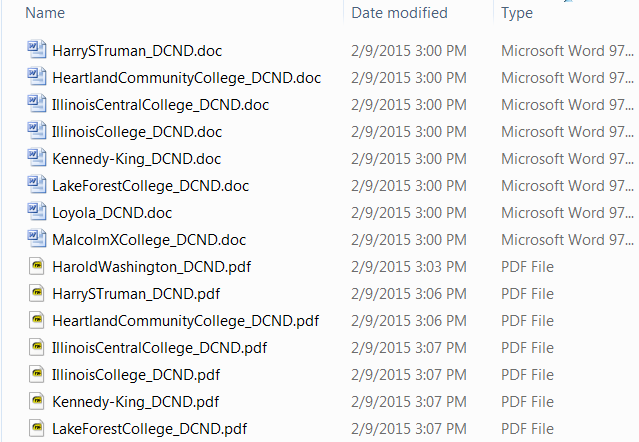
Hope that helps someone!
Copy link to clipboard
Copied
@llamallamaduck, that's exactly what the OP was looking for, and what I was looking for too. Thank you so much!
Copy link to clipboard
Copied
However with the latest Acrobat Pro DC I cannot get any of this to work.
Batch processing multiple word documents is a PITA currently.
Newest Version and newest Word.
Any help?
Copy link to clipboard
Copied
In Acrobat Pro 2017, there is an option under File | Create | Create Multiple PDFs
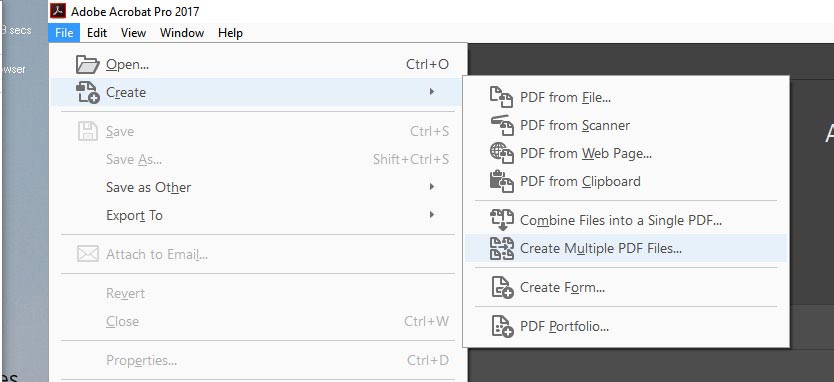
Copy link to clipboard
Copied
Thank you!

Copy link to clipboard
Copied
[ Mod: Spam removed ]
Copy link to clipboard
Copied
I have the same problem and have tried to batch convert multiple word documents to pdfs, unsuccessfully. I have around 300+ word documents which need to be converted to pdf's and cannot imagine opening each one and saving as pdf.
I am using Adobe Acrobat Pro DC with Word 2013 and Windows 10 Professional.
Is there a command line procedure which can be used to convert multiple word files to pdf's?
I used the Action Wizard to create an action to do so, it gives an error "An unexpected error occurred. PDFMaker was unable to produce the Adobe PDF. Whenever I try to select multiple word files into pdf's by selecting those manually, it throws the same error.
Have tried uninstalling and reinstalling the Adobe software more than a dozen times over the last 3 months, no resolution.
This is extremely frustrating and I will have a total of 600+ word documents to convert by the end of this week.
Can someone post assistance for the PDFMaker error or anything else that can resolve this? I have tried all the solutions and instructions posted in the various screenshots on this page but to no avail.
Apologies if this is repeated in another thread, I have been looking but couldn't find anything.
Much appreciated and thanks !!
Copy link to clipboard
Copied
You can do it with Windows Powershell if you have Word installed.
Open a powershell window (windows search bar - search 'windows powershell') and paste the following (update the path to the folder containing the files before pasting as pasting usually just executes the code immediately).
#Change the path
$path = "C:\Users\jdoe\somefolder\"
$word_app = New-Object -ComObject Word.Application
#Convert .doc and .docx to .pdf
Get-ChildItem -Path $path -Filter *.doc? | ForEach-Object {
$document = $word_app.Documents.Open($_.FullName)
$pdf_filename = "$($_.DirectoryName)\$($_.BaseName).pdf"
$document.SaveAs([ref] $pdf_filename, [ref] 17)
$document.Close()
}
$word_app.Quit()
Copy link to clipboard
Copied
Worked like a charm.
Awesome, and thank you for posting from your knowledge @mattl90946033
Am sure a lot of forum members will benefit. Thanks again.
Copy link to clipboard
Copied
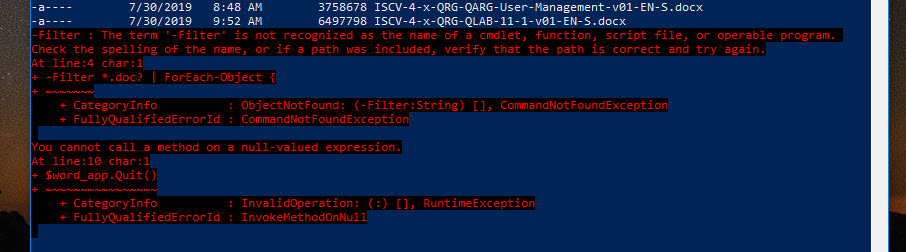
I tried it. It didnt work for me. Is there any ways Acrobat convert multiple words to individual pdfs?
When I try to convert them it gives pdf make errors.
If it is not functioning why is it there...
Copy link to clipboard
Copied
You seem to have started a line (line 4) with -Filter, for some reason.
Copy link to clipboard
Copied
OMG it worked. Thank you so much!
Copy link to clipboard
Copied
Worked flawlessly, thank you very much indeed.
-
- 1
- 2
Find more inspiration, events, and resources on the new Adobe Community
Explore Now