- Home
- Acrobat SDK
- Discussions
- How to link page in PDF to MS Word document?
- How to link page in PDF to MS Word document?
How to link page in PDF to MS Word document?
Copy link to clipboard
Copied
Hi,
I need to submit an MS Word document to my editor with captions for a book.
I'd like to make it easy for them to quickly go to the page in my PDF which has that specific caption.
Was thinking there should be a way to create a link to that page of the document and insert this link into the MS Word file.
I looked in the Link instructions for Acrobat DC, but could not figure out how to do this.
Both the Word document and the PDF would be local on their computer, not accessing thru the internet.
Grateful for any suggestions!
Copy link to clipboard
Copied
Hi mlondon88
Go to "Insert Tab" and find "Object" and from the drop down menu choose "Object" and find your PDF file and click on Insert button.
This will bring up one page of PDF file, if you click on it, it will open up a complete pages of PDF file.
Go through this Re: Having trouble inserting a PDF into word
Or
You can create a hyperlink in Ms word
Go to Insert tab and find Hyperlink, from the dialog box find your pdf file and click on OK button. This will bring up a highlighted links not a page of PDF file
Thanks
Copy link to clipboard
Copied
Hi,
Thank you, but this is not exactly what I need.
I understand how to insert a Hyperlink in Word, but your method opens the original PDF without going to a specific page.
What I need is to create a link to a specific page in the PDF, so that when the user clicks on the link it Word, it opens the PDF and takes them to that specific page in the PDF
Thank you..
Copy link to clipboard
Copied
My friend! It will work with the helps of script
Let's see how it goes
1. Copy the the script:
Sub GoToPDFPage()
Dim targetLink As String
Dim targetName As String
Dim pageNumber As Integer
Dim pathPDF As String
targetName = Selection.Hyperlinks(1).Name
parts = Split(targetName, "page=")
pageNumber = parts(1)
pathPDF = Selection.Hyperlinks(1).Address
Call OpenPagePDF(pathPDF, pageNumber)
End Sub
Public Function OpenPagePDF(sMyPDFPath As String, iMyPageNumber As Integer)
Dim RtnCode, AdobePath As String
' Define your path to Acrobat or Acrobat reader in this example I'm using Adobe Acrobat DC
AdobePath = "C:\Program Files\Adobe\Acrobat DC\Acrobat\Acrobat"
RtnCode = Shell(AdobePath & " /a " & Chr(34) & "page=" & iMyPageNumber & "=OpenActions" & Chr(34) & sMyPDFPath, 1)
End Function
Important note: AdobePath = "C:\Program Files\Adobe\Acrobat DC\Acrobat\Acrobat" (' Define your path to Acrobat or Acrobat reader in this example I'm using Adobe Acrobat DC)
You can install the above VBA code by following these steps:
1. Select the Developer Tab in the Ribbon. If it is not shown please follow the instructions below.
* Right click and customize the Ribbon and tick the Developer Radio button
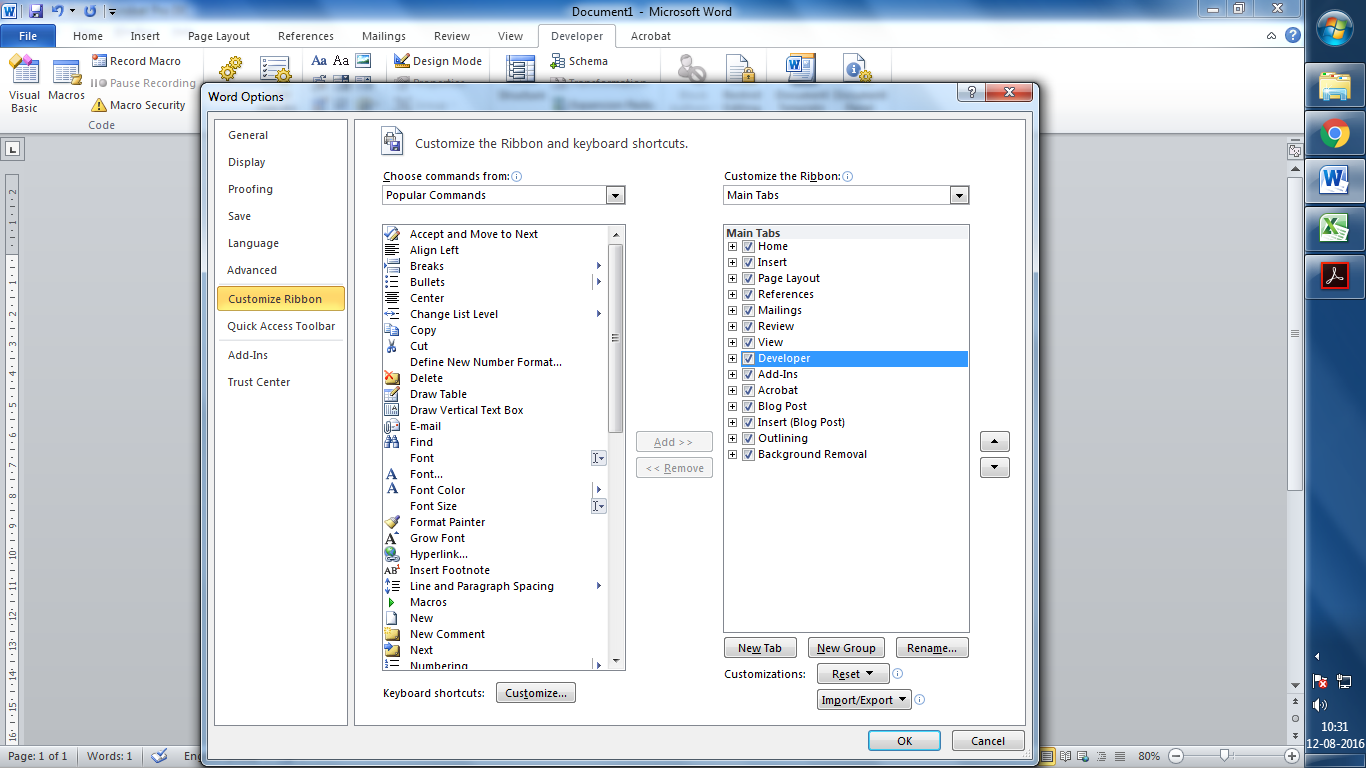
2. Select “Macros” in the Developer Tab.
3. Give the name “GoToPDFPage”.
4. Click “Create” button
5. and the “Microsoft Visual Basic” window will open
6. You should write in this window the source code that is given above. At the end the window should look like the one below: 
Then you can save and close this window.
7. Finally, you should see a macro named “GoToPDFPage in the “Macros” window.
Now every time you want to activate a hyperlink to a specific PDF page you should have the cursor inside the link text and then you should execute the GoToPDFPage macro either by clicking the “Run” button in Macros window or by assigning a keyboard shortcut to this macro following the steps below:
1. Click the Microsoft Office Button , and then click Word Options.
2. Click Customize.
3. Next to Keyboard shortcuts, click Customize.
4. In the Categories list, click Macros.
5. In the Macros list, click the macro that you want to be assigned a shortcut
6. In the Press new shortcut key box, type the key combination that you want (e.g. Alt + l)
7. Check the “Currently assigned to” to make sure that you aren’t assigning a key combination that you already use to perform a different task.
8. Click assign.
9. Now create your hyperlink, (Click on hyperlink and in the hyperlink dialog box select your desire pdf file and at end of the string type "#page=" see the image
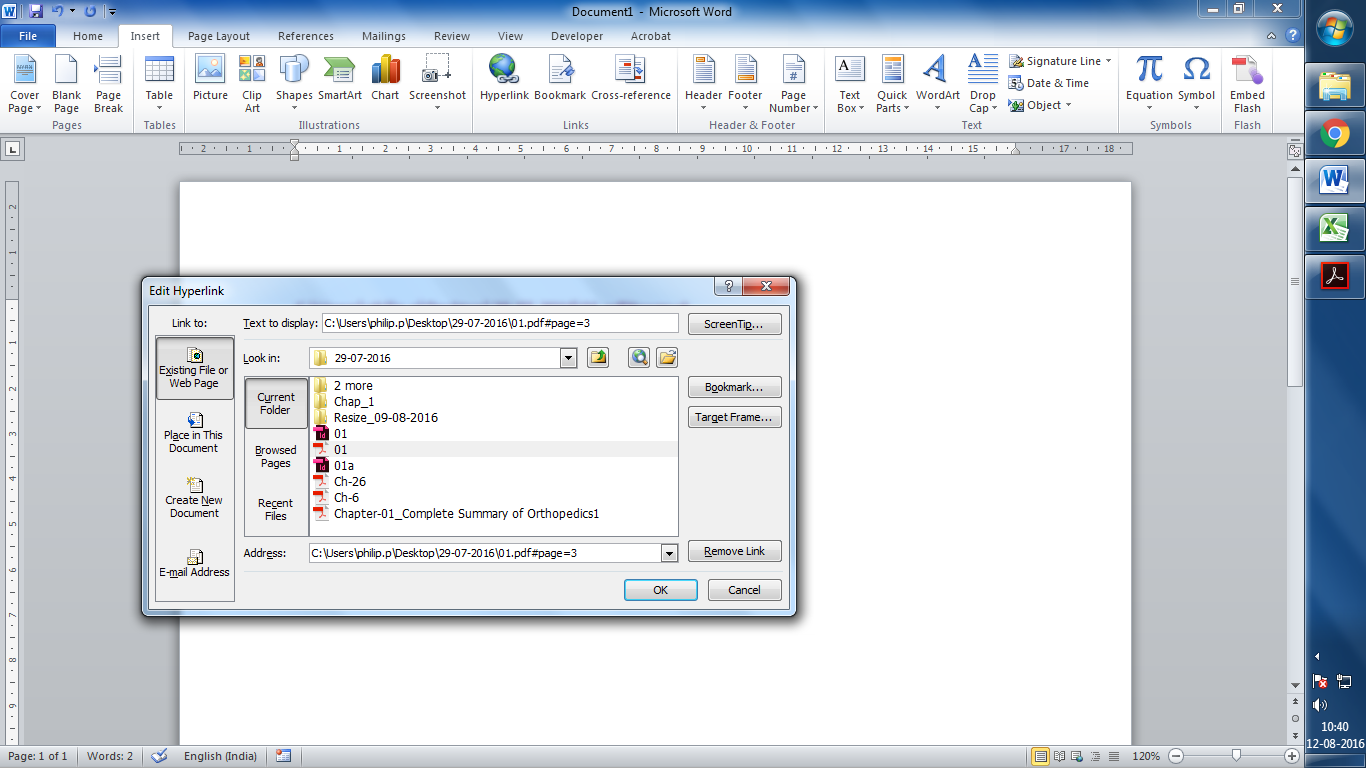
When it has done keep your mouse pointer to the created hyperlink and press Alt+I (that we have created a macros shortcut key).
Thanks
Copy link to clipboard
Copied
Wow, Thank you for taking the time to explain all of this!
I had no idea it would be so complicated. Too busy to try this now, but thank you again!
Matthew
Copy link to clipboard
Copied
Great works....
Find more inspiration, events, and resources on the new Adobe Community
Explore Now





