Copy link to clipboard
Copied
Every time I open up a PDF, I'm presented with this message. Is there anyway to turn this off?
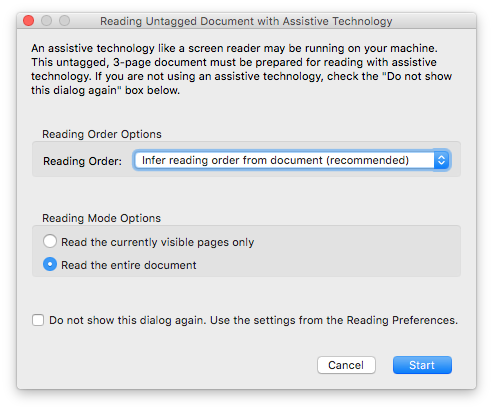
 1 Correct answer
1 Correct answer
It's the Accessibility preference
1. Acrobat>Preferences>Accessibility
2. Go to the "Other Accessibility Options" section
3. Deselect the check box for "Enable assistive technology support"
4. Click the OK button.

Copy link to clipboard
Copied
Hi kcrossley ,
Please try this step -
Acrobat > Preferences > General > under messages from Adobe , uncheck the option for ''Show me messages when I launch Adobe Acrobat Reader DC " & "Don't show messages while viewing a document "
Regards,
Yatharth
Copy link to clipboard
Copied
It's the Accessibility preference
1. Acrobat>Preferences>Accessibility
2. Go to the "Other Accessibility Options" section
3. Deselect the check box for "Enable assistive technology support"
4. Click the OK button.

Copy link to clipboard
Copied
Awesome! Thanks Steve.
Find more inspiration, events, and resources on the new Adobe Community
Explore Now