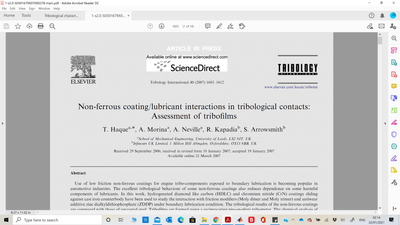Adobe Community
Adobe Community
- Home
- Acrobat
- Discussions
- PDF Edit Turns Images Grey and Pixelated
- PDF Edit Turns Images Grey and Pixelated
PDF Edit Turns Images Grey and Pixelated
Copy link to clipboard
Copied
Hello all
I'm trying to edit the text (remove prices) from a Cataloge sent to me by a client.
When I bring the PDF into Acrobat and select the text, the images on the same page become grey and textured / pixelated. This happens on every page and nothing I've tried seems to resolve the issue.
I have made sure that Show Large Images is checked under the Preferences window.
Has anyone had any similar issues or know how to keep the images at their full resolution and color please?
Thanks
W
Copy link to clipboard
Copied
Hi Warrenb,
Hope you are doing well and sorry for the trouble. As described the the image turn grey and pixelated when you try to edit the PDF
What is the workflow/steps you are doing to edit the PDF file?
Would you mind sharing the version of the Acrobat DC you are using? To check the version go to Help > About Acrobat and make sure you have the latest version (20.12.20048) installed. Go to Help > Check for updates.
Is this a behavior with a particular PDF file or with all the PDFs with images that you try to edit? Please check with a different file. If its a file specific issue please share the file with us for testing.
Please try to repair the installation (Windows Only) and see if that helps. Go to Help > repair Installation and reboot the computer once.
If it still doesn't work please try to turn off the security for testing (Windows Only). Go to Edit > Preferences > Enhanced Security > Uncheck 'Enable protected mode at start up', turn off the protected mode and uncheck enhanced security > click OK and reboot the computer.
Note: Turning off the security may possess security risks. Please turn on the security after testing.
Let us know how it goes
Regards
Amal
Copy link to clipboard
Copied
Hi Amal,
I hope you are keeping well.
When I open any pdf document, it shows a gray background with small dots (See the attached screenshot). I applied all steps that you mentioned but any didn't work. Kindly, could you please help me how can I solve this problem. The installed version is Adobe Acrobat Reader DC (20.013.20074).
Regards,
Abdullah Alenezi
Leeds, UK
Copy link to clipboard
Copied
Hi there,
We are sorry to hear that the issue still exists and thank you for sharing the screenshot. Please try to check for any missing/pending update for video driver and try updating it and check if that works.
Also, please try to reset the Acrobat preferences to default as described in the help page: https://community.adobe.com/t5/acrobat/how-to-reset-acrobat-preference-settings-to-default/td-p/4792...
Let us know how it goes
Regards
Amal
Copy link to clipboard
Copied
Hello, any update here? I have the same issue, same with that screen image, how to resolve this?
Copy link to clipboard
Copied
Hi Franciss,
Hope you are doing well and sorry to hear that.
Is this an issue with a particular PDF file or with all the PDFs? Please try with a different PDF file and check.
Also, please share the PDF file in question with us so that we can check it at our end.
Also, make sure you have the application updated to the recent version 22.1.20117 (Win), 20112 (Mac). Go to Help > Check for updates and reboot the computer once and check.
Regards
Amal