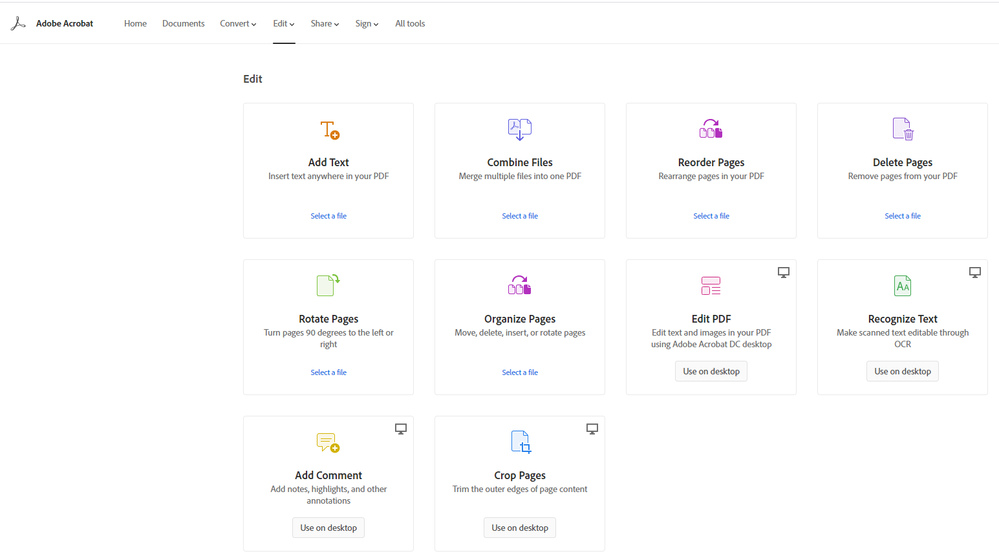- Home
- Adobe Discussions
- Discussions
- Combine PDF files online using Adobe Acrobat PDF P...
- Combine PDF files online using Adobe Acrobat PDF P...
Combine PDF files online using Adobe Acrobat PDF Pack
Copy link to clipboard
Copied
Turn practically any file into a powerful PDF. Combine multiple documents into a PDF online.
With Adobe Acrobat PDF Pack, you can convert various file formats into a high-quality PDF that’s easy to share and looks great on any screen.
Use Combine Files to convert up to ten files to a single PDF. Combine Files supports multiple file types, in addition to PDF files. When you use Combine Files, Adobe PDF Pack stores just the combined PDF file, not the files from which it was created.
How-to guide
- Sign in to Adobe Document Cloud at https://documentcloud.adobe.com with your Adobe ID and password, or with your social (Facebook or Google) account.
- In the Quick Start section, click Combine Files.
- Choose files from the Recent or Files list.
- You can also add files from your computer or drag-and-drop the files onto the highlighted area.
- To select additional files to combine, click Add Files or the plus icon before/after the file's thumbnail and then select the desired files from the Recent or Files list, or from your computer, and then click Continue.
- (Optional) Hover over a file and click the arrow to expand it and change its order in which you want it to appear in the combined PDF.
- After you expand the file, to move a page, drag the page number box of the corresponding page thumbnail or the page thumbnail itself to the new location. The pages are renumbered.
- Enter a name for the combined PDF file, and then click Combine.
- The files are converted and combined into a PDF, and then it's ready for download. Click the Download icon to save the file on your computer or device.
Note:
You cannot combine PDF files that are secure, password-protected, 3D, or part of a PDF Portfolio.
Learn more about combining multiple documents into a PDF file >
Tell us if these helped you using Protect PDF Files service better. Join the conversation here. We are listening!
To discover a host of other great features – Go straight to: Check used/available document cloud storage | Free Online conversion with Document Cloud | Adobe Acrobat PDF Pack FAQ