- Home
- Adobe Capture
- Discussions
- Re: Can you edit a graphic created with capture?
- Re: Can you edit a graphic created with capture?
Can you edit a graphic created with capture?
Copy link to clipboard
Copied
Hi, I just started using Adobe Capture (and CC Libraries). I just captured a number of graphics using Capture. Is there any way to edit them, and re-save them to the library once captured? I thought it would be easy to do this, but I can't find any way to do it. A number of my captures are rotated 90 degrees, and have some stuff that I thought would be easier to edit out on a desktop than on my phone. There is an "Edit" option visible in illustrator's library panel, but it is greyed out.
Copy link to clipboard
Copied
HI Mattness.
This is super manageable in Capture, especially if all you need to do is rotate the Shape (but, actually, editing in general is easy...
Just scroll to the Shapes tab in the app. Then from the thumbnail view of the shape you want to edit, tap on the ellipsis (...) icon in the lower right corner. Choose Edit from the menu that opens. The shape will launch in a new screen with all the editing options.
Let me know if you have any trouble or if I've misunderstood what you're trying to do.
Sue.
Copy link to clipboard
Copied
Hi Sue,
Copy link to clipboard
Copied
Matt.
That image graphic you're tapping on is actually bringing in a new image; it's not enabling you to edit an existing shape. This screenshot might help:
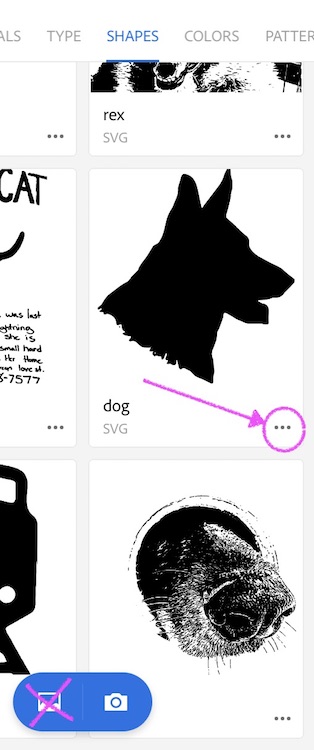
Let me know.
Sue.
Copy link to clipboard
Copied
Thanks Sue, I was under the camera tab, which I assumed was the top level, and didn't know that I needed to hit the x to back out of it. I can now rotate them and re - save them in Capture. I would like to be able to modify them on my nice 27" iMac with a Wacom tablet rather than my tiny iPhone. Are there any desktop tools that allow you to edit these images for more sophisticated cleanup than rotation? Thanks, -Matt
Copy link to clipboard
Copied
Matt.
Well, you can bring them into an Ai or Ps artboard, but I don't think the type of editing you're referring to is possible there; erasing/drawing lines and overall fine-tuning of the shapes would have to be done in Capture.
Sue.
Get ready! An upgraded Adobe Community experience is coming in January.
Learn more