- Home
- Adobe Color
- Discussions
- Re: How do I get colors from a library theme into ...
- Re: How do I get colors from a library theme into ...
Copy link to clipboard
Copied
I am learning to use color.adobe.com. I know the 'download' button is gone, so I can't download an ASE file.
I can get a color theme from Kuler into my library, that is not the issue.
What I don't understand is how to get those colors into the swatch panel. I could use a 3rd-party color picker app, but then, why even bother with Kuler and Libraries if I have to pick out colors one by one and name them in the swatches panel one by one? It seems like should be an easy way to transfer Library theme colors straight into the swatches panel, but it is not obvious to me.
 1 Correct answer
1 Correct answer
When you are in your desktop Adobe software - as long as you've sync'd with the Creative Cloud - your color swatches should be in the Libraries menu option under the subcategory of "Color Themes"
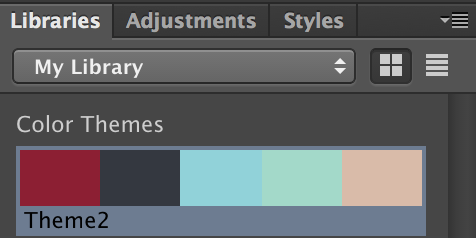
Once you're viewing those, you can select the individual color just by clicking on each one. And if you want to add it to your swatches, you simply select each color you want to add from your Color Themes, and then click the "New" button in the Swatches menu to add it.

Hope that helps!
Copy link to clipboard
Copied
So, I am running Adobe CC 2015.0.0 release, and am experiencing the exact same issue.
One would logically think that if you developed a new palette (Color Theme) with the online Adobe Color tool, and then sync this new palette to the Adobe Libraries, one would be able to use these colors right away in whatever Adobe product you are current in.
Wrong.
I simply cannot add this Color Theme to my swatches, or use the colors directly. By reviewing this thread, it sounds like I need to do a bunch of rebooting for this to work? Does this have something to do with Administrative permissions on my network?
This could be so much more straightforward, why does it need to be difficult?
Please help if anyone has a concrete answer, thank you.
Chris
Copy link to clipboard
Copied
Also, my Color Themes tab keeps on spinning ("Checking for a valid Adobe ID...") on not connecting, even after I signed in. Perhaps this is a network permissions issue?
If that's the case, how come I'm able to sync on my Libraries tab but not on the Color Themes tab?
Copy link to clipboard
Copied
Ok, so rebooting seems to have worked, and allowed the Color Themes tab to show all my swatches.
Please disregard for now.
Copy link to clipboard
Copied
Stubbler,
Glad you got it working.
Sue.
Copy link to clipboard
Copied
Hi, I am having a similar issue. My color libraries — completely up-to-date CC btw — will not sync on a regular basis. Currently I have libraries syncing on my Macbook Pro, but not my iMac. This has also happened in reverse, with them working on the iMac and not the Macbook, many times. I don't mind needing to log in and sync to use Adobe Color, but this regular lack of usability due to (I assume) sync issues is extremely frustrating. As this post proves, my internet connection is not the problem ![]() and I tried restarting CC to clear things up... no go.
and I tried restarting CC to clear things up... no go.
I can't afford to stop and shut down my entire machine every time CC libraries decide not to sync. I wish you would bring back downloadable swatches for this reason—they're sync-problem-proof.

Copy link to clipboard
Copied
My issue is I use other software in my workflow that is not Adobe, and I have partners that still use versions before CC, so why have you taken away the ability to export library and color tables to an external file? For such reasons as above or for the reason of backup.
Currently, the reason for my post is because I am trying to use one of my library's for a custom indexed color mode, and the load button only lets me search for this external file type you stoped allowing us to export as from what I can tell, and it wont give any options to load my Library's in the current document, the color picker wont even activate over the color swatches in the library, but will work in the recently used swatches.
This seems like a major piece of missing content in your software, or that you guys just don't care and are trying to make it so if you don't ONLY!!!! use Adobe products from CC ONLY!! then where not worth your time to offer user friendly experience.
Copy link to clipboard
Copied
Hi Nikarax,
You can save your Color Themes to your Swatches panel in InDesign CC and in Photoshop CC
In InDesign CC it's Window > Adobe Color Themes > My Themes
In Photoshop CC it's Window > Extensions > Adobe Color Themes > My Themes
Once you get My Themes open in either desktop app, you'll see an Actions dropdown right next to the Color Themes. Choose Add to Swatches and the colors will show up in your Swatches panel.
The cool thing about performing this function in InDesign CC is that when you save your Color Theme to your Swatches panel, it also saves it as a Color Group (with all the colors in a folder). If you tap on the pulldown menu in the upper right corner of the Swatches panel (see attached) and choose Save Swatches, you'll be able to save these colors to your desktop as a .ase file.
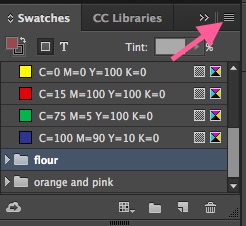
Written out, this process sounds a lot longer than it is. Hopefully it will work for what you need to do.
Sue.
Copy link to clipboard
Copied
I found this thread while trying to find out how to move a color theme to swatches. I'm on Photoshop CC 2017.1.1. It looks like you still can't directly copy them from the Libraries panel. I tried using the Adobe Color Themes panel and that worked. I'm wondering why there has to be two panels. Color Themes are already shown in the Libraries panel and it looks like you should be able to do anything from the Color Theme section of the Libraries panel that you can from the Adobe Color Themes panel. I didn't even know there was a different panel to get to the color themes until I was reading this thread. It's not a big deal I guess, it's just a round-about way to get things done.
Copy link to clipboard
Copied
Hi Tony.
Sounds like you figured out something that will work for you, but I wanted to explain what I posted above, again.
In Photoshop CC go to Window > Extensions > Adobe Color Themes
Once that menu opens you'll see three dots at the bottom right of each theme. Click on that and choose Add to Swatches and the colors will show up in your Swatches panel.
Hoping this is more clear than what I posted above.
Sue.
Here's a screenshot:
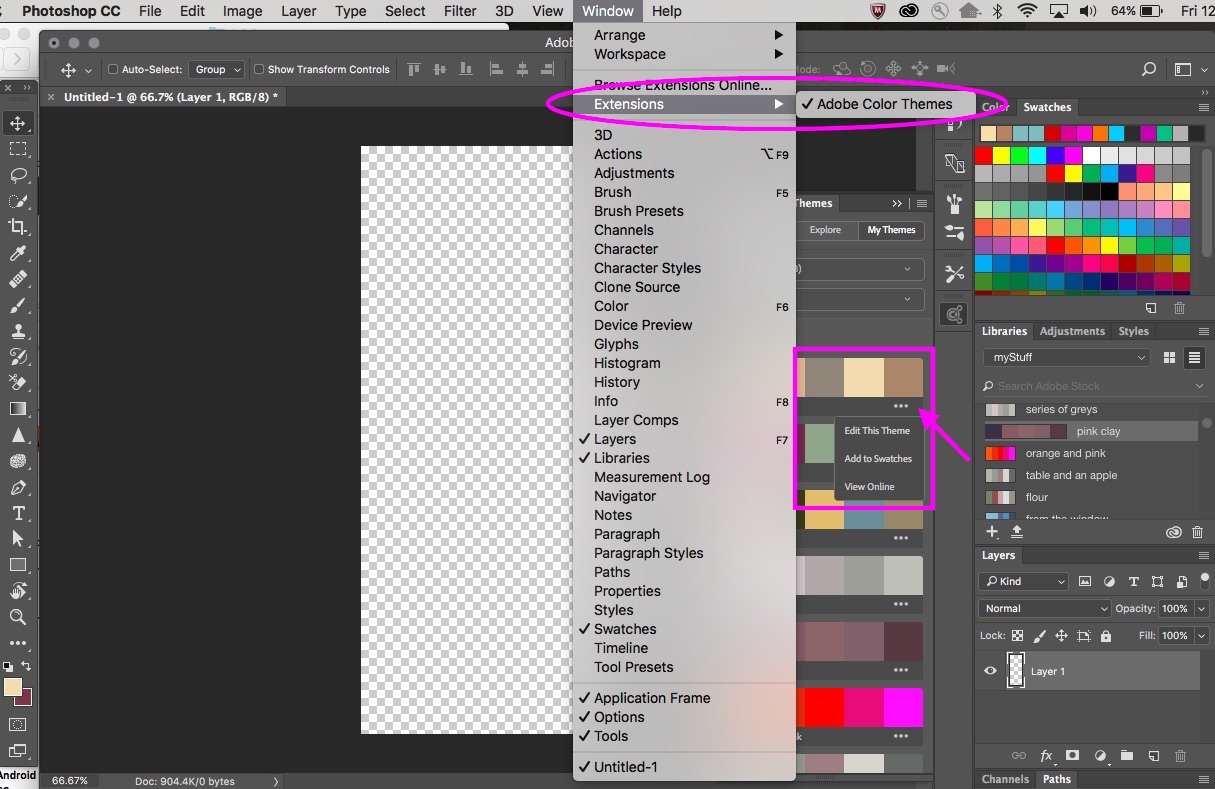
Copy link to clipboard
Copied
Hi Sue,
Thanks for the reply!
I found that up earlier in the thread, and it did work. I think you didn't notice because I called it Adobe Color Theme 'panel.' I guess I should have said 'extension.'
My reply was just saying it looks like the Libraries panel could be made to work the same as the Adobe Color Theme extension. Adding the three dots to the color themes in the Libraries panel SHOULD be easy... although I know it may not be. That would remove the need to use both the Libraries panel and the Adobe Color Themes extension.
Thanks again.
Copy link to clipboard
Copied
Tony.
I agree; it does seem that the dropdown should also be in the Color Themes in Libraries panel to begin with.
Sue.
Copy link to clipboard
Copied
I find colour libraries integration w/ swatches, colours, and colour pickers really confusing.
When a colour picker window offers for me to 'import', why can't I import the colour library .cclibs file that I have created and exported from Libraries? The import doesn't even recognise its own native adobe export file format.
Or
when I am in a colour picker and I click the 'Color Libraries' button the colour library I have created in Libraries is not there, it lists all pre-sets.
Even if I add my .ccibs file to the Photoshop / Presets / Color Swatches folder, Photoshop does not recognise this file format within Color Picker - Libraries menu
So I create a colour library, then I have to create a separate swatch folder for these library of colours. This is illogical.
Am I missing something here?
Copy link to clipboard
Copied
Thank you for the feedback. we are going to discuss on this internally to see how can we reduce the confusions here in future.
Copy link to clipboard
Copied
Any update on this? I created a color pallete of my clients 12 required colors all niceley named with correct hex values in my Library and then I wanted to make it into a color swatch set to share with a new co-worker and there doesnt seem to be any easy way. It would be amazing if I could just right click or something and convert to a swatch group and then export that.
Libraries are great but there are time I still have to eyedrop a library swatch instead of just getting the color like in After Effects, when trying to change text or a shape color. Seems like it could be a lot less clicking and more like Photoshop. Thanks!
-
- 1
- 2
Find more inspiration, events, and resources on the new Adobe Community
Explore Now