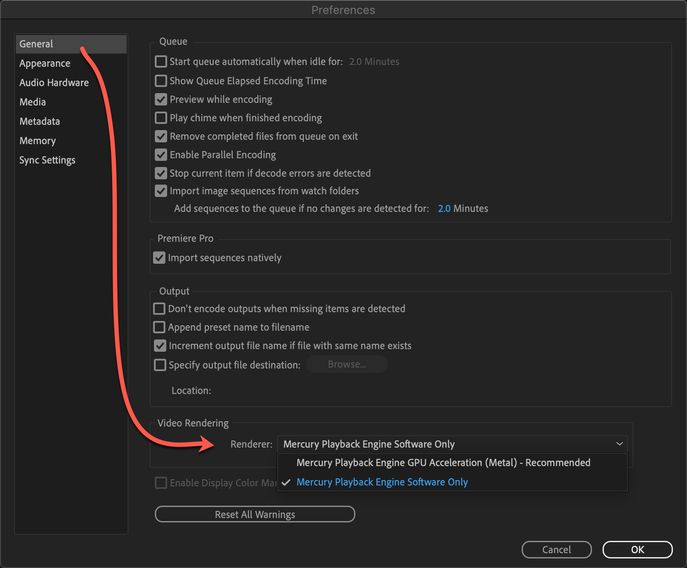Adobe Community
Adobe Community
Green .mov icon
Copy link to clipboard
Copied
When I use Media Encoder 15.4.5 (2021) to convert a DNxHD36 .mov file to H264, I get a moving, green .mov icon moving on the screen. Does anyone know how to fix that? I'm on a MacBook Pro 13" Late 2015, OS 10.14.6.
Yes, I will be getting a new computer with ME 2023; but in the meantime....
I would reinstall ME 15.4.5, but it's no longer available in Creative Cloud.
Copy link to clipboard
Copied
Hello KazuT!
The green icon you are seeing during the media conversion process in Adobe Media Encoder could be a result of a graphics hardware acceleration issue. Here are some steps you can try to fix this issue:
Disable hardware acceleration: In Adobe Media Encoder, go to Preferences > General and disable "Enable hardware accelerated decoding (requires restart)". This will disable hardware acceleration and allow the conversion to occur using software rendering.
Update graphics drivers: Check for and install any available updates for your graphics drivers. This can be done through the System Preferences on your Mac or through the manufacturer's website.
Clear media cache: In Adobe Media Encoder, go to Preferences > Media Cache and click on the "Clean Database & Cache" button. This will clear the media cache and may help resolve any issues caused by corrupted cache files.
Try a different codec or format: If the issue persists, try converting the DNxHD36 file to a different codec or format in Adobe Media Encoder to see if the issue is specific to H264 encoding.
Use a different media conversion software: If none of the above steps work, try using a different media conversion software to convert the DNxHD36 file to H264.
Hopefully, one of these steps will help you resolve the green icon issue in Adobe Media Encoder and allow you to successfully convert your DNxHD36 file to H264.
Let me know if ol reliable is able to convert again 🙂
-iDAC
Copy link to clipboard
Copied
Thanks @iDAC.
Big note: I recently got an error from Creative Cloud (I don't remember the error). I restarted my MacBook Pro and launched Creative Cloud; everything seemed fine.
Disable hardware acceleration: In Adobe Media Encoder, go to Preferences > General and disable "Enable hardware accelerated decoding (requires restart)". This will disable hardware acceleration and allow the conversion to occur using software rendering.
In Media Encoder 2021 (15.4.5), the only option I see is below. It was set on Software only; green icon still occurs:
Update graphics drivers: Check for and install any available updates for your graphics drivers. This can be done through the System Preferences on your Mac or through the manufacturer's website.
Hmm. I should have all drivers for DNxHD since I've edited in Avid on this MBP for years. I can convert to H264 using Shutter Encoder, Handbrake, etc.; so can't imagine I'm missing an H264 driver.
Clear media cache: In Adobe Media Encoder, go to Preferences > Media Cache and click on the "Clean Database & Cache" button. This will clear the media cache and may help resolve any issues caused by corrupted cache files.
I do so regularly and did so again; no change. Green icon still happens when I convert.
Try a different codec or format: If the issue persists, try converting the DNxHD36 file to a different codec or format in Adobe Media Encoder to see if the issue is specific to H264 encoding.
I tried converting to ProRes LT. Green icon still occurs.
Use a different media conversion software: If none of the above steps work, try using a different media conversion software to convert the DNxHD36 file to H264.
Shutter Encoder works fine. I'm testing how various conversion software deal with black levels, gamma, converting DNxHD to H264. Media Encoder has worked fine for me for years on this MacBook Pro. I wanted to compare how Media Encoder handled darker footage in comparison with Compressor.
Anyone have any other ideas why I'm getting this green icon?
Copy link to clipboard
Copied
Anyone else have any thoughts?
Copy link to clipboard
Copied
No one has any thoughts?