- Home
- Adobe Media Encoder
- Discussions
- Re: Media Encoder (CC2019 Problem) - hangs/freezes...
- Re: Media Encoder (CC2019 Problem) - hangs/freezes...
Media Encoder (CC2019 Problem) - hangs/freezes during encoding
Copy link to clipboard
Copied
I have a problem with the encoder after upgrading to version 2019. The same problem occurs on two workstations. At random moments, the program stops working for no particular reason. This is a very big problem for me because I can not go back to the 2018 version at this stage of the post-production and I have to encode over 250 films. The only solution that work for me right now is direct export from Premier Pro. But how can you imagine the employment of someone who is sitting and every 30 minutes is encoding another movie is not the best solution.
What I did:
- reinstall all Adobe apps
- clean cash
- update graphic card drivers
- on one of the stations, I even reinstalled the entire windows
- I tried to encode without CUDA
- I did update to 13.0.1
- I did update to 13.0.2
... nothing works. Since I've experienced the problem, Adobe has already sent two updates, but none of them solved my problem. There is only one machine in the entire office that has no problems with 2019 Encoder and it's a laptop (Lenovo IdeaPad with Intel Core i7 6700HQ and GeForce GTX 950M).
Workstation parameters:
Intel Core i7 7700K
B250-HD3P-CF (Motherboard)
16GB RAM (ViperX)
GeForce GTX 1050Ti
Additional information
all postproduction takes place on network drives available in the local network
Printscreens
1. sometimes hangs during conforming (printscreen was made after 15 minutes in this state - the application did not report any error or crash)
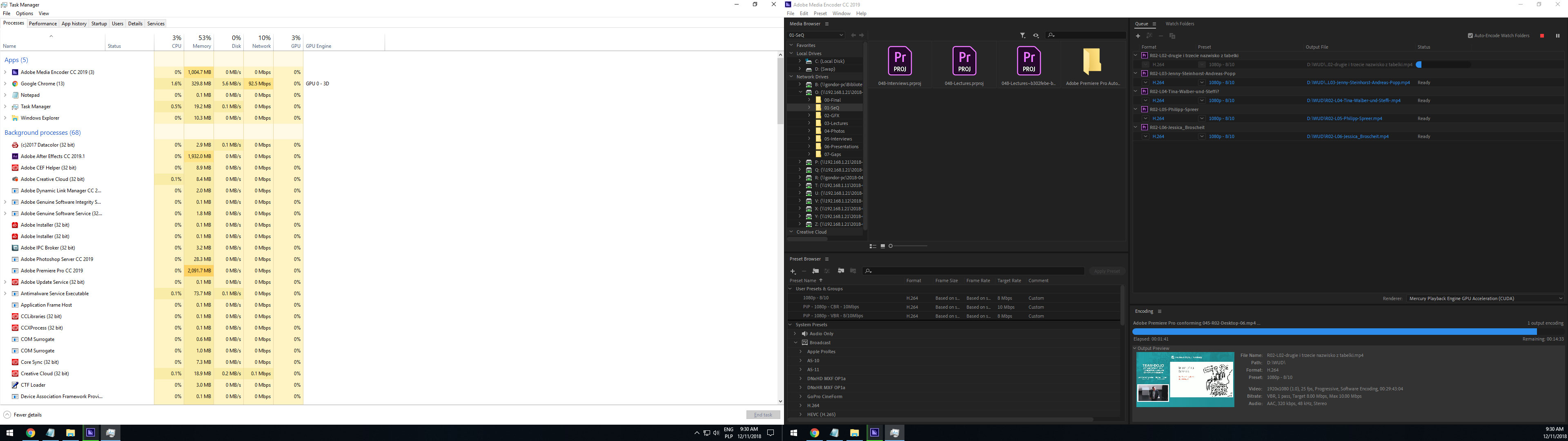
2. but in most cases it looks like this ( the application did not report any error or crash)
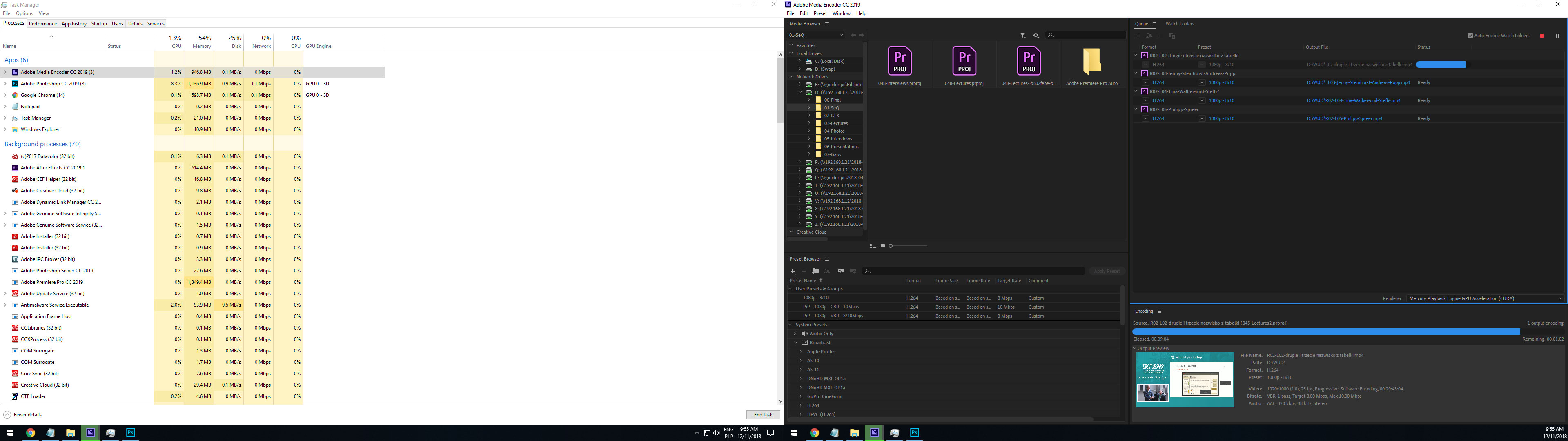
Help?
Copy link to clipboard
Copied
Copy link to clipboard
Copied
Copy link to clipboard
Copied
Have the same issue, went back to 13.0 and life is back to normal thank god!
Insane that this has gone on for so long but... only noticed the issue today, think i was slack with updating till yesterday though.
Copy link to clipboard
Copied
Hello guys,
I am new to this subject, but I graduated from Computer Engineering and I did some test. I had both problems of crashing and freezing, most of the time it was freezing.
Even though I had CUDA acceleration the GPU processors were never being used, only CPU, so I disconsidered an nVidia problem, for now.
So I monitored the CPU and I noticed that on high end quality render setups the CPU temperature increases drastically to alarming levels of 98C plus (208F). This causes the CPU to drastically reduce its speed in order not to burn and this was causing the freezing. It was not a freeze but a super super slow rendering time.
My suggestion is to download a temperature monitoring app (I used Core Temp) and try to see if the freeze will happen around the time the temperatures of the cores go above 93C-95C (200F). If it happens try a lower quality render and monitor the temperature. If render goes well and temperatures do not surpasse 200F you already know this could be a problem for the Freezing.
I have a i7-9700k with RTX2060 and 32Gb RAM and two SSD drivers one for the application and the other for the rendered file.
Copy link to clipboard
Copied
Try turning off/disabling all motion blur settings.
Using this sometimes affects the audio and also causes encoder to freeze
Not using motion blur stopped my encoder freezing and audio issues ![]()
Copy link to clipboard
Copied
Pete,
What audio issues? I'm getting random audio hiccups on renders from AE, with motion blur on. Video is fine, just audio issues.
Copy link to clipboard
Copied
Hi ...
I also get the same 'Audio hiccups' on renders from AE (video is fine).
Sometimes these hiccups tended to occur when i had enabled motion blur on the layer right where the 'position' keyframes were located
Turning off Motion Blur for the layer seemed to help fix the audio issue.
I also try have layers extend a second or 2 past any audio layers - seems to help with hiccups at the end of the render
Hope that helps
Pete
Copy link to clipboard
Copied
The combination of April 2019 Adobe updates (Premiere and Media Encoder 13.1) and the Nvidia Creator-Ready drivers seems to have solved the problem for me.
Copy link to clipboard
Copied
Hi!
Same issue here! impossible to export my editing !!!
Last CC2019 Premiere and Media Encoder + 425.31 Nvidia Drivers
Copy link to clipboard
Copied
Same Issues here:
13.1.0 Premiere, 13.1.0 Media Encoder.
4235.21 NVIDIA Quadro M220 Drivers,
25.20.100.64.72 Intel Iris Pro P580 Drivers.
Quad Core Xeon 2.90 Ghz (E3-1545M v5)
CUDA -----> Fail around 37%
OpenCL ---> No preview, complete lock up. Cannot even exit program gracefully (must taskkill).
Copy link to clipboard
Copied
Update:
Resolved by telling NVIDIA Control Panel to NOT USE the NVIDIA under Manage 3D Settings --> Program Settings --> Adobe Premier (as well as Adobe Media Encoder) See snip below. Curiously, during rendering the NVIDIA GPU was still being used full bore, so I can only surmise Adobe is 'smart' enough to do what it needs to do, instead of using the dedicated NVIDIA settings. (At least with the 13.1 Adobe Suite, and 4235.21 NVIDIA drivers). This also solved an issue with Premiere 2019 crashing when switching between CUDA and/or OPEN CL for rendering). Good luck to others who find themselves in this type of situation where a needle in the haystack is the only option for resolution.

Copy link to clipboard
Copied
Hi all,
I have had a few other issues, which according to Pjsyeah's comments, may overlap. I was having system hangs/crashes, that after a long time (far too long!) since the Windows 10 Creative release, has caused issues. I am also now having the same issues with rendering. And, maybe just me, but I get one Adobe app hanging, and it brings down all Adobe apps at the same time. (So, PS crashes, and down goes AE, etc.)
Anyway, an NVIDIA rep gave me the following information a few months back. I did it and it worked. I have since modified some of the setting, in the mindset that they were slowing down my workflow. And some of this video card related hanging/crashing started again. So I just reset according to these notes. I have not tried it with rendering yet, but at least wanted to pass it all on to you folks:
=======
Please make the following changes in NVIDIA control panel and check if that helps.
a) Right click on the desktop and launch NVIDIA Control Panel --> Manage 3D settings.
b) Go to Global Settings tab.
c) In the setting window,
• Power management mode – prefer maximum performance
• Threaded optimization – off
• Triple buffering – off
• Vertical sync – off
• Maximum pre rendered frames – 3
d) Apply the settings and check.
[01:40:52 PM]Lance Evans: and check what?
[01:41:39 PM]Subhanshu: Check if the system still crashes
[01:42:16 PM]Lance Evans: How shall I do that?
[01:42:37 PM]Lance Evans: It's random.
[01:43:25 PM]Lance Evans: But if you feel that may remedy the issue, we can close out and I can see over the next day or so if it worked.
[01:43:32 PM]Subhanshu: Please take your time and monitor the system and keep us posted with the results
Copy link to clipboard
Copied
BTW,
Here is another thread that I THINK may also be related. Again, because it involves Windows, graphics cards and Adobe apps.
Photoshop CC 2018 crashes when enabling the GPU performance with OpenCL checked.
Some good info, but you need to scroll past a lot of readout postings. In there, was a link to this:
Troubleshoot Photoshop graphics processor (GPU) and graphics driver issues
Copy link to clipboard
Copied
Awesome! Still having this problem all the way in the year of our lord 2020, and not only did this fix the issue, but it also expedited my export process like mad. Videos that were estimated at 45 minutes but took over an hour to render now take 10 minutes (my second export got to the encoding stage between the time it took to change the settings and start replying to this post.)
Thank you.
Copy link to clipboard
Copied
Having similiar Issues here.
Encoded with Media Encoder and a 15 min video was taking more than 7 hours to encode.
Tried with direct export from Premiere and only took 17 minutes.
What is going on???
Copy link to clipboard
Copied
I have been having NO problems with ME until the recent update to 13.2. Now, when I QUEUE a simple project, 1080 H.264, same stuff I've been doing for years, I get an error from ME. Can export direct from PPro, but as of now, ME is useless. Yes, done everything mentioned, reinstall, latest driver updates, cleared all caches, prefs, native import settings, etc., etc., still have the problem. I saw posts backdated years ago about this, and everything I've tried hasn't fixed it. Originally, there was NO error report and ME just silently quit, and the only result from all the fixes suggested has been no I get the error. I will post additional replies if I find something that works.
Copy link to clipboard
Copied
here is the direct link from microsoft on the 6025 error...
Summary
Symptoms
- pure virtual function call
Cause
Resolution
Status
More Information
Sample code
/* Compile options needed: none
*/
class A;
void fcn( A* );
class A
{
public:
virtual void f() = 0;
A() { fcn( this ); }
};
class B : A
{
void f() { }
};
void fcn( A* p )
{
p->f();
}
// The declaration below invokes class B's constructor, which
// first calls class A's constructor, which calls fcn. Then
// fcn calls A::f, which is a pure virtual function, and
// this causes the run-time error. B has not been constructed
// at this point, so the B::f cannot be called. You would not
// want it to be called because it could depend on something
// in B that has not been initialized yet.
B b;
void main()
{
}
In a nutshell, the new version of adobe is incomplete!!! they built a function call without building the function!
Copy link to clipboard
Copied
Eyack! Well, here's hoping someone catches this and fixes it. Direct export is definitely less than optimum for me.
Copy link to clipboard
Copied
Sooooooo.... Found a few things for ya....
I uninstalled premiere, AE, AME, Prelude... ...and then loaded early 13.0 of premiere, updating it dot version by dot version. Then I did the same with AE, stopping short of the last major version in premiere 13.1, I am at 13.0.3, and I have the latest AME, with a similar one step off version of After effects, 8.0 prelude.
I unloaded everything, essential sound and graphics, all appdata stuff from adobe before the reinstall, including the shared tags.json file and all of my essential graphics from earlier versions. Premiere will not open essential graphics in from older versions. I suggest that you open the project in the old version, dupe the sequence, use a spreadsheet to mark where the graphics sit, remove them, export to xml and import from that replacing your graphics. I haven't tried an import project yet, but I will when I can lose a day or two on it. At the moment, 2019 versions one minor step back are functional. I also had to install the latest intel drivers in a special way. My system used OEM DCH drivers and I had to tell the system to accept a new driver by telling it to look in a specific download folder I unzipped. This installed the latest driver and allowed my system to function with OPENCL. The awesome part? OPENCL and CUDA are outputting similar quality in effects and more of the advanced effects will work better using two GPU's instead of one. If you set your playback to OPENCL but your queueing to CUDA, you can leverage the power of two different gpu's. So far, this is working for me. My playback engine is OPENCL in Premiere, but CUDA in Media encoder. I get the picture with Premiere, but quality on an output with media encoder. It works pretty well.
13.1, I haven't tried yet with all the new drivers. I think the older drivers had too old of OpenGL\OPENCL for the visuals to work properly. The versions between my GPU's didn't match up and they couldn't work the handoff.
The requirements page shows a version for cuda, not opencl, but it does say you should have opencl... ...this is where there's a problem. A lot of manufacturers used a proprietary throw in Version of Optimus with the drivers they supplied, that meant any updates had to comply with that structure. DCH drivers prevent updating the intel GPU, but you can force it if you tell it to look in a specific location for the files, as if you had a disc. Media encoder has been much more stable, but still laggy. I'll play with the memory specs and see what I get.
When I can lose a day or so I'll try the 13.1 updates and let you know what happens.
Copy link to clipboard
Copied
Wow Harley! Thanks for doing this.
Copy link to clipboard
Copied
I've found my computer has stopped doing this (I'm on a Mac) but my odd solution was making sure I exported to an external hard drive. Not sure if that's helpful for anyone but that seemed to stop my issues.
Copy link to clipboard
Copied
Here's the update for you...
I had a recurrence of some crashing with AME, and noticed the CCAPP loging out over and over at the same time. This points to the fact that the dynamic link service runs behind that app interface with their new TEAMWORK platform. When the CCAPP corrupts its cached running data in some way (it keeps info about all the apps you install for the purpose of making sure they can connect to one another), you will get problems when attempting to link. It could also be that the software simply checks your CCAPP for your login info (antipiracy anyone?) and crashes out when that info isn't sent back properly. Either way, I can tell you I still have to go to my Antivirus to trust new stuff for adobe when I update, and I have to cleanse the CCAPP when it updates anything, even if only the LEARN section is changed when I minimize it. Seems to be a bug with the CCAPP primarily.
I also found that if you have any related apps or interconnected apps on your system, you have to start from the same base version (year). If you are like me and keep CS6 apps on your system for backward compatibility and DVD outputs, you'll have to start with 2016. That's the only path that has worked all the way through. After intel then nvidia drivers, do the update apps path. Not before.
Copy link to clipboard
Copied
This is quite an old thread, but I wanted to mention this helped me also - thanks! I had issues where ME(v14.6) exports would just stop - no error, no crash, nothing. This would happen at random intervals, no matter the renderer or settings used.
I'd tried many of the suggestions in this thread, but in the end all it took was exporting to an external drive. Hope this helps someone else.
Copy link to clipboard
Copied
OK>> Found this narrative - and so ANGRY at Adobe for their complete LACK of support and investigation. In this ENTIRE thread there is only 2 replies from them. NOTHING MORE!!
ok Rant over..
Stop ALL Adobe program instances running. Even go into the task manager and stop all if needed. ESPECIALLY Asobe_IPCBroker.exe. Find all instances of "AdobeIPCBroker.exe" on your machine. RENAME IT to OLD_AdobeIPCBroker.exe.
Open Premiere OR ME
The following is a snapshot of the error I get when opening.

Leave it OPEN!!! Do not click on any of the options.
I went into premiere Pro and sent 10 rendering jobs to ME. ALL ran fine using CUDA (and quite fast may I add).
before this on the 2nd render job it would FREEZE even when I used export from Premiere and not use ME.
It would appear the issue is their vulcan license confirmation. Of course they wont OWN up to this..
Premier Pro CC2019
Adobe ME 13.0 (downgraded as part of the initial troubleshooting - probably wont upgrade till next year IF THAT)
Does Final Cut have these much problems?
ENJOY! !
Copy link to clipboard
Copied
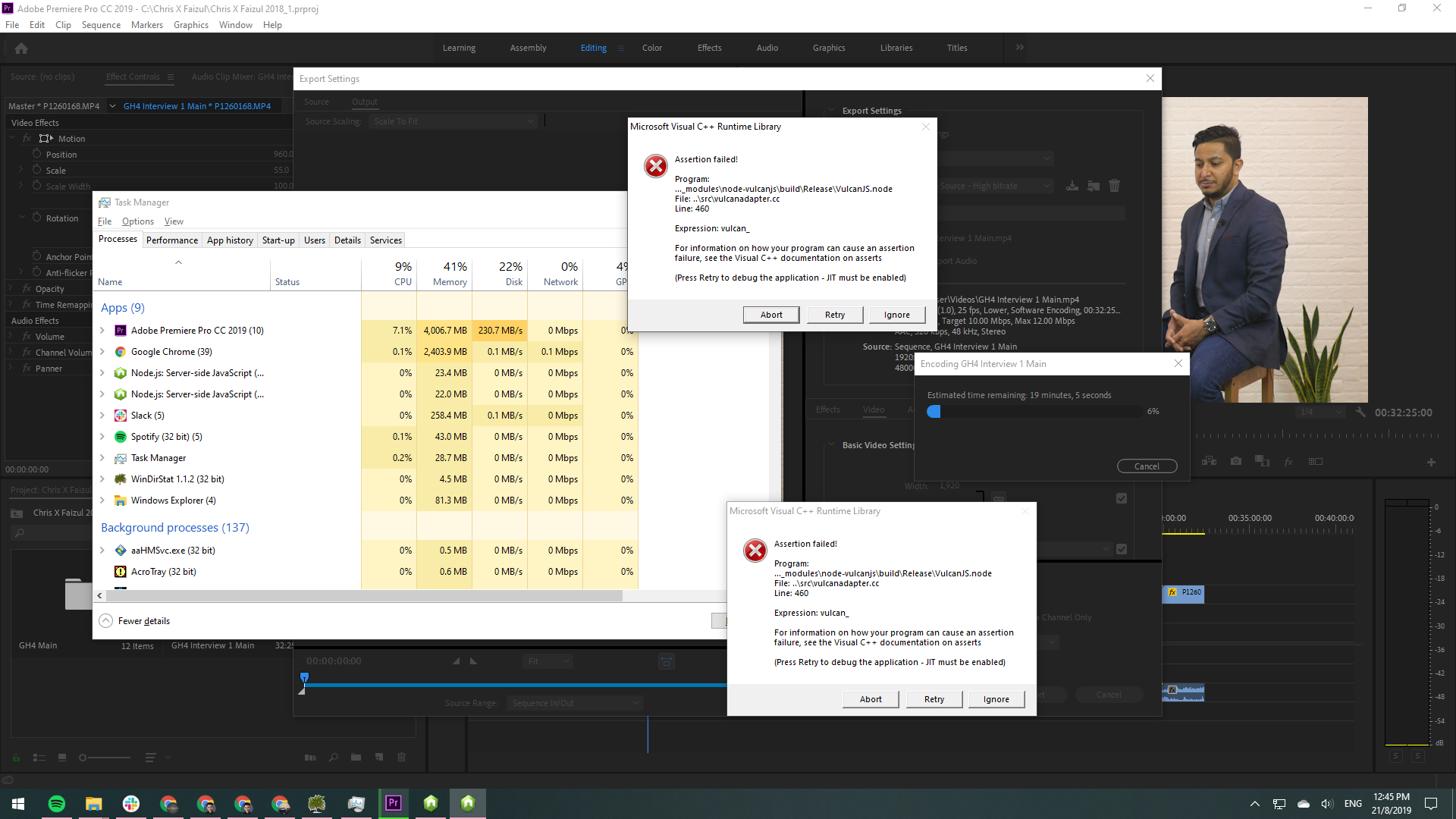 same thing happened, thanks for suggesting this though
same thing happened, thanks for suggesting this though
Get ready! An upgraded Adobe Community experience is coming in January.
Learn more