- Home
- Adobe Media Encoder
- Discussions
- Output Names -- Adobe Media Encoder
- Output Names -- Adobe Media Encoder
Output Names -- Adobe Media Encoder
Copy link to clipboard
Copied
By using the renderer within After Effects CC, you have the option to quickly adjust and customize the output name of a composition, For instance you can add properties such as the compressor, date, file extension, frame rate and much more.
I have not been able to find this option with Adobe Media Encoder, which I use because it has the H.264 encoder option and After Effects does not have that encoder.
Is there a way to customize and add those properties automatically without having to do it manually for every single file?
Copy link to clipboard
Copied
I know you can do quite a bit with metadata at export time (including all of the properties you mentioned), but I think most of them include creating an .xmp "sidecar" file and don't affect the output file naming.

Somebody correct me if I'm wrong, but I don't think the AME file-naming engine is nearly as fancy as After Effects' renderer, as you've already observed.
Buck
Copy link to clipboard
Copied
I use Media Encoder to do all of my transcoding, renaming, and some metadata tagging. I keep a few generic Presets setup and customize them for each batch.
In the Preset Browser window, click the top left + and choose Create Ingest Preset...
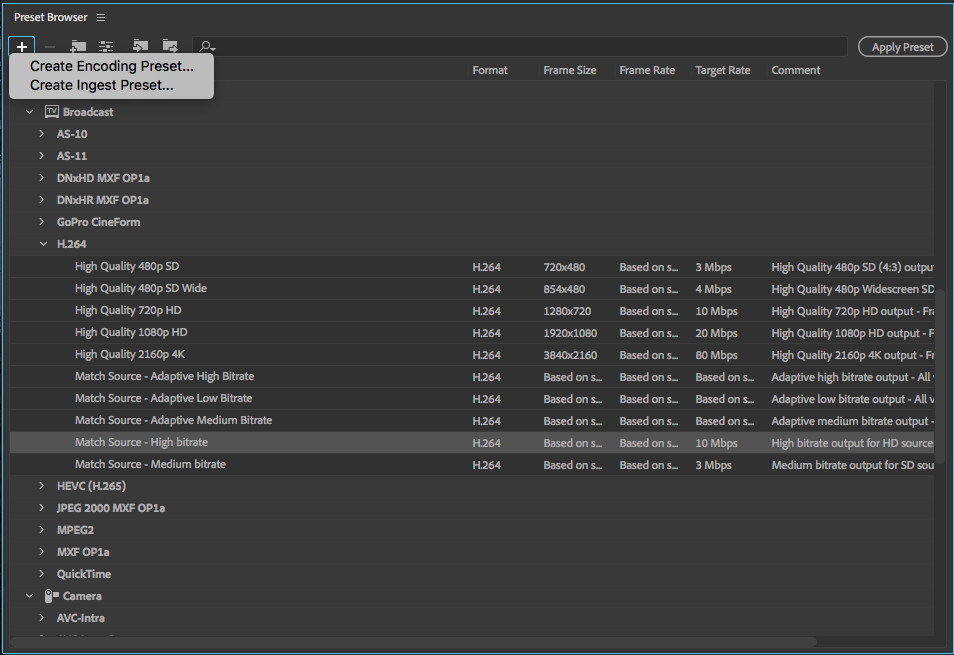
Give your Preset a name. I either name it related to the batch of clips I'm ingesting or just Project_01.

Then choose either to Transfer or Transcode files (or both if you want two copies)
Designate a Destination and choose a Format and Preset. The Preset you see in my screen cap is a custom preset based on Match Source - High bitrate. This is the one I use to transcode my AVCHD .MTS files to something more manageable.
Then I create a File Metadata preset for this batch, typically just some keywords,

And then do the same for File Rename,

Save the presets for Metadata and File Rename and click OK to create your Ingest Preset. Now you can drag a file and drop it on the preset to do all of those things... transcode/transfer, metadata, and rename.
I'll keep a couple of Ingest presets handy and adjust the settings for every batch of files I bring in.
Hope this helps.
Copy link to clipboard
Copied
I noticed in presets you can append the preset name to filename. but the ingest option is the way if you want to add many parameters

