- Home
- Adobe Media Encoder
- Discussions
- Video is stuttering when changing speed
- Video is stuttering when changing speed
Copy link to clipboard
Copied
Hello,
I have cut 4K footage, from DJI Inspire, with the latest Adobe Premiere CC and made the rendering with Adobe Media Encoder for the final result. For any reason, the movie starts to stutter when the camera is panning. This only appears when I change the speed to make the clip run faster. I currently use 135%.
These are my export settings. Sorry it's in German I think you know the meaning ![]()
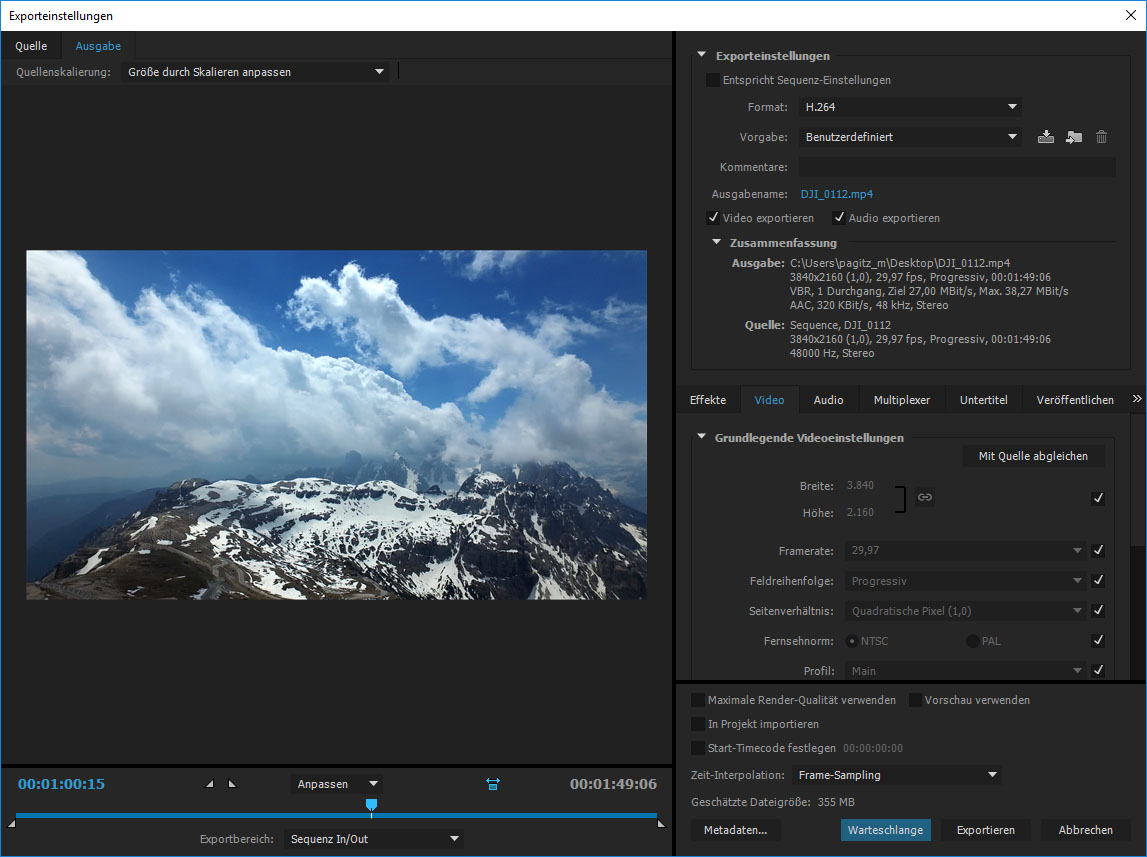
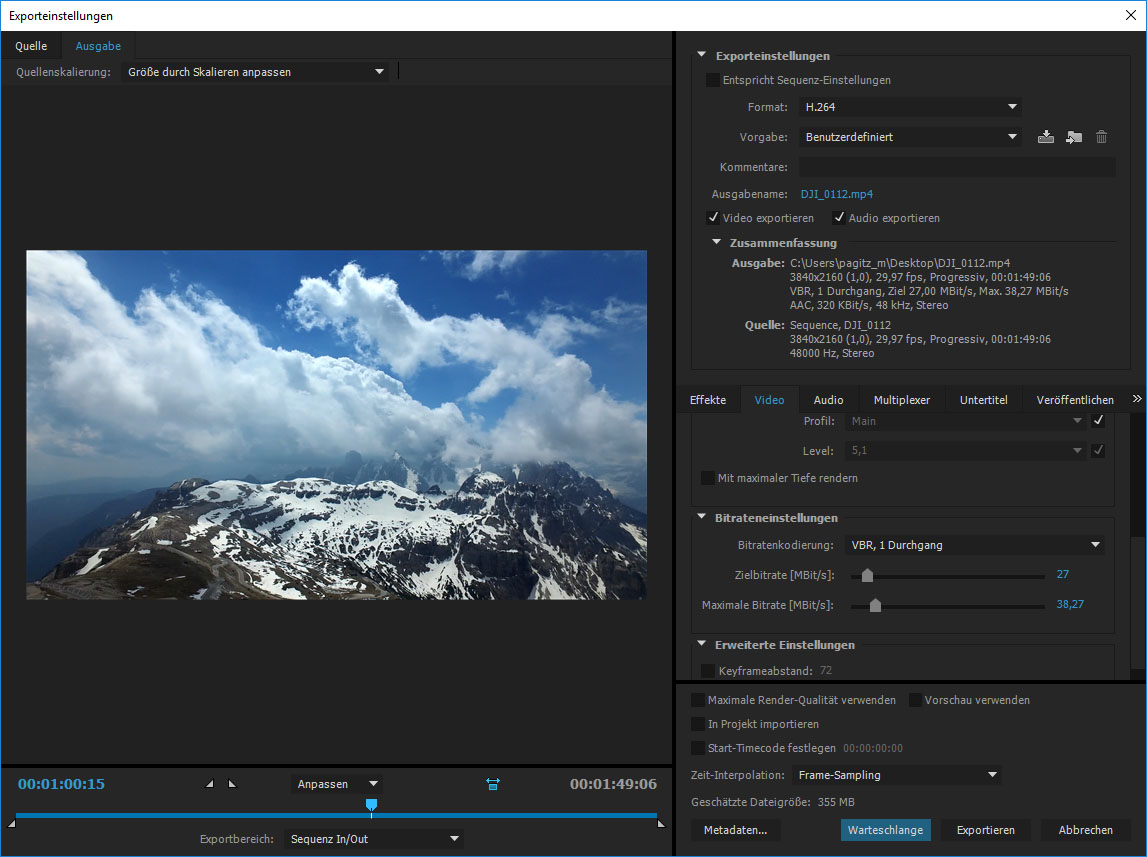
Here is the video. You can see the stuttering beginning at 0:56 Min. The whole video is on 135% of speed.
Any ideas why this is happen? I tried it to render on two differnt PC's Win 7 and Win 10. Both with Intel i7 CPU 10GB and 16GB RAM.This happens also when I export to full HD.
Any ideas how to solve this?
Best regards.
 1 Correct answer
1 Correct answer
I watched the video again and I think I now see what you are referring to. This is a natural by-product of speeding up the clip. When you are panning a shot, the camera lens moves a certain distance between each frame of video being taken. The smoothness of the original shot will depend on the frame rate being used, and the speed of the pan. The lower the frame rate, the slower you need to pan the camera to keep motion from looking choppy. When you increase the playback speed, you are skipping s
...Copy link to clipboard
Copied
No one any idea?
Copy link to clipboard
Copied
Beautiful footage! I've watched the video several times and not seeing any stuttering around 0:56 or after, looks fine to me....
As a general rule of thumb, slow-motion might work out better with more easily divisible speeds, like 25, 33, 50, 66, meaning 133% in your case. Maybe I'm too old school, at least that used to be the case.
Thanks
Jeff Pulera
Copy link to clipboard
Copied
Hi Jeff,
I tried it with 25fps but had the same problem as before.
100% means original speed of footage 133% means that the movie is 33% faster. So Premiere is showing it as 133% speed. ![]()
BR,
Michael
Copy link to clipboard
Copied
"100% means original speed of footage 133% means that the movie is 33% faster. So Premiere is showing it as 133% speed."
Right, I get that. I'm saying that the frames divide more evenly using 133% than 135% for a smoother cadence
Thanks
Jeff
Copy link to clipboard
Copied
Sorry for getting you wrong. I made a new rendering wit 150%, but the result is the same.
SAFEHARBOR11 schrieb:
Beautiful footage! I've watched the video several times and not seeing any stuttering around 0:56 or after, looks fine to me....
thank you ![]() You see the footage from the mountains sharp and clear? no stuttering?
You see the footage from the mountains sharp and clear? no stuttering?
Copy link to clipboard
Copied
I watched the video again and I think I now see what you are referring to. This is a natural by-product of speeding up the clip. When you are panning a shot, the camera lens moves a certain distance between each frame of video being taken. The smoothness of the original shot will depend on the frame rate being used, and the speed of the pan. The lower the frame rate, the slower you need to pan the camera to keep motion from looking choppy. When you increase the playback speed, you are skipping some frames, so the motion is not as smooth as the original clip. A frame gets displayed, then it might skip the next frame and play the frame after that, so the motion of the pan "jumps ahead" and that is what you are seeing.
Think of it this way - if you do a pan at a set speed, shooting 60p, you have 60 individual frames per second. With frames being captured very often, the camera doesn't move that much between each "snapshot" of the mountains, and this creates smooth motion on playback. Now shoot that same pan again at 30p, and you have only 30 frames representing the same range of motion, so the distance the camera moves between each frame is doubled, so the motion will look choppier on playback. Now switch to 24p recording, and the pan looks even worse yet!
When you apply 150% speed, the playback is going to skip every other frame or something like that, so the motion is going to look choppy or jerky, similar to shooting at a lower frame rate or panning faster. You are not seeing every frame as originally shot - you are "skipping ahead" almost like hitting fast-forward on a video player.
I'm trying to think of how this works at 150%....If you play the clip at 200%, Premiere is simply going to play every other frame, for example play all even frames and skip all odd frames. The playback may not look real smooth, however the motion will be consistent.
When playing at 150%, that introduces a bit of an issue. Maybe I'm wrong, but I think 150% would be the equivalent of playing two frames, skipping the third, playing two more frames, skipping the third, and so forth. Now you have a weird cadence of playing two consecutive frames = smooth motion between those two, then skipping a frame, so there is a jump in time/motion taking place on playback - the camera pan jumps ahead a bit for every third frame of playback at 150%. I think.
This is not what I would call stutter, which is why I didn't see it at first - I was looking for something else. I would define stutter as occasional playback weirdness - the clip is playing just fine and suddenly gets jerky and then returns to normal. I think what you are seeing is the unnatural cadence of the frames. Think of cadence like marching soldiers. Every few steps, they do some sort of double-step or skip rather than just marching steadily. Whatever odd thing they are doing every few steps creates a cadence or rhythm.
In the Speed/Duration dialog, under Time Interpolation, change Frame Sampling to Frame Blending or Optical Flow and see if that helps any with the results you see.
Thanks
Jeff Pulera
Safe Harbor Computers
Copy link to clipboard
Copied
Oh boy, I was looking for this too. Thank you very much.
Copy link to clipboard
Copied
Thank you! Spent several hours trying to find out what the issue is.
Copy link to clipboard
Copied
Hi and thank you. I think your explanation does help me understand my problem as well. We stabilized my drone footage using gyroflow. We do not use gyroflow for speed ramping but did our speed ramping in DaVinci later to match the music edit sequence. But the video always comes out choppy especially during drastic turning movement. We roughly understand the problem now, thank you. Just still cannot find or understand a solution to it. Thanks again. Cheers.
Copy link to clipboard
Copied
@SAFEHARBOR11 Thank you for this advice, this was my problem too, just the opposite, I had to slow down the video a bit to 94 % to align the change in tone with the end of the scene. I set it then to Frame Blending as you suggested and it works like a charm, the video seems and feels smoother now! It creates a motion blur effect visible at the top of the trees and electrical wires which is perfectly fine, it blends in nicely and gives it a cinematic feel.
Get ready! An upgraded Adobe Community experience is coming in January.
Learn more