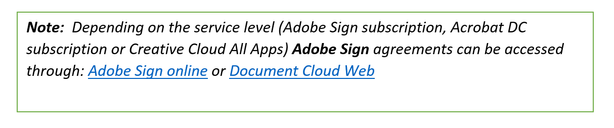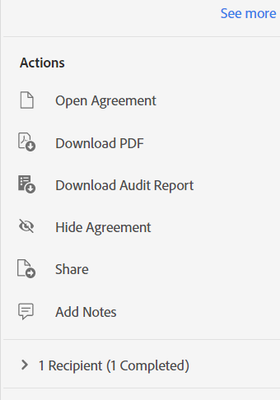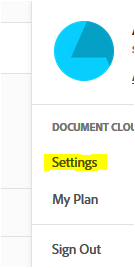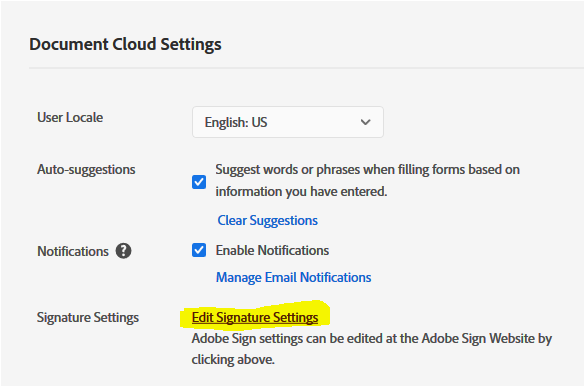Adobe Community
Adobe Community
- Home
- Adobe Acrobat Sign
- Discussions
- Looking for an option to delete document from Adob...
- Looking for an option to delete document from Adob...
Looking for an option to delete document from Adobe Sign? We can help you!
Copy link to clipboard
Copied
If you are someone who has trouble finding the option to delete the Signed, Archived or document Out for signature? This article will walk you through the steps:
Option-1:
If you are trying to remove the document from the Adobe Sign “Manage” (image a), select the file that you are willing to remove from document list and use the "Hide" (image b) option given in the right-hand tool-pane. Hide option will remove the document from the Manage page in your account.
Note: Acrobat DC users will also be redirected to Adobe Sign “Manage” page.
(a)
(b)
Additional Info: To permanently remove the document from the account, please refer to the steps provided in the following help document Adobe Sign - Feature: Deleting Agreements for Recipients GDPR
Option-2: In case, you are using Document Cloud web to access Adobe Sign account, use the steps provided below in order to delete the document from Adobe Sign account permanently.
To view all your agreements and templates, click Documents > All agreements. You can further filter your agreements by status, such as In Progress, Waiting For
Note: Image showed above have document status “Archived”, from “All Agreements” you would not be able to delete the selected file.
Follow these steps, to get it done:
- Login to Document Cloud web, click here
- Once logged in in the account, click on the blue circle icon at the extreme upper right-hand side of the page.
- Select Settings > Edit signature settings.
- Then select "Privacy" from the left-hand side pane.
- Enter the email address of the recipient in the search bar. That will open all the documents for that recipient.
- Select the document from the list that needs to be deleted.
- Click on the trash icon provided at the extreme right-hand side of the document.
Did it help? Looking for more options please join the conversation here. We are listening!
To discover a host of other great features – Go straight to: Adobe Sign Get Started guide | Manage, track, and hange agreements