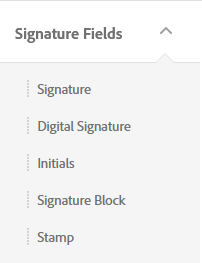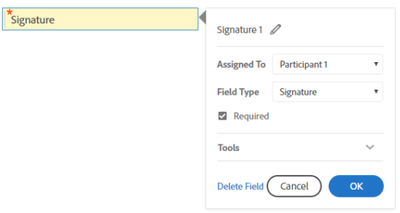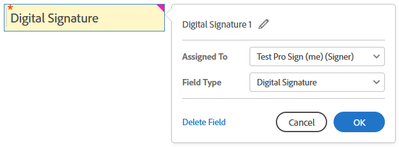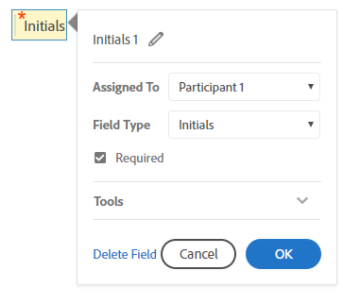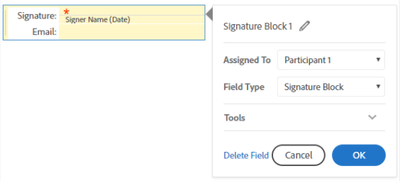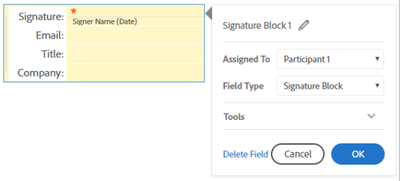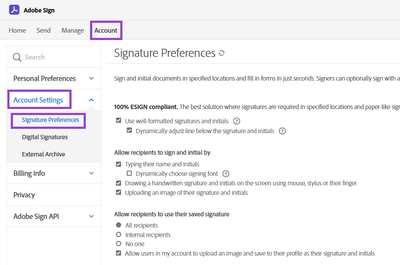- Home
- Adobe Acrobat Sign
- Discussions
- Types of Signature fields in Adobe Sign
- Types of Signature fields in Adobe Sign
Types of Signature fields in Adobe Sign
Copy link to clipboard
Copied
Types of signature fields in Adobe Sign to select from
Sending a document for signature but not sure which signature field to use or add to the agreement. Not to worry! You can find below the information about each signature field available in the Adobe Sign account.
In Adobe Sign, there are 5 signature fields that you can select from and add to the document when sending it for signature.
Signature: It is simple form of signature where singer can add e-signature simply clicking on the field.
Digital Signature: The field is used when you need the digital signature that includes a digital certificate issued by a third-party for independent identity validation.
Initials: As by name, the field is used when you require the signer’s initials. However, when you add this field, a signature field also required on the document. If you do not add the signature field, Adobe Sign adds a Signature block at the bottom of the document.
Signature block: It is a group of fields. Account Admins can adjust what fields are included in the signature block. Title and company name fields can be included in addition to the signature and e-mail fields. The signature block field cannot be made optional and is always required.
Stamp: Stamp fields can serve double duty as either a standalone signature, or in support of another signature fields. For example, you may need to place a personal signature, as well as a corporate seal or Hanko stamp.
You can check more information on Stamps here.
There are various other signature preferences that you or account admin can manage from the account settings. To check those settings, go to Account > Account settings > Signature Preferences. Check the screenshot below.
Few important notes:
- By default, all the signature fields are set as required (as the red asterisk denotes). You can deselect the required check box in the field properties if you want to make them optional. Each signer needs to have been assigned a required Signature field.
- If signature blocks are appearing at the end of the document, the system was unable to find a required signature field for one or more signers. All signers must have at least one required signature field assigned to them.
- A signature block is also added when Signature Preferences have been set to "require signers to provide their job title or company when e-signing" and discrete fields have not been added.
- Web forms require both a signature field and an Adobe Sign e-mail field to be present for all signers.
To know more about filed types in Adobe Sign, you may visit here.
Did you find it helpful? If yes, share your experience with us: Join the conversation here. We are listening!
To discover a host of other great features – Go straight to: Share Adobe Sign templates with others in your group or organization | Retrieve the hidden agreement from Adobe Sign account
Find more inspiration, events, and resources on the new Adobe Community
Explore Now