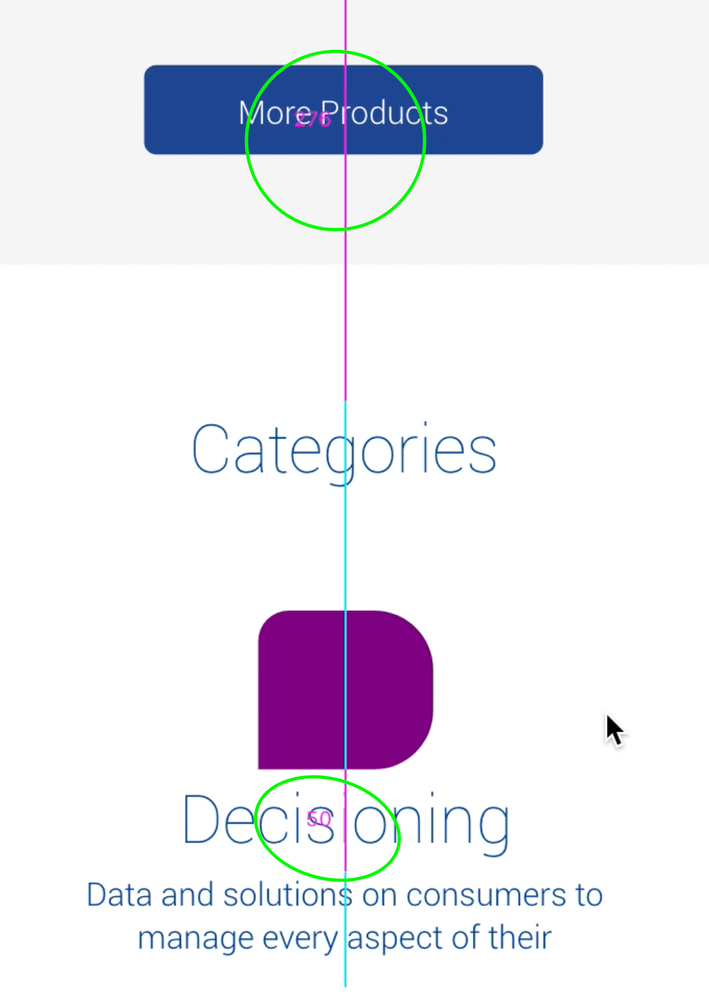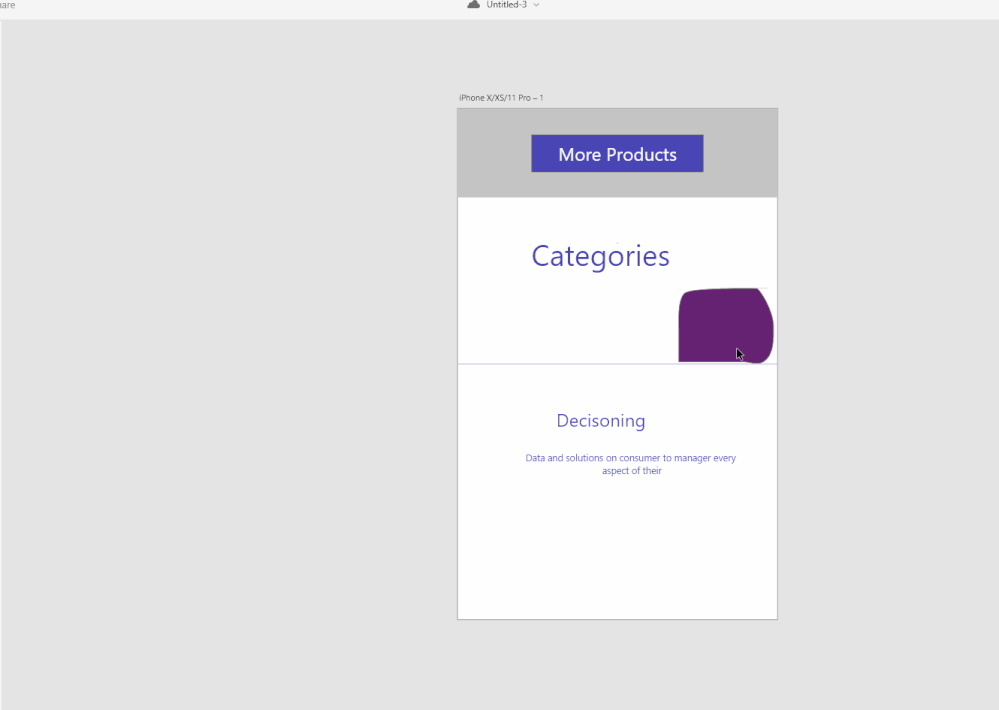- Home
- Adobe XD
- Discussions
- [Design]-How does Alignment works in XD?
- [Design]-How does Alignment works in XD?
Copy link to clipboard
Copied
I've been using XD for about a month now and I'll be damned if I can figure out how the alignment numbers work that XD displays when you are moving elements around. It seems so wildly inconsistent, I think I've figured it out and then nope, it acts differently.
If anyone could point me to articles or videos on how it works that would be super helpful.
<The Title was renamed by moderator>
 1 Correct answer
1 Correct answer
It often helps to zoom in on the elements you'd like to align/distribute, or temporarily hide some others, since the Smart Guides only take the elements within screen view in their calculations. Hope this helps, a bit ?
Copy link to clipboard
Copied
Hi Paul,
Thank you for reaching out and using Adobe XD. Would you mind checking this article: https://helpx.adobe.com/in/xd/help/move-align-distribute-objects.html#align-distribute-objects and let us know if that helps?
We would also request you to please check this uservoice: https://adobexd.uservoice.com/forums/353007-adobe-xd-feature-requests/suggestions/13096641-align-to-... and see if this is the functionality you are looking for? If so, please submit your feedback and upvote the request to add your voice.
If you are experiencing a different issue, please share the screenshot or video of the workflow so that we can understand better.
Thanks,
Harshika
Copy link to clipboard
Copied
Not quite what I meant Harshika. I think I just described it wrong, I am talking about these numbers circled in the screenshot. I don't understand how they work. I had categories and the purple shape selected and start moving them up and down, and instead of the expected behavior of it giving me the number between categories and the grey box, it gave me the number to a paragraph way above even the more products button.
Does this make more sense?
Copy link to clipboard
Copied
Thank you for sharing the detailed explaination. Smart guides generally works on boundary to boundary of each object and element in your design. It will show the measurements whenever it aligns to right, left and center of the object in the whole artboard. Please check out this video for reference.
Let us know if that helps.
Thanks,
Harshika
Copy link to clipboard
Copied
Hi Paul,
Please let us know if the above solution helped you or if you need further assistance on the same. We'll try our best to help.
Thanks,
Harshika
Copy link to clipboard
Copied
It's helped a little, it just doesn't seem to behave consistently to me and that is the confusing part. If adobe would do a tutorial or explainer video on it, that would be nice.
Copy link to clipboard
Copied
It often helps to zoom in on the elements you'd like to align/distribute, or temporarily hide some others, since the Smart Guides only take the elements within screen view in their calculations. Hope this helps, a bit ?