- Home
- Adobe XD
- Discussions
- Re: The secret to quickly updating an image or a l...
- Re: The secret to quickly updating an image or a l...
Copy link to clipboard
Copied
InVision Studio provides a simple way of updating or replacing images as fills (no resizing or reimporting necessary). See attached screenshot below.
This rather fundamental action appears to be missing with XD and costing me valuable production time. Am I overlooking it?
Thanks in advance for any insight.
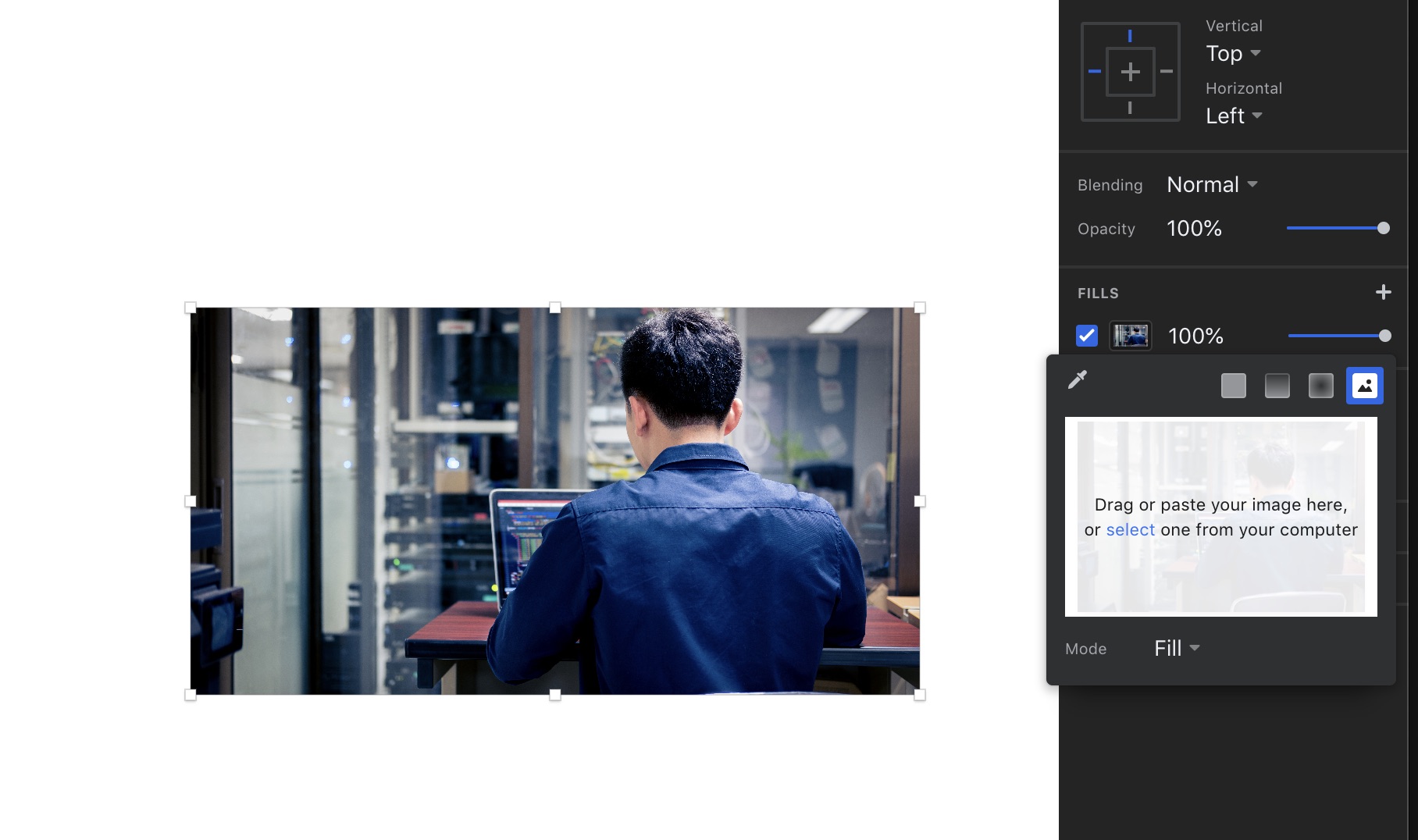
The Title was edited by Moderator.
 2 Correct answers
2 Correct answers
Have you tried dragging another image over the shape? It should replace it as an image fill.
The secret to quickly updating an image or a logo, is by creating it as a master component, and use reference copies of it in your artboards. Here's how to do this on a Mac (PC users can swap Command for Control, and Control-Click for Right-Click):
- Drag and drop the logo artwork onto the project canvas or artboard.
- Select the logo asset and press Command-K to Make Component. (Or go to the top menu, and select Object > Make Component)
- The newly created component will appear in the left-hand Assets
Copy link to clipboard
Copied
Hi there,
Thank you for reaching out and sharing your feedback. I understand it could be annoying. I found a similar request has been raised here: Ability to replace/update image files – Adobe XD Feedback : Feature Requests & Bugs if this is what you're looking for, I would request you to please upvote the feature request and add your voice in the comment section.
Please let me know if you face any issues with this. I'd be happy to help
Thanks,
Harshika
Copy link to clipboard
Copied
Will do. Thank you for the reply, Harshika.
Copy link to clipboard
Copied
Have you tried dragging another image over the shape? It should replace it as an image fill.
Copy link to clipboard
Copied
That works! Thanks so much, Harshika!
Copy link to clipboard
Copied
What do I do if I've tried this but its not working on my PC?
Copy link to clipboard
Copied
Copy link to clipboard
Copied
OMG thank you so much, it's a simple solution but i've been searching the asnwer for so long
Copy link to clipboard
Copied
Thanks for the tip, I think I will start using InVision instead of XD, since I don't want to replace a logo a hundred times when it updates once.
Copy link to clipboard
Copied
The secret to quickly updating an image or a logo, is by creating it as a master component, and use reference copies of it in your artboards. Here's how to do this on a Mac (PC users can swap Command for Control, and Control-Click for Right-Click):
- Drag and drop the logo artwork onto the project canvas or artboard.
- Select the logo asset and press Command-K to Make Component. (Or go to the top menu, and select Object > Make Component)
- The newly created component will appear in the left-hand Assets toolbar, under "Components."
- Select the logo component and drag copies of it into the desired artboards.
- If you decide to update the logo artwork, you can control-click on the component asset in the left-hand toolbar, and select "Edit Master Component." It should appear in the canvas, outlined in green and selected.
- From there, you can drag and drop a new version of the logo into the selected component area, and it will automatically replace all of the instances of the logo. If you have the logo copied into the Pasteboard, you can control-click on the master component, and select "Paste Appearance" from the contextual menu.
On a related note, "Paste Appearance" will be your best friend when you wish to replace individual photos or artwork that have been duplicated with the "Repeat Grid" feature. Command-V will replace all of the repeat-grid images, which may not be the desired result, if you just want to update a single image within the grid.
I hope that this helps!
Take care,
Mark
Copy link to clipboard
Copied
Copy link to clipboard
Copied
Well... "quickly updating". 262 words to describe 6 steps that implies yet more sub steps, managing components and dragging-dropping, and all that prone to errors. In Adobe's own Illustrator or inDesign, linked images are authomatically updated after you edit them externaly.
Simply let say that XD is a perfect example of bad UX and extreme cognitive friction.
Copy link to clipboard
Copied
Completely agree. I'm new to XD (client insists we use for email creation) anyways... I've used Photoshop forever (2001) and I thought for sure XD would use dynamic link or smart objects to images you put into it like PS or at least I could right click and update and replace the image. But nope. Unbelievable and this thread started in 2019. FWIW my images are still shifting (I made them in PS and exported as the same dimeneions) even if I use the component or dragging method listed above. C'mon Adobe please add this in asap!
Copy link to clipboard
Copied
Adobe is no longer active working on new features. If your client is not aware of this, you should inform that they should begin looking for a new solution.
Find more inspiration, events, and resources on the new Adobe Community
Explore Now



