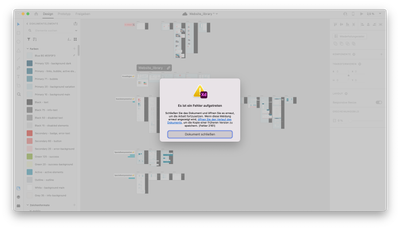- Home
- Adobe XD
- Discussions
- Team not able to open shared cloud document due to...
- Team not able to open shared cloud document due to...
Copy link to clipboard
Copied
Hello there 👋🏻
Our cloud document where we created all our components for a large project broke while we were working on it. Now we no longer have access to the document, the published link, and the library. Since we have shared the published link to the Pattern Library in multiple tickets and to multiple people, it would be very tedious to have to communicate a new link.
I have already taken these troubleshooting steps:
Step 1. Ensure that XD is up to date using this link (https://helpx.adobe.com/in/creative-cloud/help/creative-cloud-updates.html).
Step 2. Follow the instructions mentioned on this page step by step (https://helpx.adobe.com/xd/kb/fix-issues-with-xd-cloud-documents.html#unable-to-create-open-cloud-do...). Before proceeding to the next step. Please upload the logs to CC or Dropbox and share the link with me via PM (click on my name and hit the message button on my profile). This would help us to get to the root cause and investigate further.
Step 3. Please try cleaning the Creative Cloud desktop app from the cleaner tool: https://helpx.adobe.com/in/creative-cloud/kb/cc-cleaner-tool-installation-problems.html and then reinstall the Creative Cloud desktop app from here (https://helpx.adobe.com/in/download-install/kb/creative-cloud-desktop-app-download.html).
We hope that you can save our original document.🙏🏻
 1 Correct answer
1 Correct answer
Lucky me found a simple solution, that really works:
- Go to https://assets.adobe.com/cloud-documents
- Duplicate broken cloud document (This will still containt original published link AND can be opened again!!!)
- Switch to original name (rename old one to something else)
- When creating a new library you'll be asked to reconnect to existing one.
- Voila!
Now we can go on updating our library 🥳
Copy link to clipboard
Copied
Lucky me found a simple solution, that really works:
- Go to https://assets.adobe.com/cloud-documents
- Duplicate broken cloud document (This will still containt original published link AND can be opened again!!!)
- Switch to original name (rename old one to something else)
- When creating a new library you'll be asked to reconnect to existing one.
- Voila!
Now we can go on updating our library 🥳
Find more inspiration, events, and resources on the new Adobe Community
Explore Now