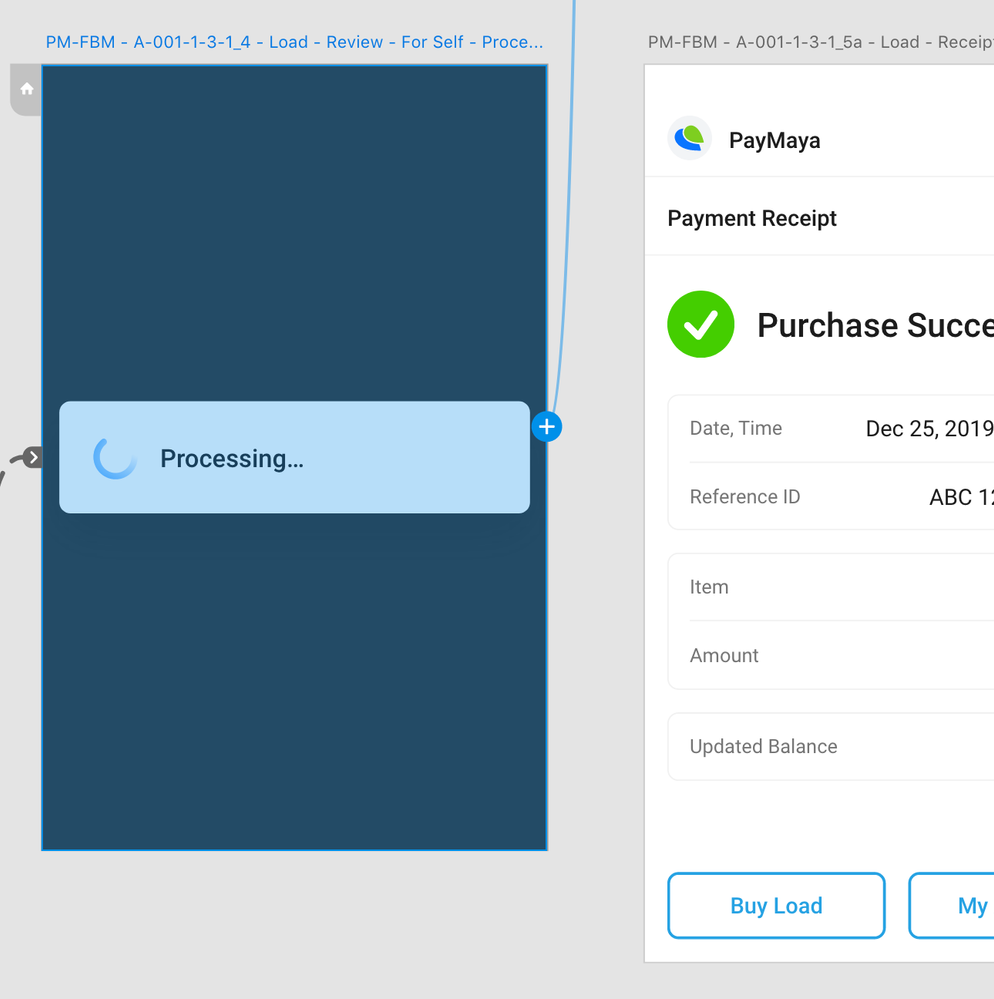Adobe Community
Adobe Community
- Home
- Adobe XD
- Discussions
- Prototype > Dragging an Existing Interaction
- Prototype > Dragging an Existing Interaction
Prototype > Dragging an Existing Interaction
Copy link to clipboard
Copied
If there's an existing interaction attached to a screen, I couldn't simply drag it towards a new target screen—I have to zoom out and drag it from the end point.
Why? Because in the updated version, the starting point is now a "plus sign icon".
It's great having the capability to attach multiple interactions—but also allow the capability to drag it without going to the end point.
Copy link to clipboard
Copied
Hi Dys,
Thank you for posting your concern on Adobe Community. You can change the target screen of existing interaction (without having to zoom) by selecting the interaction and choosing a different target artboard name from the Interaction PI on the right side.
Hope this helps.
Copy link to clipboard
Copied
Thanks for the reply.
Given the number of artboards I'm working on, it is still efficient to drag and drop instead of looking for the target artboard from the dropdown.