- Home
- Animate
- Discussions
- Animate tutorial - asset is flat image
- Animate tutorial - asset is flat image
Copy link to clipboard
Copied
The "Happy Apple" asset in the Animate tutorial called "How to Create 2D Animations" is showing each piece or path of the apple individually. When I drag the apple to my stage, the paths are not selected nor can I move it or select it. I am following the tutorial verbatim. Anyone know what I'm doing wrong? Screen shot:

 1 Correct answer
1 Correct answer
It looks like the assets have changed, but even so I always get the character on the stage with the objects selected.
If you skip the setting up on the background steps and only drag the character onto the stage, is it selected then?
Copy link to clipboard
Copied
I don't see any problem other than that you've locked all your layers.
Copy link to clipboard
Copied
Hi Clay, the character layer does not have a padlock. Although now that you mention it, I can move the objects on all the layers except for background, even though they are locked. I am wondering if I am having trouble because this is a trial version of Animate.
Copy link to clipboard
Copied
A trial version has all the features of the full version. I don't think that is causing a problem here.
Thanks,
Preran
Copy link to clipboard
Copied
I've unlocked all the layers; the apple graphic is still flat. Is it possible that there is a problem with the graphic that is provided in the tutorial? Thanks!
Copy link to clipboard
Copied
What do you mean when you "drag the apple to the stage"? Drag it from where?
Copy link to clipboard
Copied
The tutorial instructs me to go to the Creative Cloud Library, select the "happy apple" graphic and drag it to the stage.
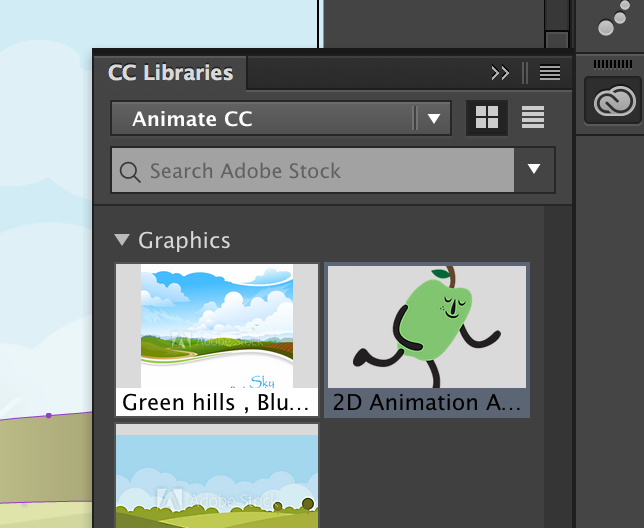
Copy link to clipboard
Copied
It looks like the assets have changed, but even so I always get the character on the stage with the objects selected.
If you skip the setting up on the background steps and only drag the character onto the stage, is it selected then?
Copy link to clipboard
Copied
Well, I'll be darned! Removing the background did the trick. Thank you so much for your help!
Get ready! An upgraded Adobe Community experience is coming in January.
Learn more