Copy link to clipboard
Copied
Every time I use the brush, pencil or eraser tool, it jumps a couple of cm away from the cursor. The line then continues, and although the cursor shows up in the right place and the line itself is fine in terms of responsiveness and pressure sensitivity, it appears away from the cursor.
The other tools are fine- even the lasso tool draws a line in the right place. I assumed my monoprice tablet was just incompatible with flash, but the same thing happened when I tried my wacom tablet (bamboo pen and touch). Both tablets still work perfectly in photoshop.
I have tried uninstalling and reinstalling the drivers for both tablets in turn, and even uninstalling and installing flash again, but theres no change. I also tried messing with the tablet settings, and removing all wacom preferences, but nothing worked.
Any ideas?
(I am using an up to date version of flash pro cc, with windows 8.1 on a laptop with an intel i7 processor, 16gb ram and dedicated graphics)
 1 Correct answer
1 Correct answer
Hi,
This problem is reported and fixed internally!! Fix will be available with next release of Flash Pro.
Thanks,
Sangeeta
Copy link to clipboard
Copied
Hi Garbriels,
Can you please check your text resolution % set to on your machine.You can check in the path Control Panel\All Control Panel Items\Display ,you could see the options to change text resolution Smaller-100% ,Medium-125%,Large-150%.
if it is other than Smaller-100% please change it to Smaller-100% and check the issue .
Thanks!
Latha
Copy link to clipboard
Copied
Hi,
The text setting to 100% worked the last time Flash brush tool stopped working (it was drawing straight lines whenever contact was made with pen on tablet). I updated recently to Flash CC Professional 2015 and now the brush tool is only drawing straight lines followed by the actual drawing at the end of the line. If I change the orientation of my screens, it only draws straight horizontal lines to the left. Resolution is still 100%. Please fix!!
I'm using a Cintiq 13HD with a pro pen and Windows 8.1
Copy link to clipboard
Copied
Hi LylahD,
Are you using a dual monitor setup? If so,could you please try this:
Quit flash. Go to your Screen Resolution Settings under Control Panel. The Display drop down lists all the connected display devices. Choose a NON Cintiq display and select 'Make this my main display' check box and click >Apply >OK. Launch flash and create a new document.
Thanks
Akshatha
Copy link to clipboard
Copied
Thanks for your response but it does not solve my problem. Yes I'm using dual monitor and the non cintiq monitor was already set as my main display.
Copy link to clipboard
Copied
Hi LylahD,
Could you please try re-installing the wacom driver and then launch flash. If you make any display settings changes after launching flash then please create a new document and verify.
Copy link to clipboard
Copied
Thanks, I have the latest Flash version (student subscription) and have reinstalled the Wacom drivers but the problem persists. Could you please confirm, the display settings must be "Smaller - 100%(default)" and "LEt me choose one scaling level for all my displays" box is checked?
Copy link to clipboard
Copied
Has anyone been able to confirm the Small-100% solution from Latha? I've run out of trial and would really rather not try buying something I'm not sure if works.
Copy link to clipboard
Copied
I was having the "cursor-jumping" problem with not only my tablet, but also my mouse and the "small-100%" solution worked for me. I called costumer support about it this morning and that's exactly what they told me to do. c: It now works completely: mouse or tablet. I am currently using a Wacom tablet and it works fine. I also have the latest version of the program if that matters at all.
Copy link to clipboard
Copied
hi im having the exact same problem and its really anoying. i just got the latest version yesterday and im using it with a cintiq 13hd and my pen is a few centimeteters of when i try to draw! the problem is not fixed and it is very frustrating. i am using it with an asus
Copy link to clipboard
Copied
Same problem here:
using Cintiq 13HD and a laptop (ASUS N550JK-DB74T) with Windows 8
How annoying it feels to pay monthly to be fully updated only to have a useless version..
Copy link to clipboard
Copied
Same problem here. Using Intuos4 Tablet. Dual Screen. Checked: 100% Small is already selected. This is the most recent iteration of Flash Professional CC. Just downloaded and installed today. Reinstalled Wacom drivers and restarted = no change. Does anyone have a better solution than "unplug it - plug it back in"? Very frustrating. Deadlines to meet.
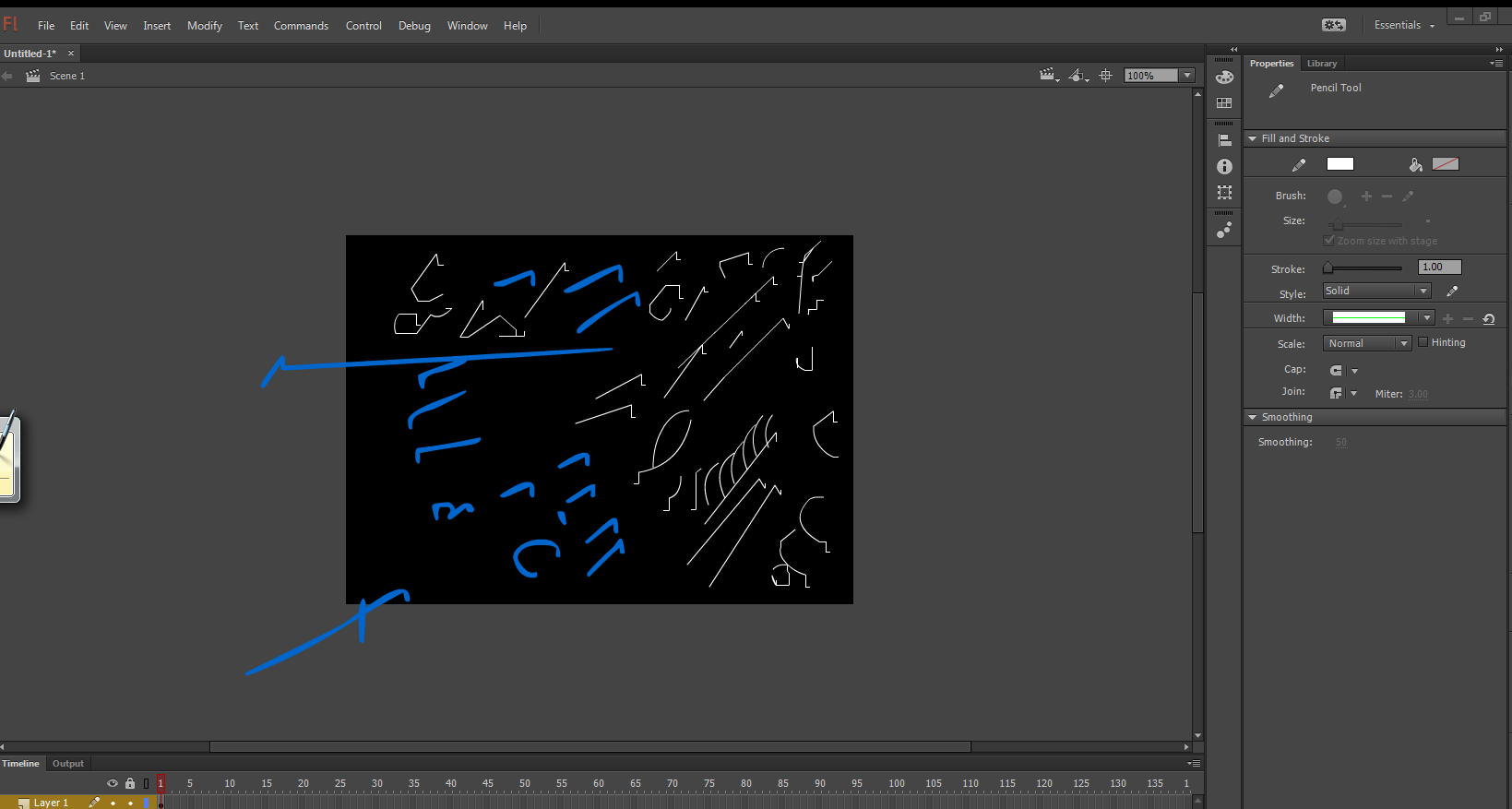
UPDATE: I have uninstalled the intuos4 drivers for the tablet. I then installed Intuos Pro drivers - restarted computer - started flash pro - then plugged in the tablet - allowed windows to install drivers - re-entered preferences - re-fixed lag issues from "hold to right click" and "swipe" = Tablet is working fine now. I'm not sure whether uninstalling an reinstalling drivers, switching to the pro driver, or if having flash open during windows installing the driver was what fixed the problem. Sorry, but I'm not going back and trying to recreate the problem to figure it out. Just happy to have it working again. Hope this helps someone out. I now know how infuriating it can be.
**UPDATE 2: After switching away from flash (exported video, to work in premier) and coming back to flash, the problem has manifested again. Sorry if I got anyone's hopes up. Although, if you only have one thing to do in Flash you may get it to work for a while this way. It seems ridiculous to me that this is so broken. This is practically flash's most basic/fundamental function. I hope there is an official fix soon.
Copy link to clipboard
Copied
This problem still exists. Anyway to fix it?
Copy link to clipboard
Copied
Hi,
Could you please post your tablet device details & tablet driver version number?
Thanks!
Mohan
Copy link to clipboard
Copied
Hiya! I'm using Cintiq 21UX with Wacom Drivers 6.3.11-3, on a 2009 Mac Pro running Mac OS 10.9.5 with Flash CC 2015 (15.0.1.179).
Copy link to clipboard
Copied
Thanks for your prompt reply. I have sent you a PM, appreciating your response.
Thanks!
Mohan
Copy link to clipboard
Copied
This is happening to me on a Surface Pro (the first one). I've tried everything. I've tried Wacom's history of drivers.
I'm using Surface Pro, Flash CC (latest, all updates), on Windows 8 (latest, all updates), with any of Wacom's legacy drivers for the surface.
There is a workaround mentioned in other forum posts (restart the Wacom service once Flash is open), which gets rid of the jumping issue but also breaks pressure sensitivity.
Does anyone have a fix for this?
Copy link to clipboard
Copied
I'm having the same problem. I've updated to the latest version of Flash. I'm using A Wacom Intuos Small. Windows 7.
My specific problem is with the brush tool. The pressure sensitivity is not working properly. The line is created tapered on the ends but the line remains consistently thin. Often when I try to draw a line the line will jump away from the cursor and double back in towards itself in a straight line as has been demonstrated in some of these other posts. Sometimes when I change the size of the brush the line will not be tapered on the ends and will draw a very thick chunky looking line.
It might be important to note that the last update was odd, and wouldn't update unless I went into the files and changed them to _old or something like that.
Copy link to clipboard
Copied
well its actually january, i just installed flash, tried painting in flash and get that weird problem....
will this be solved anytime in the future?
Copy link to clipboard
Copied
This same thing is happening to me, brush tool, automatically makes a long straight line before my actual drawing. I've tried all the fixes above, nothing is working... Win 10, Cintiq 22, drivers are up to date... This is pretty frustrating.
Copy link to clipboard
Copied
Hi All,
The offset issues you have been facing has been resolved now in Animate CC released couple of days back. Please take a look at it.
In addition, we have lot exciting new features in Animate CC, please check them out at Animate CC new features | Buy Adobe Animate CC (Flash Pro)
Thanks!
Mohan
-
- 1
- 2
Find more inspiration, events, and resources on the new Adobe Community
Explore Now