- Home
- Animate
- Discussions
- Can't find Filters in Animate CC 2019
- Can't find Filters in Animate CC 2019
Copy link to clipboard
Copied
After loading the new animate CC 2019, I can no longer find Filters - to do things like blur an object. Any guidance on finding Filters is appreciated.
 1 Correct answer
1 Correct answer
That symbol is a Graphic. You've never been able to apply filters to Graphic symbols, ever. Make it a Movie Clip.
Copy link to clipboard
Copied
They're right where they've always been, at the bottom of the the Properties pane for symbols.
If that's not the case for your install, post a screenshot.
Copy link to clipboard
Copied
That is where I expected to find them, but I'm not seeing them. See capture attached.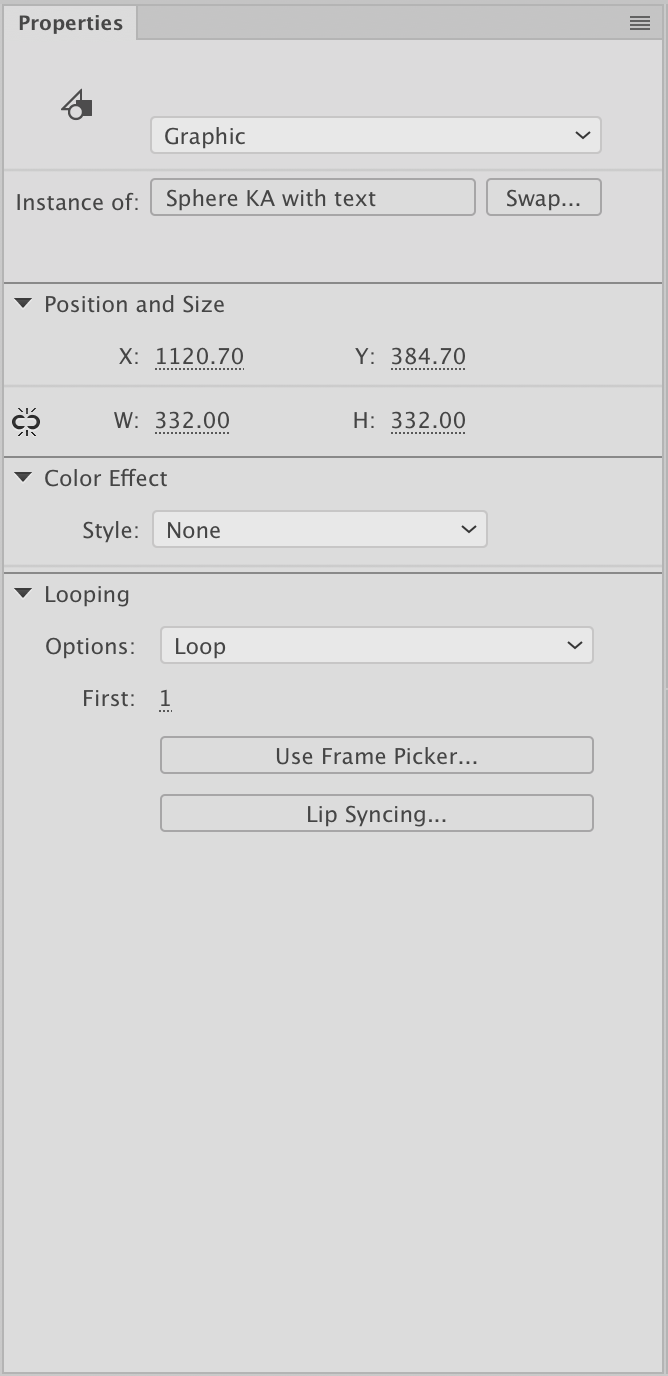
Copy link to clipboard
Copied
I'm using version 19.1 (Build 349) on a Mac.
Copy link to clipboard
Copied
That symbol is a Graphic. You've never been able to apply filters to Graphic symbols, ever. Make it a Movie Clip.
Copy link to clipboard
Copied
Ugh. That's it. Thank you for the help.
Copy link to clipboard
Copied
Me either... My only layer properties available are "Label" and "Sound."
Copy link to clipboard
Copied
Hi mate,
It may be that your file originates in an older version of Flash / Animate (or is not AS3)
If you want to use filters on layers or keys, you need to switch Advanced Layers on (An CC 2019+).
To do this open the Modify menu, choose Document... and in the dialog check Use Advanced Layers.
Then more options will be available in Properties when you select keys or even whole layers.
Hope this helps!
Member of the Flanimate Power Tools team - extensions for character animation
Copy link to clipboard
Copied
I just had the same issue, and your answer resolved it for me. Thank you so much!
Copy link to clipboard
Copied
I spoke too soon. I'm trying to create a shadow for my walk cycle using the instructional video provided here. However, when I go to the Frame properties, I only see options for Label and Sound. When I turn on Advanced Layers per your instructions above, I'm taken to the Object properties where I can add a Drop Shadow filter, but there is no way to check "Hide object". Here are the screenshots for the Frame properties as well as the Object properties. Would appreciate any thoughts you have.
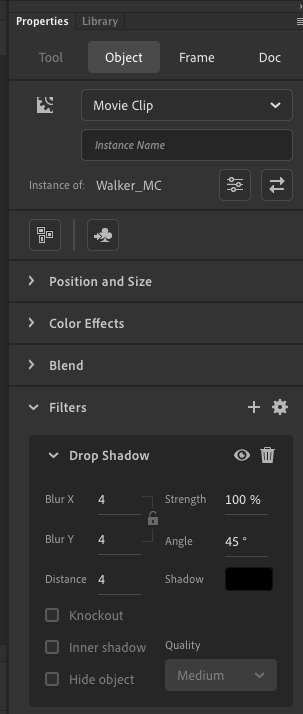
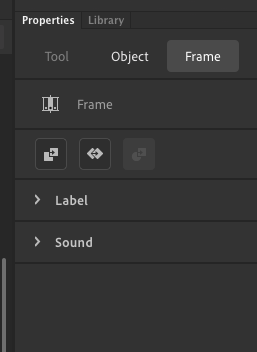
Copy link to clipboard
Copied
Hi.. Even I too got messed up by this video. I think he coverted from graphic symbol to movie clip to find the filter option which he is not showing in the video
Copy link to clipboard
Copied
Buddy, you need to first switch your layers to "Advanced Layers" settings which is right to the Camera and Parenting icons. Once you switch it on you can use Filter and Blend modes like described in the video.
Have fun, CHEERS!
Get ready! An upgraded Adobe Community experience is coming in January.
Learn more