- Home
- Animate
- Discussions
- Re: Create a 2D character animation beginner tutor...
- Re: Create a 2D character animation beginner tutor...
Copy link to clipboard
Copied
I am logged in to my trial account, and started here:
Create a 2D character animation |
Then I clicked on the link to the 2D assets here:
The assets are a background and a skateboarding apple, created by Gail Blumberg. I click on "Save" in the top right corner, and a banner tells me that :
 1 Correct answer
1 Correct answer
Hi there,
So I went to your link, clicked "Save" and checked my CC Library in Photoshop (since I had that application opened).... and I could NOT find it.... but then I went back and clicked Save again.... and it was instantly in my library in a new folder called "Animate CC".... not sure if it was my 2nd click or if it just took a little while to UPLOAD to the CLOUD, and then download to my computer?
But I opened them both up for you and saved them out as PNG files that can easily be imported int
...Copy link to clipboard
Copied
Try this. Manage assets with Creative Cloud Libraries |
See if that helps you.
Copy link to clipboard
Copied
Thanks for replying Nick - it didn't help though unfortunately.
Copy link to clipboard
Copied
Yes this can be confusing to a beginner..... Animate CC now has TWO libraries. One is the Flash library for all the assets that you import or create in your project that you make into a symbol.
But the downloads however will be downloaded into your CC (Creative Cloud) Library. So try looking under Window > CC Libraries
Hope this helps! ITs a fun program!
Cheers,mark
Copy link to clipboard
Copied
I had a look in both places, but .. no sign of the tutorial library.
I wonder if you (or anyone!) have a minute, if you could try saving these two assets and let me know if it works for you? It might be something to do with my platform (Mac El Capitan) although the assets don't show up in my library online either. The link to the assets is here:
https://shared-assets.adobe.com/link/4d1d7e51-e9ae-431b-45aa-4b1908926749
Thank you !
Copy link to clipboard
Copied
Hi there,
So I went to your link, clicked "Save" and checked my CC Library in Photoshop (since I had that application opened).... and I could NOT find it.... but then I went back and clicked Save again.... and it was instantly in my library in a new folder called "Animate CC".... not sure if it was my 2nd click or if it just took a little while to UPLOAD to the CLOUD, and then download to my computer?
But I opened them both up for you and saved them out as PNG files that can easily be imported into Animate CC.
Once you have the files in Animate CC, you should place them into a Symbol F8 is the keyboard shortcut... but hopefully instructions are in the tutorial!
hope this helps. have fun!
cheers,mark
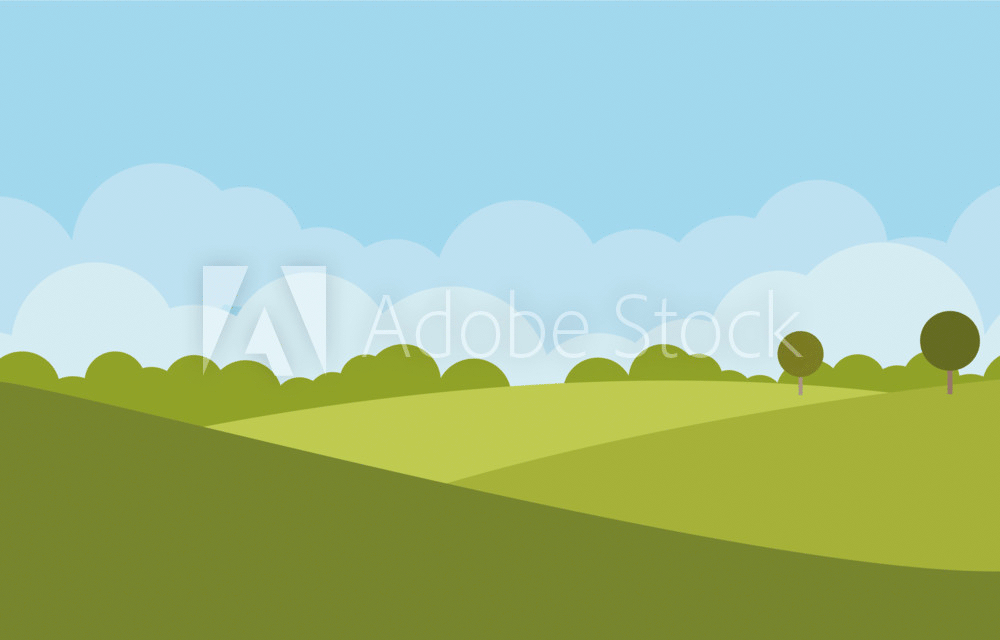
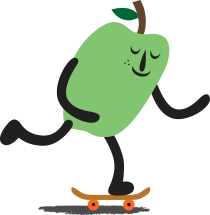
Copy link to clipboard
Copied
Thank you Mark!
Copy link to clipboard
Copied
Your are welcome! Glad I could help!
Get ready! An upgraded Adobe Community experience is coming in January.
Learn more
