Copy link to clipboard
Copied
Hi there,
So I'm just wondering if there is away i can use the fill tool, to fill an aea with colour, that was created by two different layers.
For example, if I am trying to animate a human being. And i have the head and the top body as two separate layers.
It will not let me fill in the neck, as i made the neck with two separate layers.
The base of the neck is attached to the rest of the upper body, which forms one layer. And the lines that form the neck are attached to the base of the neck from one end and the chin of the head, which is a separate layer at the other end.
It's kind of hard to explain, so here is an image.
Don't get confused, you're looking at the adobe animate screenshot, i have just added my notes and highlights, by editing the adobe animate screen shot in illustrator.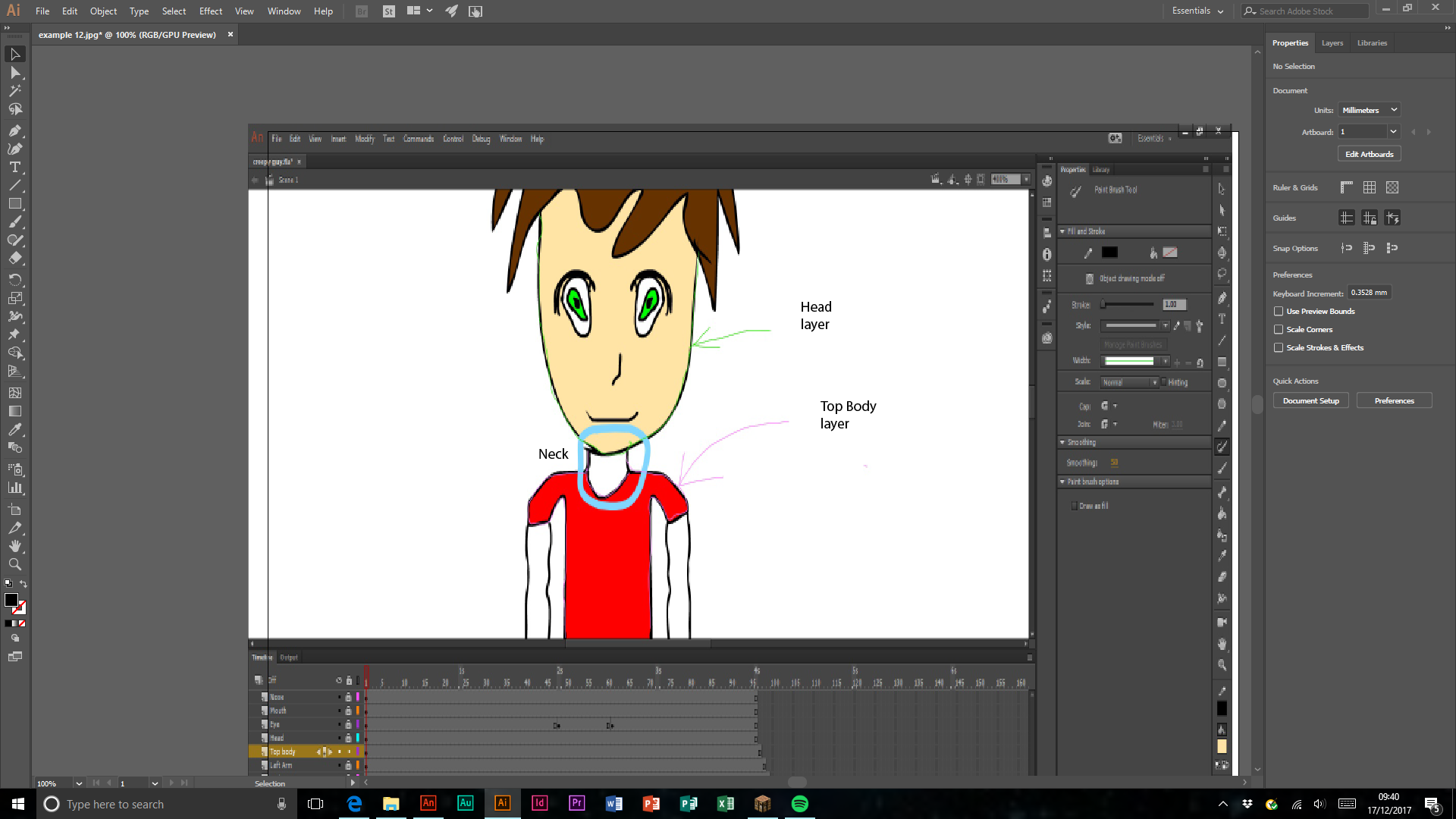
 1 Correct answer
1 Correct answer
Duplicate your layers then copy/paste so that they are on the same layer. Then you can use the Paint Bucket Tool (K) to fill in the shape. Then you can copy the fill and paste it onto the neck layer (I'm assuming that's where you want it). Then you can delete those copied layers that you don't need anymore.
Copy link to clipboard
Copied
As far as I know, it's not possible. One could build an extensible tool that does it, but certainly it won't be an easy task.
The best you can do is to request this feature here: Report a bug/feature request.
Regards,
JC
Copy link to clipboard
Copied
I have done, thanks for your help.
I am not putting this thread as answered yet.
If anyone reading has had the same problem make a suggestion, at the link above. The more they are, the higher the chance of it being added.
If anyone knows anyway I can work around this issue, please let me know. My project is due February 2nd 2018, its for College so it's kind of urgent.
Copy link to clipboard
Copied
Duplicate your layers then copy/paste so that they are on the same layer. Then you can use the Paint Bucket Tool (K) to fill in the shape. Then you can copy the fill and paste it onto the neck layer (I'm assuming that's where you want it). Then you can delete those copied layers that you don't need anymore.
Copy link to clipboard
Copied
That worked. But which layers do i then delete, the layer where i combined the two, the copy of the head, and top body, or their originals
Copy link to clipboard
Copied
I'd recommend thinking of the new layers that you made as duplicates as temporary layers. When you get done making the part you need, paste it on the appropriate original layer and delete the duplicates. You won't need those duplicates anymore.
Copy link to clipboard
Copied
Hi, how is it possible to copy/paste layers on to the same layer? Could anyone give me a more detailed run through of this as when i try to copy/paste them onto a new layer its just duplicates the layers, instead of putting them onto a new shared layer. Cheers
Copy link to clipboard
Copied
Oh I see... Sorry. I had thought that you wanted a way to fill gaps created by shapes in different layers without copying/pasting from one layer to the other.
Copy link to clipboard
Copied
I've discovered a method, where i just thicken some of the outlines, its not completely professional but its simple, and more efficient then all the ideas suggested in this forum and across the website, anyone with the same trouble, simplify your layers, rough sketch, head, torso, legs, facial features and arms.-At least when drawing humans. And simply draw a line that connects to the intersection points on the current layer, but so close, it slightly thickens the layers above.
Adobe- I still believe this feature should be added, so please don't ignore the thread due to my issue being solved to some extent.
Thanks all for your help.
Copy link to clipboard
Copied
I know its late but to those who need an alternative.
Duplicate the layers. Shift-click on the layers you want to combine then click "Merge layers". If you want certain areas of the drawing to be filled, then ensure they are not in object mode. If so, click on the merged layer, click on the "Edit multiple frames" icon, go to the Properties window, and click " Expand to fills.
Hope this helps! ^^
Find more inspiration, events, and resources on the new Adobe Community
Explore Now