- Home
- Animate
- Discussions
- How to Export Animations while keeping quality hig...
- How to Export Animations while keeping quality hig...
Copy link to clipboard
Copied
I have read all over the internet, and this forum, and still i cannot find the answer.
When I export in .SWF, the file of my animation looks like this.

Using adobe animate 'export video' option, the quality turns into this:

My previous method around exporting my animations has been to 'screen record' my .swf file, and use that as my vidoe file. The problem is the .swf file, while looking great, can get jumpy (laggy). Where as the .mov file has no lag (just looks terrible).
This has been a big pain for me, I feel like it should be more simple than this. Please can someone tell me what I am doing wrong. How can I just simply export a good looking .mov file?
 1 Correct answer
1 Correct answer
My process is to export from AnCC at 1920x1080 or 4K and then select "Convert Video in Adobe Media Encoder" where I convert it from MOV to MP4. Then I delete the MOV because it's uncompressed and usually too large to keep on my local drive. I have great results using this technique. Then I import into Premiere Pro or After Effects if needed.
Copy link to clipboard
Copied
Can you have a look at this article and let us know if it helped?
Tips for Reducing Dropped Frames in Enhanced QuickTime Export
Thanks,
Preran
Copy link to clipboard
Copied
Hey Preran,
This is Ben John, using another account.
I followed the following steps, it doesn't appear to have affected it.
(DONE)Turn off other applications. When recording, Flash uses all of your system's available resources as much as possible, so any interference of the system performance affects the result of the recording. We recommend you quit other applications before exporting to a video.
(DONE - IMAGE BELOW)Turn off audio. The audio in Flash may also slow the performance, possibly causing dropped frames. Turn off the audio, if you have many dropped frames in the first attempt. Other video editing tools can be used to add the audio to the video after export.
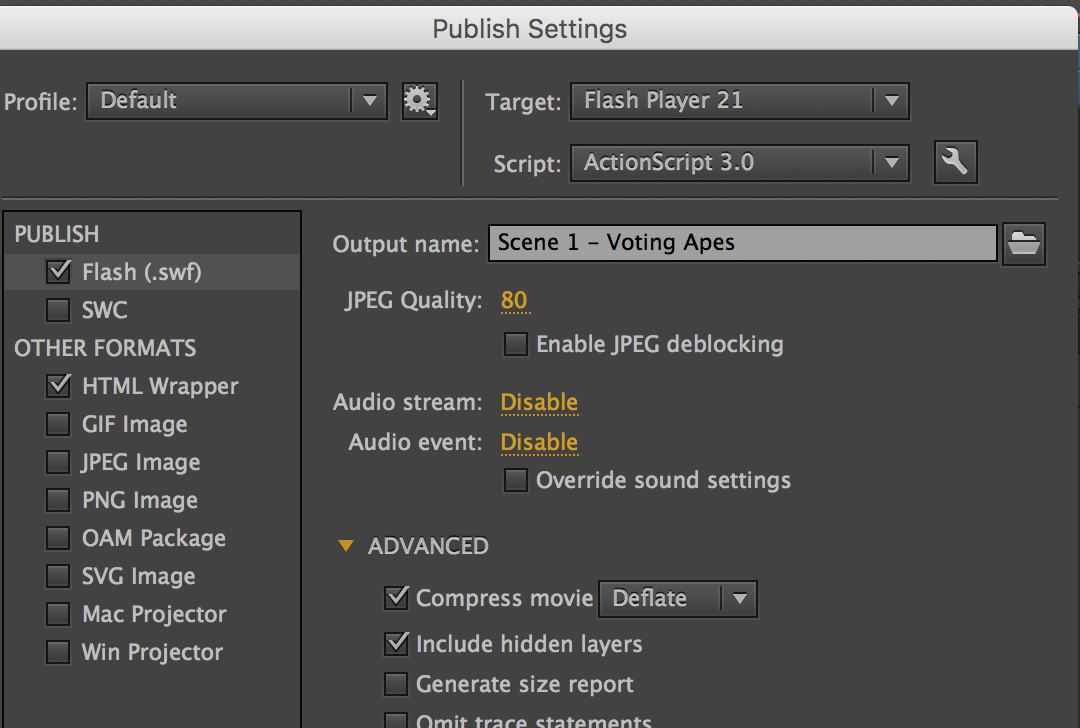
(I DID NOT DO THIS, BECAUSE THE FRAME RATE WAS NOT THE ISSUE, IT WAS THE VIDEO QUALITY).Reduce frame rate. If the Flash content dimensions are a full size NTSC video, 740 x 480, and frame rate is 30 fps, you are more likely to have dropped frames. Reducing the fps of Flash content increases the chance of grabbing all the frames. Other video editing tools can be used to adjust the frame rate of the video after export.
(DONE, SEE IMAGE ABOVE)Use ActionScript 3.0. Animation created by ActionScript 2.0 and ActionScript 3.0 are different in playback performance. Convert the ActionScript in your animation to ActionScript 3.0 for optimized performance.
- Dimension settings in two places. The dimension settings in Export Settings dialog sets the dimension of the SWF movie to be captured. The Size settings in QuickTime Settings dialog sets the dimension of the exported MOV files. If the SWF size is smaller than the exported MOV size, the picture quality will be degraded; if it is larger than the exported MOV file, you may have better picture quality. For best quality (and often performance) these settings should match.
(Is this how to change the SWF dimensions at "Properties W/H"?)
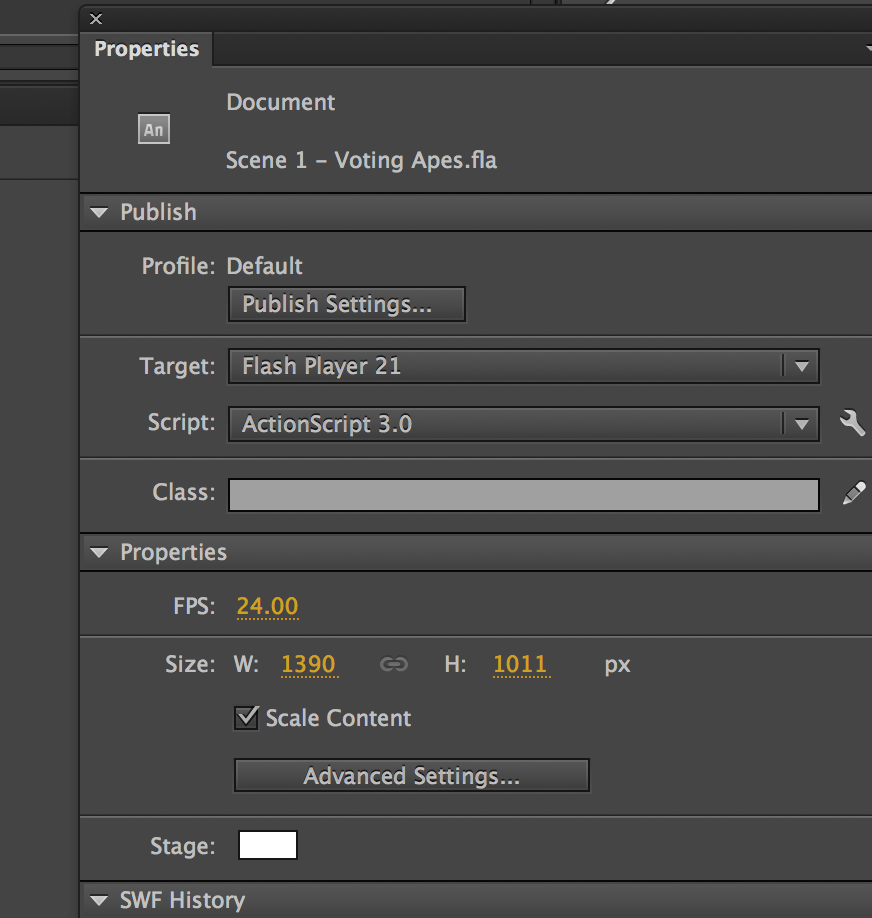
(Is this how to change the QuickTime Settings size?)
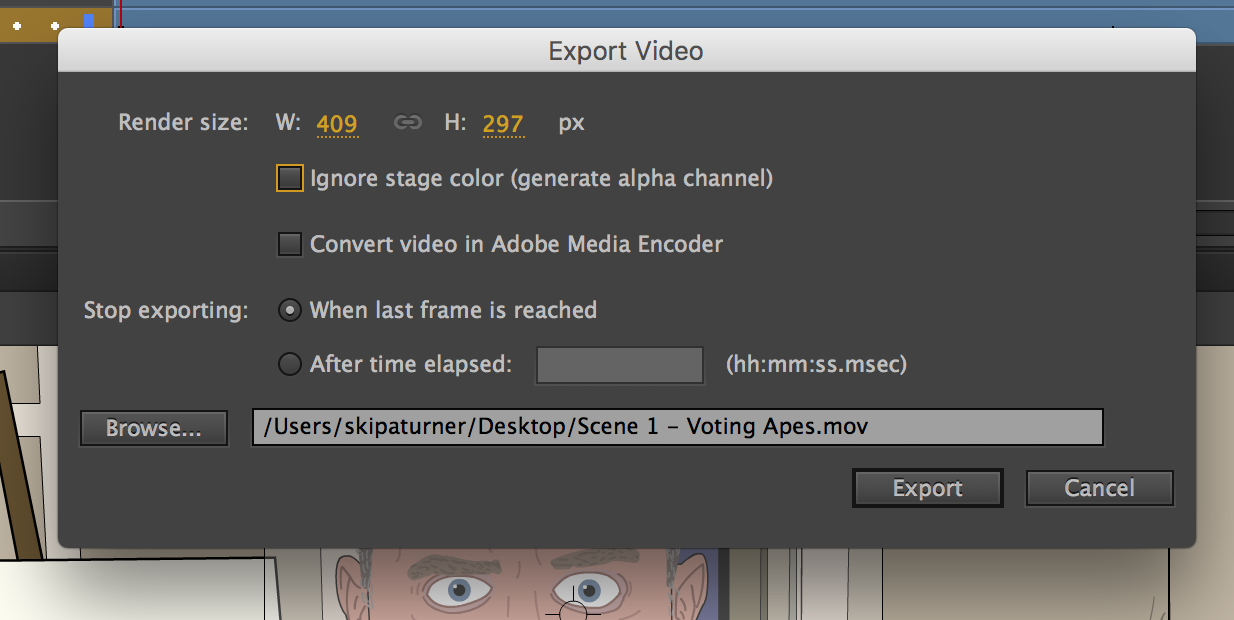
(If what I did was correct, I exported the .mov file at 409x297, when the SWF file was 1390x1011. The video file remains 'poor quality'.)
Changing the preference for temp data. During export, Flash compresses the export data when recording it to memory, allowing Flash to record longer content. This compressing process, however, consumes time, and may drop frames. Using a custom command, this preference can be toggled and turned on or off to help reduce that possibility. For a short, heavy content, it is recommended you turn it off and record the temp data to memory without compression. Otherwise, you should leave the option turned on. The command for changing this option is available for download below. You can run this command using the Commands > Run Command... option in Flash. Inputting a value of 1 will turn on compression while a value of 0 will turn it off.
(DONE)
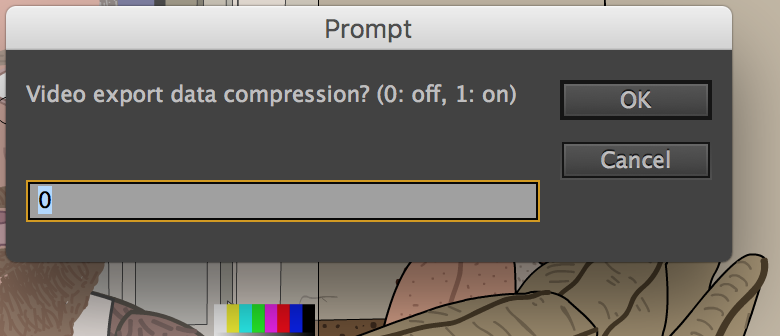
Have you got any another suggestions?
Copy link to clipboard
Copied
When you export at that very low 409x297 resolution, obviously things will start to look fuzzy. It is too low resolution to retain sharpness in details. Try exporting your work at 1920x1080. Also, avoid the MOV format if you intend to release to the general public and use MP4 instead (unless you plan to put it on YouTube - doesn't matter that much then).
Generally animators tend to export to high resolution PNG files and edit and export the final movie file(s) in a dedicated video editor like Premiere.
PS Why did you decide to create your animation at a non-standard 1390x1011 resolution, by the way? Use 1920x1080 instead, for example. And export at that resolution as well.
Copy link to clipboard
Copied
Also, avoid the MOV format if you intend to release to the general public and use MP4 instead (unless you plan to put it on YouTube - doesn't matter that much then).
Thanks for the reply. How do you export in mp4 using adobe animate?
Generally animators tend to export to high resolution PNG files and edit and export the final movie file(s) in a dedicated video editor like Premiere.
I tried doing this actually using encoder, however for some reason the various animations within symbols were not on display within png files. Is there a simple way to do this?
PS Why did you decide to create your animation at a non-standard 1390x1011 resolution, by the way? Use 1920x1080 instead, for example. And export at that resolution as well.
Actually I was experimenting with one of the trouble shooting steps (below)
- Dimension settings in two places. The dimension settings in Export Settings dialog sets the dimension of the SWF movie to be captured. The Size settings in QuickTime Settings dialog sets the dimension of the exported MOV files. If the SWF size is smaller than the exported MOV size, the picture quality will be degraded; if it is larger than the exported MOV file, you may have better picture quality. For best quality (and often performance) these settings should match.
Copy link to clipboard
Copied
My process is to export from AnCC at 1920x1080 or 4K and then select "Convert Video in Adobe Media Encoder" where I convert it from MOV to MP4. Then I delete the MOV because it's uncompressed and usually too large to keep on my local drive. I have great results using this technique. Then I import into Premiere Pro or After Effects if needed.
Animator and content creator for Animate CC
Copy link to clipboard
Copied
To _keyframer,
This solution has vastly improved my video quality, thank you very much for this.
One thing I do notice is the colour is slightly duller. Is there any solution/work around for this?
.swf file colour
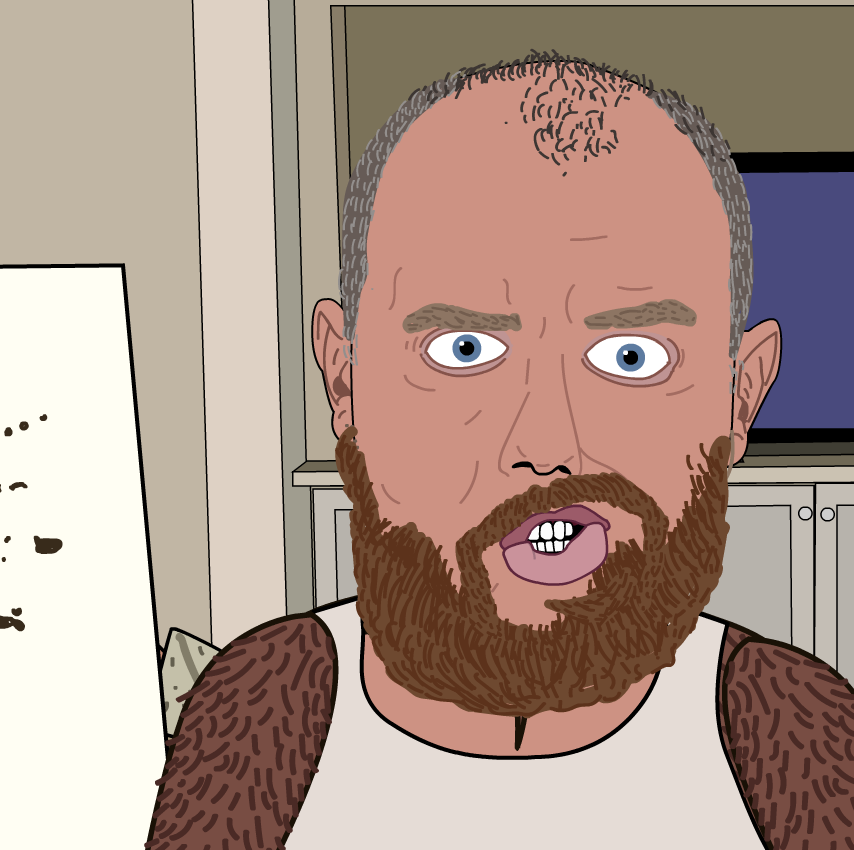
.mp4/.mov colour

Thanks again for your advice i'm so happy I don't have to screen record swf files anymore.
Copy link to clipboard
Copied
You will gain much better quality in changing the render size while exporting as "media/video" to double size.
Copy link to clipboard
Copied
There are a couple of other tips I haven't seen mentioned so far.
In the Library, find all bitmaps and set them to be lossless. They can all be changed in one go.
You should animate with an ActionScript 3.0 FLA, that has more flexibility than an HTML5 Canvas one has. One thing you can then do is to is add some code to the first frame in the timeline. If you add this:
stage.quality = "16x16";that will make the render have the best possible antialiasing.
Get ready! An upgraded Adobe Community experience is coming in January.
Learn more


