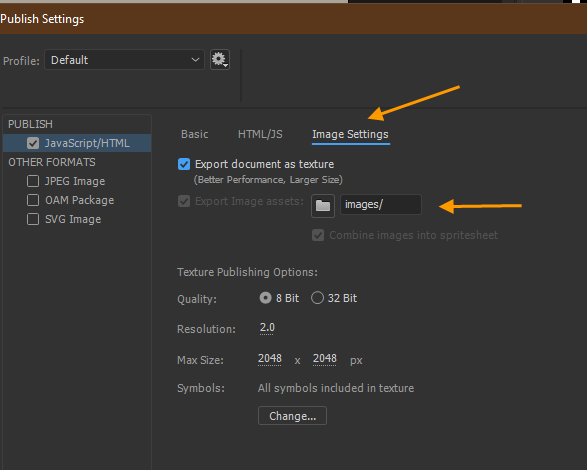HTML5 Canvas: Publish images without creating an image folder
Copy link to clipboard
Copied
We use Animate to create animated digital ads in HTML5 which we publish, compress and send to a vendor. Our vendor this year has decided that our images cannot be in a subdirectory; they must be in the main folder with the other assets (HTML file, javascript file). I have looked a the Publish Options in Animate and I am able to change the name of the images subdirectory but I don't seem to be able to remove it or change the destination that images are sent to; does anyone know of a way to publish through animate and have the images placed not within an image folder but with all of the other assets in the main directory? I'm really hoping that there's a solution here that doesn't require me to go in and change the code on the published files.
Copy link to clipboard
Copied
If you look in publish settings there is a tab for Images Settings and y6ou should be able to change it to the root folder. In the image below it is in the image folder but it can be change.
- uncheck Export document as texture.
- change to root
- recheck Export document as texture.
I have not tested it. So try and let us know.
Copy link to clipboard
Copied
Hi.
I delete my previous answer. Please check out Clay's answer.
Regards,
JC
Copy link to clipboard
Copied
Umm, just click the folder button next to images to publish to the project root.
Copy link to clipboard
Copied
Wow. Never noticed that those folders are buttons that can be toggled on/off.
Copy link to clipboard
Copied
Wow Same as JC. I did not realize they could be turned on/off wihtout unchecking Texture since it was grayed out! Cool! Thanks Clay for the tip!
Copy link to clipboard
Copied
Thanks!!! I hadn't tried unchecking Export document as Texture first. It works!!
Copy link to clipboard
Copied
Thanks, but I think Clay is correct. It seems you can click on the folder without unchecking Publish as Texture.
Good luck on your project! 🙂
Copy link to clipboard
Copied
You guys are all great. Thanks for the quick reply!