Copy link to clipboard
Copied
I have my paint bucket settings set to "fill large gap" I'm trying to fill the top left ear . The skeleton also appears to have no gaps. I'm confused
 1 Correct answer
1 Correct answer
Check to see if you drew your character with Object Drawing mode on. If so, then each stroke is treated as individual objects. Using the brush tool is not a problem here. I've been drawing with the brush tool for years and never had an issue with filling shapes.
If object drawing mode was on, subject all brush strokes and break them apart. Then fill should work assuming they are all on the same layer.
Copy link to clipboard
Copied
You do technically have a "gap" in your image at the very bottom where your character's body starts. Animate will not fill in the shape if there's any gaps.
Additionally, it looks like you're using the Brush tool to draw your character. I would suggest using the Line or Pen tool instead. This will give you more flexibility and allow you to section off areas of your drawing.
Assuming that you used the Line tool, if you wanted to just fill in the ear, you can draw a line across the ear in order to section off that area. You should then be able to fill the ear where you sectioned it off. After you're done, you can then select and delete the line that you used to isolate the section of the ear.
Copy link to clipboard
Copied
There are many possibilities.
Check whether the graphic is on the same layer.
Check if line have a combination(Preferably after the full selection Ctrl + B)
Talk about my process here.
1,Draw sketches with brushes and erasers.
2,Create a new layer, draw a complete outline with a brush or pencil.
3,Create a new layer use a pen or pencil to paint the picture again,and draw tween.
4,Clear an extra line or error.
5,create a new layer,Adds a tween to the drawing,
6,create a new layer,Fill Color(The color is below the contour layer)
7.create a new layer,Copy the outline to the top of the color, below the outline,Where shadows and highlights are drawn
8.and then output
Cannot automatically check for closure, so you can use a line or brush to select.
pencil
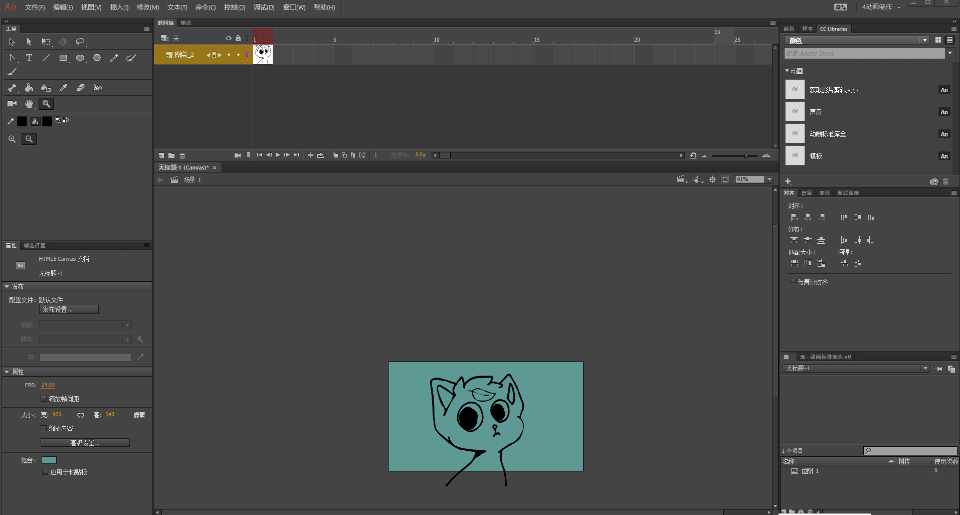
Brush

Copy link to clipboard
Copied
Check to see if you drew your character with Object Drawing mode on. If so, then each stroke is treated as individual objects. Using the brush tool is not a problem here. I've been drawing with the brush tool for years and never had an issue with filling shapes.
If object drawing mode was on, subject all brush strokes and break them apart. Then fill should work assuming they are all on the same layer.
Animator and content creator for Animate CC
Copy link to clipboard
Copied
I think the problem was with Object Drawing mode! It's working a lot better now. Thanks everyone for the help!!
Get ready! An upgraded Adobe Community experience is coming in January.
Learn more