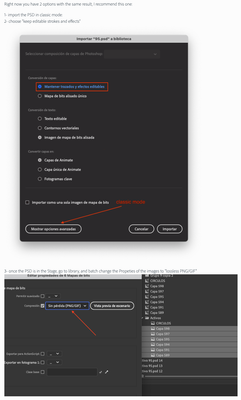- Home
- Animate
- Discussions
- Importing overlaying Photoshop layers produces unw...
- Importing overlaying Photoshop layers produces unw...
Copy link to clipboard
Copied
Many times when I import overlapping layers from a Photoshop files, many of the images will have artifacts from other layers. Even if I had check the Create movie clip for each imported layer, I still get artifacts. I have to import the layers with the artifacts individually which is a real pain. I've encountered this problems for years!!!
Why does Animate do this?
Why isn't there an option to import each layer EXACTLY as it appears in PS?
Is there a solution besides exporting the PS layers to separate files and then importing the files into Animate?
Thanks in advance.
 1 Correct answer
1 Correct answer
Hi.
This is really an issue.
An extra advise I can give to you besides reporting this issue is that if your PSD contains shape layers set these layers in the PSD importer to be brought as editable paths. They will look nice and clean. Just don't forget to delete the mask that Animate CC will create for every imported shape.
Also set the text layers to be imported as editable texts fields.
And finally a workaround is to use the script from this thread:
Searching a way for Animate to automatically replace each images with other ones
...Copy link to clipboard
Copied
If you believe this is a bug - I'd suggest reporting it here: Feature Request/Bug Report Form
Copy link to clipboard
Copied
Hi.
This is really an issue.
An extra advise I can give to you besides reporting this issue is that if your PSD contains shape layers set these layers in the PSD importer to be brought as editable paths. They will look nice and clean. Just don't forget to delete the mask that Animate CC will create for every imported shape.
Also set the text layers to be imported as editable texts fields.
And finally a workaround is to use the script from this thread:
Searching a way for Animate to automatically replace each images with other ones
The basics steps are:
- Open your PSD and export the bitmap layers as PNG to a folder of your choice;
- Go to Animate CC;
- Import the PSD (try to remember setting shapes and texts to be brought as suggested above);
- Select the root folder of the PSD in the Library;
- Run the script from the link above.
Regards,
JC
Copy link to clipboard
Copied
How to import a PSD:
Copy link to clipboard
Copied
locked