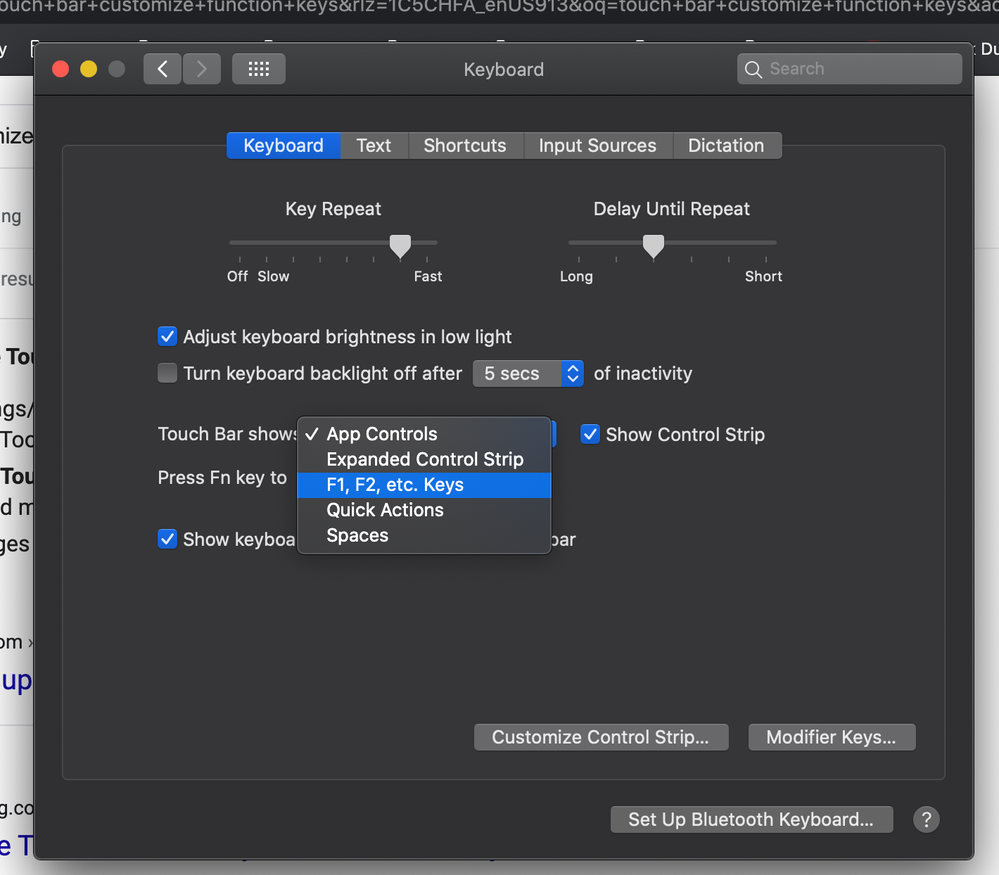- Home
- Animate
- Discussions
- Re: MacBook Pro Touch Bar Customisation
- Re: MacBook Pro Touch Bar Customisation
Copy link to clipboard
Copied
I just got the new MacBook Pro with touch bar, how do I customise the Touch Bar within Adobe Animate? I would mainly like to have the F Keys I use most commonly and perhaps other shortcuts on my Touch Bar.
Any assistance would be greatly appreciated ![]()
 1 Correct answer
1 Correct answer
open animate>click edit>keyboard shortcuts.
Copy link to clipboard
Copied
open animate>click edit>keyboard shortcuts.
Copy link to clipboard
Copied
And to add to open animate>click edit>keyboard shortcuts.
Copy link to clipboard
Copied
Neither of these suggestions tell how to update the MacBook touch bar.
Copy link to clipboard
Copied
what do you mean by 'update'?
Copy link to clipboard
Copied
For those who don't know, Macbook Pros have had "Touch Bar" since around 2016. Instead of dedicated F1, F2, F3, etc. keys, it's a completely customizeable bar for the commands you want. Check out this video https://www.youtube.com/watch?v=tnz-GpVUNeE to see the very basics.
Back to this post... I would like to know how to customize the Touchbar for the Adobe Animate program specifically for the commands I use the most.
Copy link to clipboard
Copied
I'm super late to this thread because I just got a new MacBook Pro with the Touch Bar and it wasn't obvious to me how to customize it based on my searches. Apple says to open an application and go to the View menu to customize the Touch bar but AnCC doesn't support this. After a little more digging it turns out you just need to go to Sys Settings > Keyboard and use the "Touch Bar Shows..." drop-down menu to select the function keys...
Animator and content creator for Animate CC
Copy link to clipboard
Copied
@_keyframer you probably already know this, but many programs (including many adobe products) let you customize the touchbar specific to the program. While your solution is technically correct, it changes the touch bar from customizable to just function keys for every program, so the user will need to remember to turn it back to "App Controls" (default) or whatever else you selected if you want the touch bar to perform other functions. I'm throwing my support to Adobe creating customizeable touchid controls in Animate just before Apple gets rid of it, which they probably will imo.
Find more inspiration, events, and resources on the new Adobe Community
Explore Now