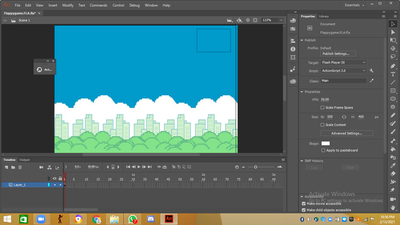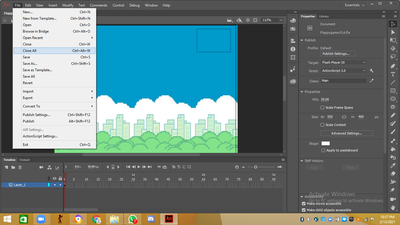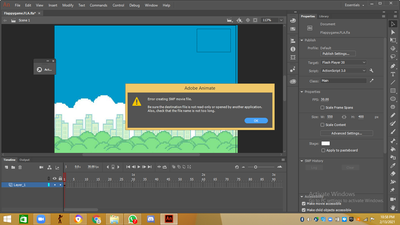Copy link to clipboard
Copied
Hi all,
I'm trying to export a project through File -> Export -> Export Video, and want to convert it in Media Encoder after. I've exported this way loads of times before with no issue, but now after the bar to 'export SWF movie' is full, nothing happens! Usually there is another bar to fill (I think this is to do with Flash content?) and then Media Encoder opens automatically.
Now, after it has exported as an SWF movie, nothing else appears and there is nothing in the folder I tried to export it to. It's as if it gets partway through and quits.
I've updated Animate to the latest version.
Can anyone help?
 1 Correct answer
1 Correct answer
Sure.
*Better use 24-bit PNG sequence than JPG sequenece. PNGs are lossless.
You start a new project; the sequence settings should match those of your FLA document - resolution and frame rate.
When you right-click on the sequence (or from the Sequence menu) you can adjust these.
Here are some settings for a project that I work on.
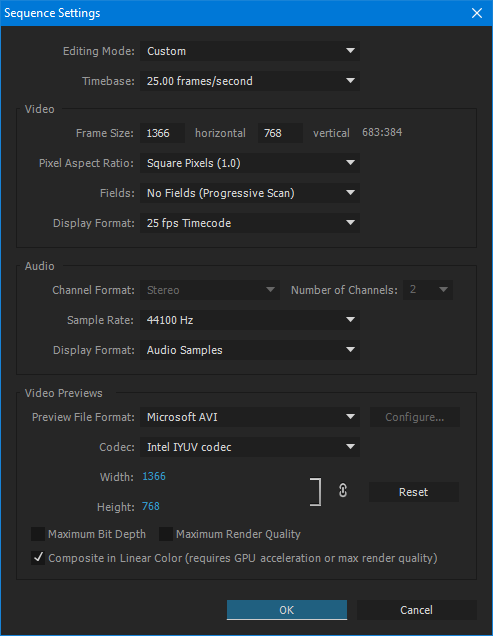
So fill in your fps and stage size here; always square pixels and no fields.
Then you choose Import from the File menu and point to your images, choose the check box Image
...Copy link to clipboard
Copied
Hi!
If it's doing it only with this one file, then there is something in the file that you may be able to identify.
If it's doing it with all files, then it's either the updated version or something else with your computer system.
You may try to install an older version of Animate alongside the current one to identify if it's the computer or Animate 19.2.
If you want to get your video out quickly, just export a PNG sequence and render that into a video in Premiere or similar.
Good luck!
Member of the Flanimate Power Tools team - extensions for character animation
Copy link to clipboard
Copied
It must be within this file then - could it be to do with the size? It's much bigger than other projects I've exported.
I updated it after I'd already found the issue, in the hope that it would fix it, so I'm not sure an older version would help?
Thank you!
Copy link to clipboard
Copied
The SWF to MOV to MP4 exporter relies on the SWF player and there can be many issues there.
I work with huge files - thousands of frames, hundreds of layers.
The most reliable way of getting your stuff to video is by exporting a PNG sequence and then rendering video out of that in a video program.
You can also try Swivel if your SWF is exporting fine and playing well.
Best!
NT
Member of the Flanimate Power Tools team - extensions for character animation
Copy link to clipboard
Copied
Thank you!
I'm trying to use Premiere Pro to render the sequence - please could you explain how to do so? I already have the frames as jpgs but can't seem to figure out the timings of it all in Premiere!
As you can tell, I'm quite the beginner with Adobe!
Thanks again
Copy link to clipboard
Copied
Sure.
*Better use 24-bit PNG sequence than JPG sequenece. PNGs are lossless.
You start a new project; the sequence settings should match those of your FLA document - resolution and frame rate.
When you right-click on the sequence (or from the Sequence menu) you can adjust these.
Here are some settings for a project that I work on.
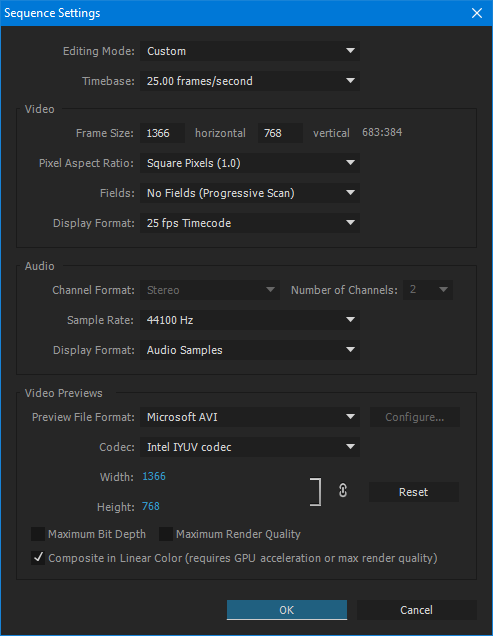
So fill in your fps and stage size here; always square pixels and no fields.
Then you choose Import from the File menu and point to your images, choose the check box Image Sequence at the bottom and click on the first image, press Open.
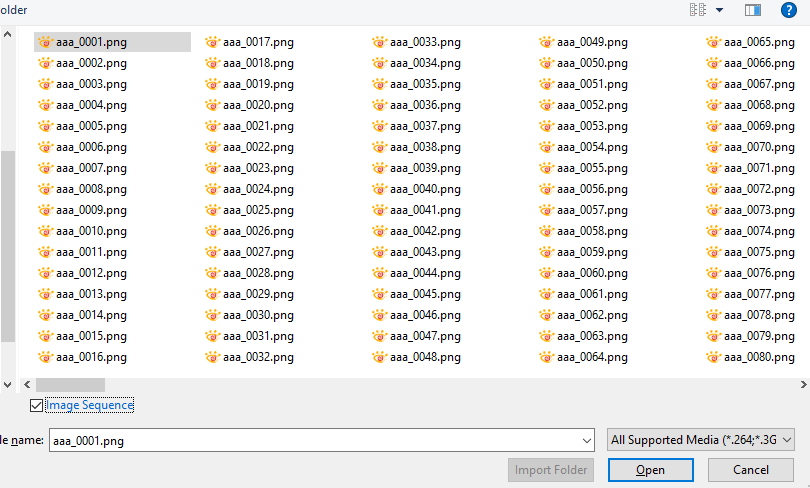
Right-click on your imported footage and choose Modify > Interpret Footage...

In the dialog, make sure the speed per image is the same as your sequence:
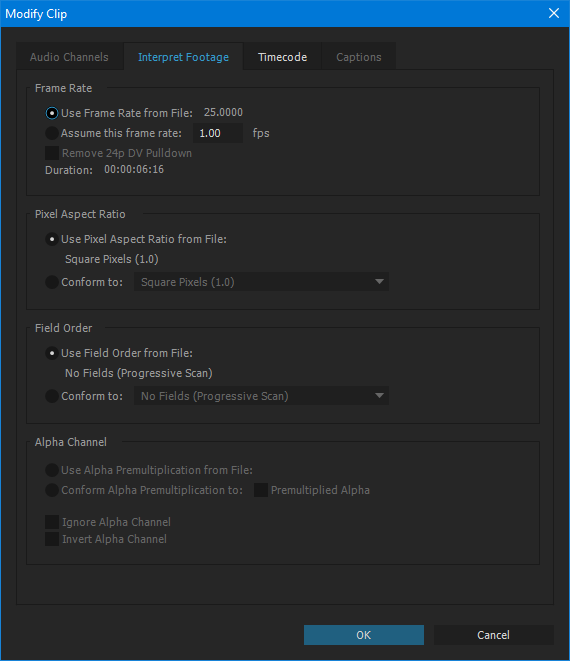
This ensures that all will be frame-perfect in the timeline.
Drag your sequence to the Timeline, right-click on it and make sure that 'frame sampling' is selected.
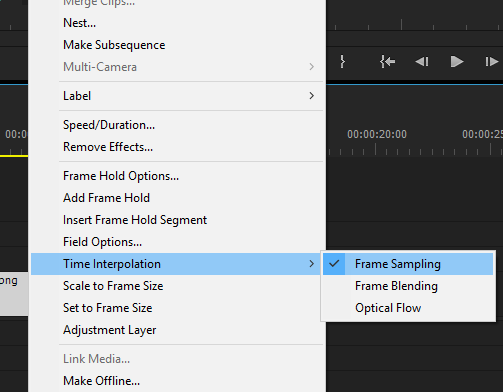
Save your file.
Later you can delete the content and use it as a template.
Now you can export.
File > Export > Media...
Choose H.264, fps and resolution that match your project.
Good luck!
Member of the Flanimate Power Tools team - extensions for character animation
Copy link to clipboard
Copied
Thanks so much! Animate still doesn't want to export anything for me, but with this method, I can just use Premiere Pro instead, and it's actually much quicker for me ![]()
Copy link to clipboard
Copied
after this i press publish
and this
what could i do
Copy link to clipboard
Copied
I'm trying to follow this as I've had the same problem using Adobe Animate and can't export my movie.
When I go into Adobe Premiere Pro, I can't access the Frame rate in 'Interpret Footage' as it is greyed out. I also can't access 'Time Interpolation' as it is also greyed out. I have 60 .png files exported from Animate. Any ideas?
Get ready! An upgraded Adobe Community experience is coming in January.
Learn more