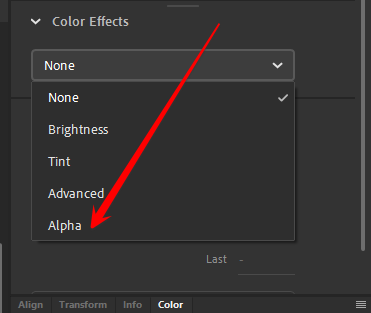- Home
- Animate
- Discussions
- Is there Opacity (Transparency) in Animate CC?
- Is there Opacity (Transparency) in Animate CC?
Copy link to clipboard
Copied
If so are we able to do it in Layers so it looks like water. I want to try to make it look like water with the ship hull coming closer and closer becoming more and more clearer
 1 Correct answer
1 Correct answer
Absolutely. There are many ways to apply alpha transparency to your artwork.
1. You can apply alpha to any layer and it will apply the transparency to all the contents of that layer.
2. You can mix colors with alpha.
3. You can convert artwork to symbols and then apply alpha to the instance of those symbols.
Copy link to clipboard
Copied
transparency is called the alpha property in animate (with an alpha = 0 being transparent and an alpha =1 being fully opaque).
Copy link to clipboard
Copied
Absolutely. There are many ways to apply alpha transparency to your artwork.
1. You can apply alpha to any layer and it will apply the transparency to all the contents of that layer.
2. You can mix colors with alpha.
3. You can convert artwork to symbols and then apply alpha to the instance of those symbols.
Animator and content creator for Animate CC
Copy link to clipboard
Copied
That´s a mediocre answer. The thing is to explain how.
Copy link to clipboard
Copied
explain what?
Copy link to clipboard
Copied
Hello,
Hopefully tou have found the answer by now, but if not: right click on the layer you want to adjust the transparency on and click the "Properties" tab. There will be an option to adjust the transpaency under the "Visibility" tab. Hope that helps.
Copy link to clipboard
Copied
that answer enabled me to change the opacity of my imported bitmap image
Copy link to clipboard
Copied
I stand corrected! Actually, highlight the object you want to adjust the transparency on. Under the Color Effects tab click the drop down tab and select lpha. A slider should appear in which you can edit the frames transparency.
Copy link to clipboard
Copied
what about if you want a layer that has a glass cup and you want that to stay transparent the whole time
when i'm looking at the stage and timeline its transparent but if i click test movie it's opaque?
ty
Copy link to clipboard
Copied
oh wait actually i answered my own question (after hours of why). make it a symbol. go to edit window enter edit symbols mode. select (same color) fills/or strokes, change opacity in properties window. exit edit mode.
Copy link to clipboard
Copied
this helped a lot thank you so much!! 🙂
Copy link to clipboard
Copied
where is color effects located?
Copy link to clipboard
Copied
in the properties panel
Copy link to clipboard
Copied
Key issue that all the current answers are missing, which is what happened for me – if you are using a bitmap, you have to convert it to a symbol (graphic or movie clip) before the color effects with alpha option will even appear. There doesn't seem to be a way to directly add alpha to bitmap images without converting them to symbols.
Copy link to clipboard
Copied
Well technically you can. Both layer opacity and frame color effects work without converting the bitmap to a symbol but you shouldn't do this if you're going to animate that layer.
Layer opacity is non-tweenable and non-exportable and Animate will prompt you to convert the bitmap to symbol first when trying to tween a frame with frame effects.
Copy link to clipboard
Copied
I think the question is: can you apply transparency layer effects such as Multiply, Color Dodge/Burn, Screen and such to layers or objects in Animate like you do in Illustrator or After Effects?
As far as I know, the answer is no, you have to use the Advanced Color effects tab.
Copy link to clipboard
Copied
there are some layet effects, but not all those. and i think it's safer (ie, less error prone and easier to control) to apply effects to objects.
Find more inspiration, events, and resources on the new Adobe Community
Explore Now