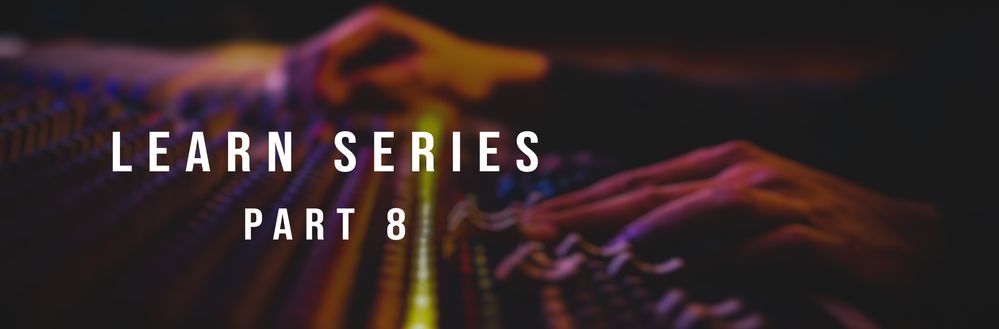- Home
- Audition
- Discussions
- Learn Series Part 8: How to fix audio or sound rec...
- Learn Series Part 8: How to fix audio or sound rec...
Learn Series Part 8: How to fix audio or sound recording issues in Audition
Copy link to clipboard
Copied
This is a part of the ongoing Learn series with Mike Russell which will help you get started with Adobe Audition. We've some interesting articles & videos coming up weekly where we will talk about the tools, workflow & some really cool effects. Let us know how you use Audition & what you want to learn about Adobe Audition. We're here to help.
Incorrect audio hardware configuration may cause the audio recording to not work. Watch this video to understand how to configure the audio hardware preferences and to set audio channel mapping to solve such issues.
0:15 - Creating a new audio file in Audition
0:34 - Audition has detected a problem with the current audio hardware settings
0:50 - Changing audio input on audio hardware settings
1:20 - Checking audio channel mapping settings
1:36 - Recording is now working in Adobe Audition
1:55 - Recap on what to do if you're unable to record audio
Learn more about configuring Audio Hardware in Audition.
Audition can identify hardware communication issues and can show recording and playback errors. Learn how to troubleshoot these recording and playback errors.
Other DVA apps like Premiere Pro and After Effects also use similar audio configurations. If you experience recording or playback issues, you may try the same steps to solve such issues. Hope you find this info useful. Refer to this page to explore the other videos of this series. Let us know if you have any questions.
Have something to add?