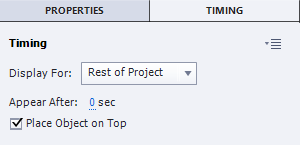- Home
- Captivate
- Discussions
- Automate Page Numbering for Sections
- Automate Page Numbering for Sections
Automate Page Numbering for Sections
Copy link to clipboard
Copied
Can you automate page numbering for a section in the format # of #? I know how to do a custom attribute and an advanced action to make it increment. I don't see a way to get the total pages in a section, so it looks like that might be manual. However, if I have my page number variable set to 1 on the first page of a section and then increment it by 1 on every other page, I have issues navigating backwards. I cannot figure out if there's a way to perform the action once, and I've used actions on entrance and exit with no luck. Any suggestions?
Copy link to clipboard
Copied
There are actually two system variables you can in enter into a text object such as a caption or a shape. For example, you can add a text caption to slide #1 and edit the text. Look to your Properties Inspector for the [x] icon to insert these variables into the text caption. The two variables you need are...
- cpInfoCurrentSlide, and
- cpInfoSlideCount
If you add these to the text caption and place a '/' between them they will look something like this... $$cpInfoCurrentSlide$$ / $$cpInfoSlideCount$$
The double dollar signs are an indicator to Captivate that you are calling these system variables.
Set the Timing of this object to Rest of Project to enter it once and have it work across all slides. Make sure it doesn't reside on a place where it will interfere with other objects in your project. Also make sure that you select Place Object on Top so that an object from a later slide doesn't cover it up.
Copy link to clipboard
Copied
Oh sorry, I realize that you wanted to have page numbering by section. This will require that you write a small advanced action for each slide and use your own user variables. It might be easier to just type in your own numbers in a text caption.
Copy link to clipboard
Copied
The answer I posted last night didn't make it apparently. I will retry, can tell you that I am able to automate what you want, but of course you don't have to believe me. I will create an example output file to prove my claim. As usual I succeeded without having to use JS. Just one advanced action (same for all slides) created from a template shared action (to make it flexible for the amount of sections) and by using another shared action as template to define a user variable for each section, and assigning the proper value to those variables. Nice exercise for use of variables and shared actions.
Just these tips so far:
- You need to start for a variable which will always be correct. I mean that it keeps its value even if the learner revisits a slide, or is not navigating linearly. You may also have to cope with the possible situation of resuming the course in a new session not from the first slide, but from the last visited slide.
- For the last reason (resuming course) NEVER use 'timed for the rest of the project' because that will be catastrophic. Put the text container with the progress indicator on the main master slide if possible. That is OK for a non-responsive project and a responsive project with Breakpoints. For a Fluid Boxes project the main master slide is useless, you need to have the text container on each used master slide.
The example output is uploaded to the eLearning community and waiting for moderation. It is moderated and you can find it under:
Automated Numbering for Sections - eLearning (adobe.com)
Get ready! An upgraded Adobe Community experience is coming in January.
Learn more