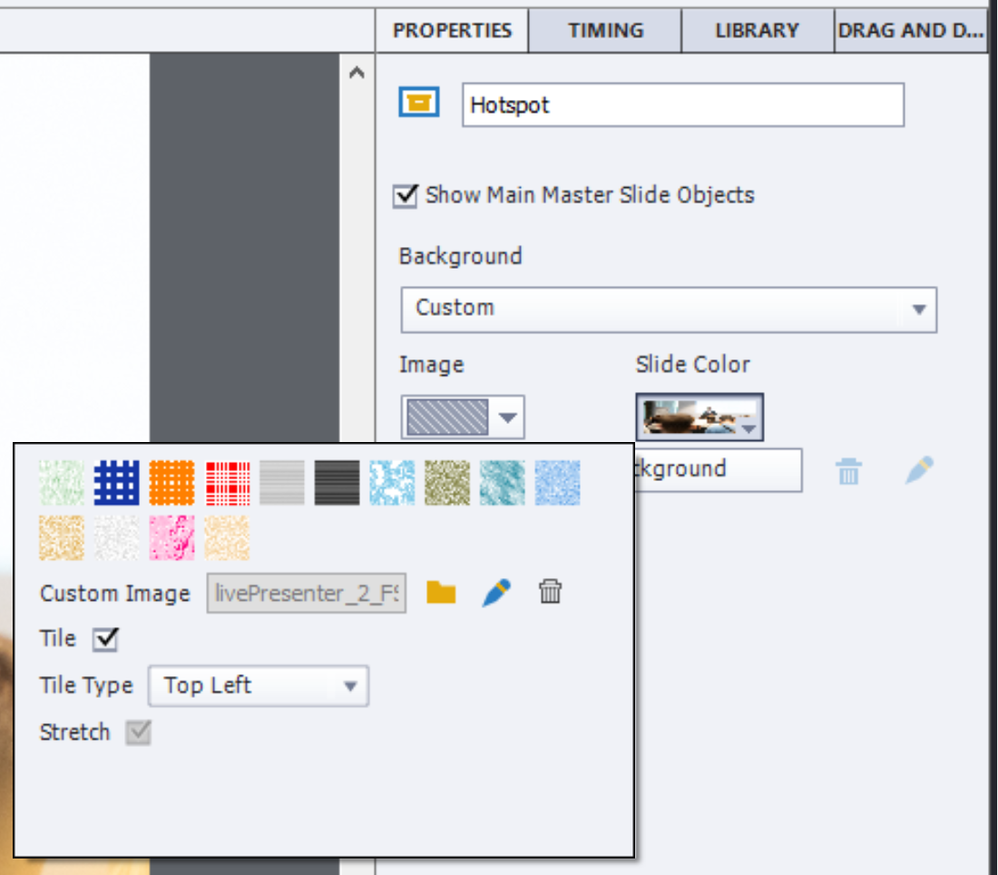Copy link to clipboard
Copied
Hi there, I have tried to look through the posts but could not find a solution that I understood.
I am currently trying to put a picture as a background in my master slide background. No matter what size I use, it always leaves white spaces.
I am using a responsive project.
Thanks for your help. See image.
 1 Correct answer
1 Correct answer
That is an old version, and you didn't install any of the bug patches. Can you start with that please? I cannot remember which bugs were solved, have no longer that older version neither.
Copy link to clipboard
Copied
Please insert screenshots, do not attach them. It takes too much time: download image, open in application, deleting. If you insert them we can see immediately without all those manipulations. I don't even mention security.
What was your workflow? I would switch to Custom background, Image and choose the image. You can still edit it if you want, make it partially transparent, edit hue...
In this case the image had the same size as the slide. It is possible that you need to edit the size. For Fluid Boxes it is bit different.
Copy link to clipboard
Copied
Thanks for the quick reply.
Workflow was
- Master slide view
- Click to Title slide on left hand panel
- Background - Custom
- Add project background
- Insert picture.
The picture always shows the white edges when i press Ok.
My version is 9.0.0.2.3
Copy link to clipboard
Copied
That is an old version, and you didn't install any of the bug patches. Can you start with that please? I cannot remember which bugs were solved, have no longer that older version neither.
Copy link to clipboard
Copied
thanks lilybiri. my version is now 9.0.2.437.
Copy link to clipboard
Copied
Did you try again with the image as background?
Copy link to clipboard
Copied
Thanks it worked! Must have been the update.
Much appreciated Lilybiri