- Home
- Captivate
- Discussions
- Re: Can I make a Variable that would make a button...
- Re: Can I make a Variable that would make a button...
Copy link to clipboard
Copied
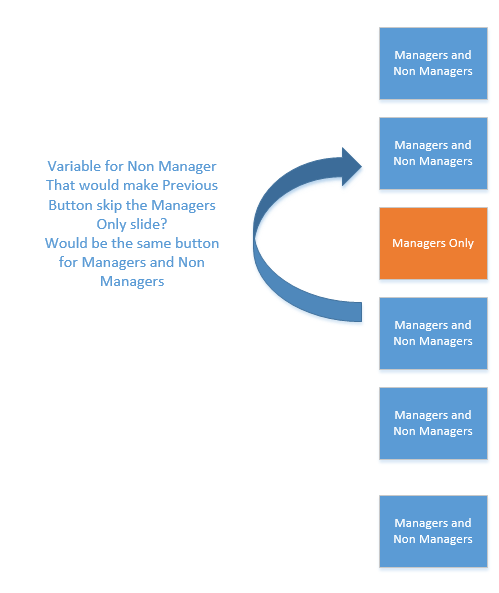
Hi everyone,
Is there a way for me to make a variable that would allow a previous button skip a slide?
Here's what's going on...
- I have the same Previous button for a slide.
- I want that same Previous button to skip one slide if it's a non manager.
- But it's the same slide and same button for both Manager and Non Manager...
Is there a way to do this?
Thanks
Oh, I'm using Captivate 8.
Thanks
 1 Correct answer
1 Correct answer
Captivate needs a way to know whether or not the current user is a manager or non-manager and you are right that it needs a variable.
I laid this concept out in this blog post.
Copy link to clipboard
Copied
Captivate needs a way to know whether or not the current user is a manager or non-manager and you are right that it needs a variable.
I laid this concept out in this blog post.
Copy link to clipboard
Copied
Stagprime wrote
Captivate needs a way to know whether or not the current user is a manager or non-manager and you are right that it needs a variable.
I laid this concept out in this blog post.
What do you mean by "unvalidated and validated"
Copy link to clipboard
Copied
To be unvalidated simply means that there is no check or verification being done against a variable.
To be validated means that we are checking against a variable.
Copy link to clipboard
Copied
Stagprime thank you for an excellent, clear tutorial. I really do appreciate your patience in this matter. Your tutorial is excellent and easy to understand.
Copy link to clipboard
Copied
Stagprime I noticed you have a graphic to show Manager Training and Non Manager Training. Is this done through a "show" action?
Copy link to clipboard
Copied
It is actually a single shape with two states.
The state that is visible is based on the value of the manager variable.
if the value is zero - meaning non-manager - the non-manager state shows
if the value is one - meaning manager - then the manager state shows
so it is really a change state action rather than a show action
Copy link to clipboard
Copied
It is actually a single shape with two states.
The state that is visible is based on the value of the manager variable.
if the value is zero - meaning non-manager - the non-manager state shows
if the value is one - meaning manager - then the manager state shows
so it is really a change state action rather than a show action
I see. are you doing this in Captivate 2017? I'm using Captivate 8.
Copy link to clipboard
Copied
Yeah.
You won't be able to do state changes like that.
That little shape was only for the sake of clarity in the walkthru and is not necessary for what you are trying to do.
The actions to do the slide skip should still be do-able in version 8.
If you wanted to do the tag thing anyway you would have to make some other work-around.
For example...
Make two shapes. A and B
So if the manager variable is zero, then show A and hide B.
If the manager variable is one, then hide A and show B.
Copy link to clipboard
Copied
Stagprime if it wouldn't be a bother could you send a screenshot on how you set up your manager variable? If not that's okay.
Copy link to clipboard
Copied
Nevermind... I did it...
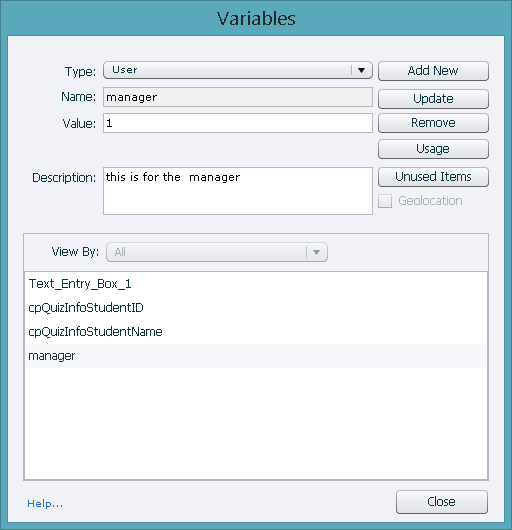
Copy link to clipboard
Copied
Good.
As a side note - I set the default value at 0 which would be a non-manager.
Only if the user clicks the manager button or validates as a manager do I have Captivate assign a 1 to the variable.
Then we jump slides based on whether or not that value is 1 or 0.
You can use whatever numbers you want as long as you keep the logic straight but if you are trying to replicate mine - that is how I set it up.
Copy link to clipboard
Copied
Stagprime wrote
Good.
As a side note - I set the default value at 0 which would be a non-manager.
Only if the user clicks the manager button or validates as a manager do I have Captivate assign a 1 to the variable.
Then we jump slides based on whether or not that value is 1 or 0.
You can use whatever numbers you want as long as you keep the logic straight but if you are trying to replicate mine - that is how I set it up.
So I should change the 1 to a 0? I thought I was supposed to change the manager variable to 1.
As for the rest of the actions instructions I should be doing Conditional actions correct?
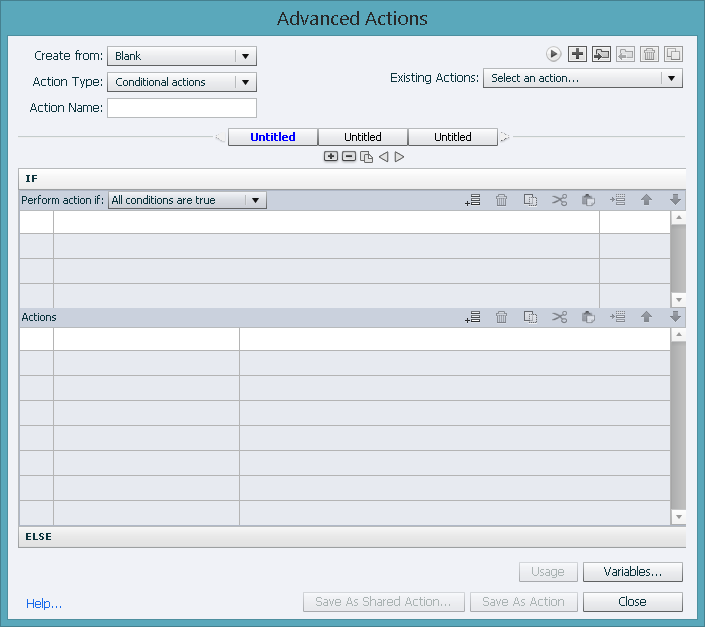
Copy link to clipboard
Copied
I'm sorry I'm trying to grasp this. Once I start to get it another question comes to mind and I find myself confused again. Very frustrating for me and I'm sure much more frustrating for you.
Copy link to clipboard
Copied
If the default is to be a non-manager, then you only set the variable IF the user is a manager. The number is less important than the logic itself.
You could set it to 57 if you wanted.
In my example, the unvalidated way is to simply click the button that says Manager.
The action behind that is to assign manager with a 1 and go to the next slide.
If they click the non-manager button they just go to the next slide and the manager variable stays at 0.
Later, when we need to do a skip for non-managers, we do a variable check.
IF var_manager = 1 then go to next slide ELSE jump to slide X
Personally, I always use conditionals even when I don't need them. It makes those moments when I realize that I really do need them easier to update.
Copy link to clipboard
Copied
Stagprime I'm taking a step back and asking a simple question.
Basically what you have done with your tutorials is to create two ways for managers and non-managers to go through the slide branches: a non validated way and a validated way, correct?
Copy link to clipboard
Copied
Yes, the entry page has two ways to do the same thing.
Either method will bring you through the exact same set of slides.
Copy link to clipboard
Copied
I get lost here:
Here we have the Start Training button execute some conditional actions.
- IF empNumber is 87152 then we set manager to 1, change the status indicator to manager, and goto the next slide
- ELSE IF empNumber is 56993 then we just move forward
- ELSE we display an error box indicating that the number is not in the system.

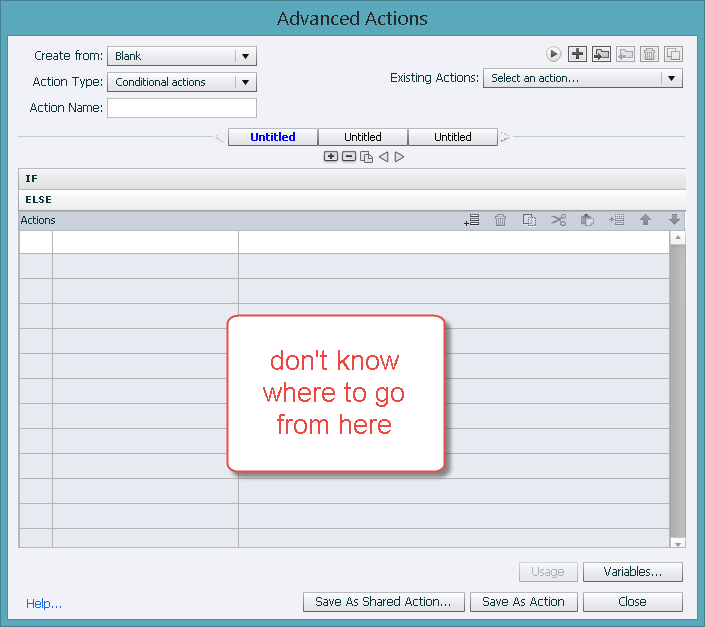
Copy link to clipboard
Copied
I can't seem to tell which directions are for the validated users and which directions are for the non validated users.
Maybe I just am incapable of getting this! ![]()
Copy link to clipboard
Copied
So forget about the validated part.
Do the unvalidated way - Make two buttons.
one for manager and one for non-manager like you see in the demo on the left side.
Manager button actions
Assign manager = 1
Go to next slide
Non-manager button actions
go to next slide
