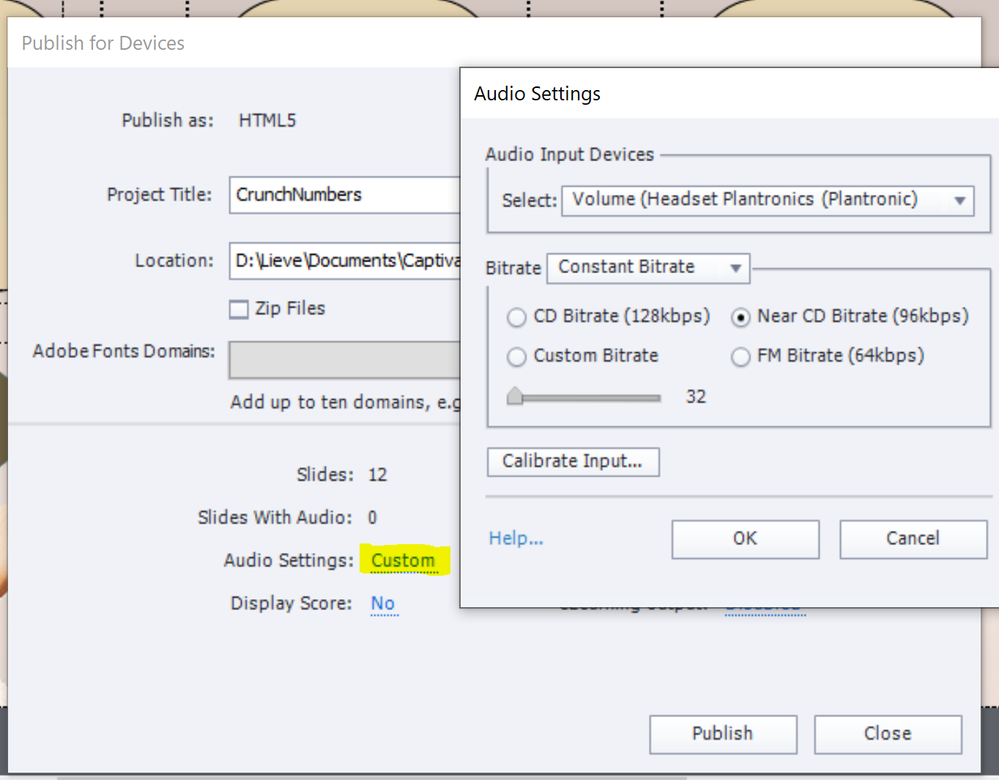- Home
- Captivate
- Discussions
- Can't find audio hardware in ver. 11.8.1.219
- Can't find audio hardware in ver. 11.8.1.219
Can't find audio hardware in ver. 11.8.1.219
Copy link to clipboard
Copied
I upgraded to Captivate 11.8.1.219, but now I can't find audio hardware
Copy link to clipboard
Copied
Is it possible to explain what you really want to find? Maybe tell what you found in a previous version and you cannot find after the upgrade.
Copy link to clipboard
Copied
Thanks for asking for clarification - my bad there. I used to open Edit/Preferences and find audio hardware mapping. It's gone now. I also checked File/Project Info (which I used to find the length of my projects), but now THAT is also listed as 'Preferences'.
I'm trying to set the Input and Output audio so that I don't have to have my headphones on when editing Captivate files. But I cannot find where to set them.
Copy link to clipboard
Copied
I just compared 11.5.5 with 11.8.1.
Audio hardware settings are still in the same location: Audio menu, Settings.
The Project Info panel still has the Check button to estimate the size of the output folder, but only for HTML output because the one for SWF output has become obsolete since the death of the Flash Player.
Copy link to clipboard
Copied
I can see the input there, but it doesn't show the output.
Copy link to clipboard
Copied
That dialog affects both input and output. Usually you will want to record your audio at the highest resolution to preserve as much sound data as possible. So, that would mean you should set your Bitrate to the highest value (e.g. 128 kbps) when you record.
Conversely, when you have done all of your recording and now want to export audio at publish time, if you want to reduce the size of the MP3 audio file in the published outpu then you change the Bitrate setting again to something that compresses without causing noticeable degradation of the audio. For voiceover audio you will usually find 64 kbps satisfactory, but you can increase it via the Custom setting if you can still hear audio artifacts.
The Calibrate option is to set the gain for whatever microphone you are using. That's going to take some experimentation. You want to get a nice thick waveform without clipping.
Copy link to clipboard
Copied
When publishing you get access to the Audio settings again. At that moment you can lower the settings for the output. I still don't understand where you found those settings in previous versions in the Preferences as you stated in the original question. AFAIK nothing has changed for Audio settings and hardware since many versions. Although I always do the recording in Audition myself, and will need only the output settings in Captivate.