- Home
- Captivate
- Discussions
- Cannot remove/ delete image merged into background
- Cannot remove/ delete image merged into background
Cannot remove/ delete image merged into background
Copy link to clipboard
Copied
For some reason an image appeared in the background and I am unable to remove it. I searched the knowlege base and forums. I also looked in the library for the image but it does'nt appear there.
I include a picture, the image that is merges seems to be an, animation and it does not show when I preview the project, it only appears in edit mode.
I hope someone can help!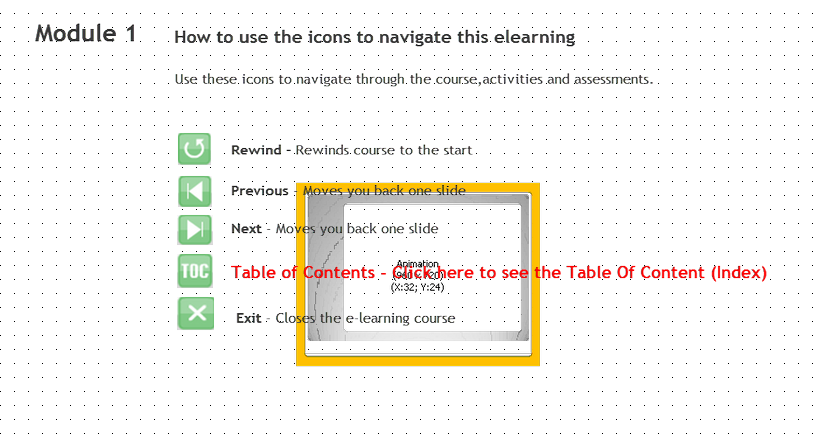
Copy link to clipboard
Copied
Hello,
Please, can you tell us which version of Captivate you are using?
Do you see something on the Timeline of this slide? Perhaps post a screenshot?
Lilybiri
Copy link to clipboard
Copied
Thank you for helping. I use Captivate 4. There is nothing in my library that looks like the click box embedded in the background. I added a snapshot in the original picture.
In the foreground there are Adobe navigation Icons I am explaining to the user. In the background there is a click box embedded with a yellow border that appears in every slide. I cannot get to it to remove it.
Copy link to clipboard
Copied
Hi there
Do you see the animation on the Timeline? Are you able to remove it from there?
Perhaps it's an animation that has been placed on a slide before this one and the timing for it has been configured for "Rest of project".
Cheers... Rick ![]()
| Helpful and Handy Links Captivate Wish Form/Bug Reporting Form |
Copy link to clipboard
Copied
Hello,
Maybe my first answer was not clear enough, Rick points out something similar: can you post a screenshot of the Timeline of the slide, and perhaps also one of the slide where you are seeing this 'strange' thing for the first time.
Lilybiri
Copy link to clipboard
Copied
Rick is correct. Go to the first slide where this box appears. That slide should have the object listed on the timeline. Right-click and edit the object. Make sure that the object is not set to "rest of project."
Copy link to clipboard
Copied
Thanks guys, I wnet slide by slide lookiing for the embedded animation in background to no avail.
Now another problem cropped up. If it is in edit mode I cannot see the template (Yellow Frame) however when it is in preview mode I can. Sigh, this means while building a slide I constantly have to preview to see if the slements are withing the template borders.
I include both screenshots.
1: Embedded animation in the background
2. Here I van see the fame in Preview mode but if you look at slide 1 where the embeded animation is you will see the yellow frame is gone in edit mode.
Frustrating is probably an acurate description.
Thank you all for taking the time helping me out. If possible I can email you some slides to have a look at it. Oh yes, apolagies for the spelling, Englis is not my first language and I suck at spelling in my native Afrikaans as well.
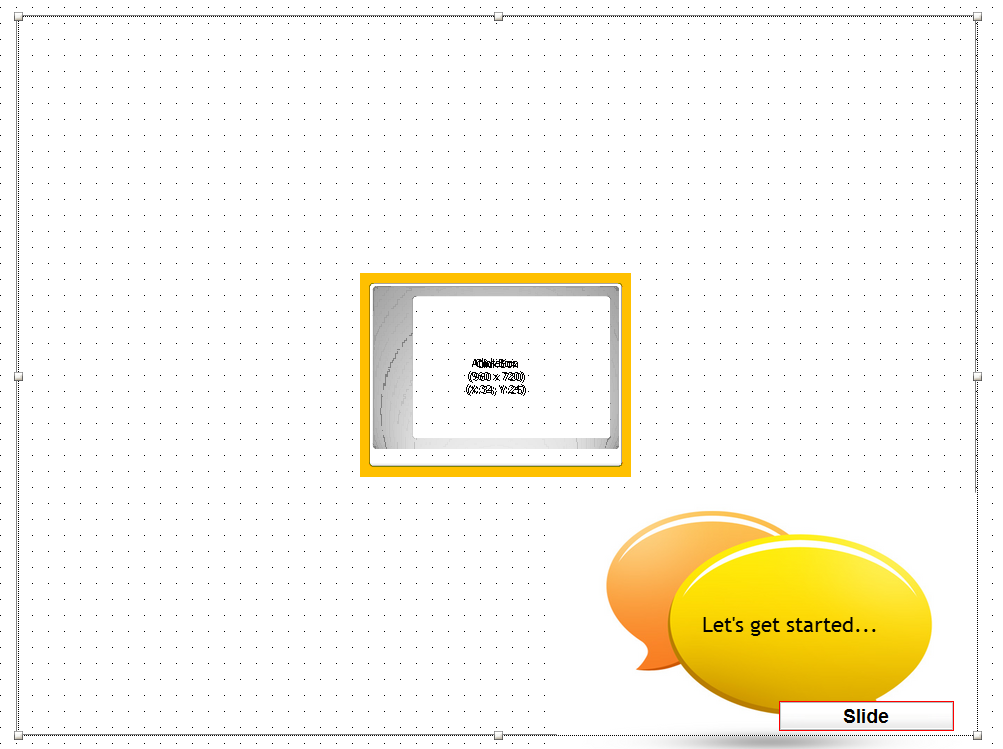

Copy link to clipboard
Copied
Hello,
Your last issue is a known one, due to the latest Flash player and not yet solved. It is treated in the FAQ, where you can find a workaround (it is the last number in this thread):
http://forums.adobe.com/thread/473021
If you could post some slides on acrobat.com and send me the link (perhaps by private message?) I'll try to have a look at your strange problem.
Lilybiri
BTW: since Dutch is my mother tongue, I do understand Afrikaans ![]()
Copy link to clipboard
Copied
Baie dankie, dit is regtig gaaf van jou om my te help!
Copy link to clipboard
Copied
Hello,
This is off the topic, but you should have seen me smiling when I read your message in 'Afrikaans'. Visited your country about 15 years ago, and loved it to be able to understand a language so far from home (very rare for Dutch-speakers). And be sure: cannot see any spelling mistake there...![]()
Baie dankie,
Lilybiri
Copy link to clipboard
Copied
Hi,
- Open another instance of Adobe Captivate.Create a blank project.
- Copy a slide from the corrupted project (which shows the unknown background) and paste it in the created blank project. If the pasted slide is fine, then you can copy all the slides and paste them in a new project and work on the new project.
- If the problem still persists, then you have to recreate your project:
- Create a blank project in new instance of Adobe Captivate
- Go to each slide in the corrupted project and copy all the items in that slide and paste them in a new slide in the new project created in the above step.
Hope this helps,
Ravi Kishore
Find more inspiration, events, and resources on the new Adobe Community
Explore Now