- Home
- Captivate
- Discussions
- Change Mouse Click Visual Once for all Clicks?
- Change Mouse Click Visual Once for all Clicks?
Copy link to clipboard
Copied
 1 Correct answer
1 Correct answer
Try this option in the PI (Property Inspector) :
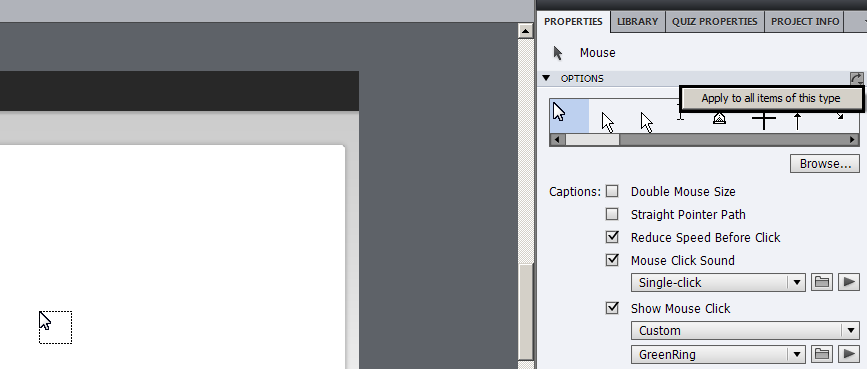
Regards,
Chinmay
Copy link to clipboard
Copied
Hi,
Did you try "Apply to all" option present in the top-right corner of the accordian in the PI for mouse-item?
Regards,
Chinmay
Copy link to clipboard
Copied
Hi,
Sorry, I am not sure what you mean by PI for mouse-item? Can you explain in a little more detail?
Thanks for the assistance.
Copy link to clipboard
Copied
Try this option in the PI (Property Inspector) :
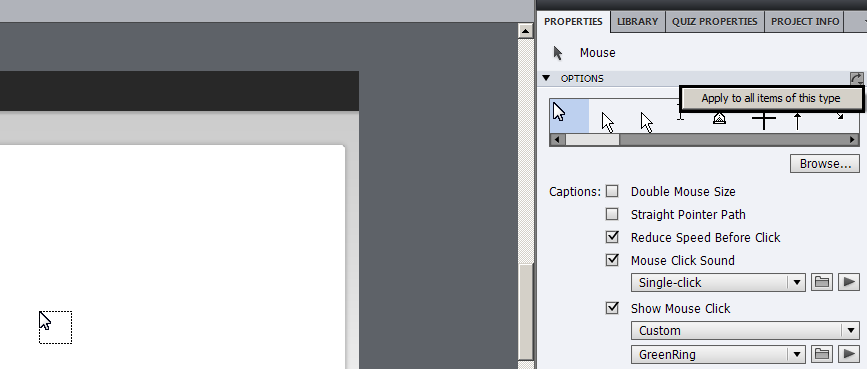
Regards,
Chinmay
Copy link to clipboard
Copied
Thanks, that resolves the problem!
Copy link to clipboard
Copied
Hi there,
Thanks for reaching Adobe community.
You can change the mouse pointer for the software simulation. Click on the mouse pointer on the first slide and on the right hand side under Mouse Properties choose the pointer you want. Then on the slide right click on the pointer and select "Use the current mouse pointer for all the slides".
Thanks!