- Home
- Captivate
- Discussions
- Clear Cache deletes all captivate files
- Clear Cache deletes all captivate files
Clear Cache deletes all captivate files
Copy link to clipboard
Copied
I just clicked on the clear cache in the preferences and it deletes all of my work folders with all of my project that I did not have open. Not just the cache files and folders. It also deleted all of the reference files and images that I had associated with those project. I did not know that Captivate would delete ALL of my file and I can not find them to retrieve that. Is this something new? Why didn't it just delete the cache files?
Michael
Copy link to clipboard
Copied
I just updated to Captivate 2019 and has not created any projects in this new version yet, therefore the settings were reset to this below. It looks for sure it adds to the same folder automatically. But other than that I always make sure to separate the project and cache folders.
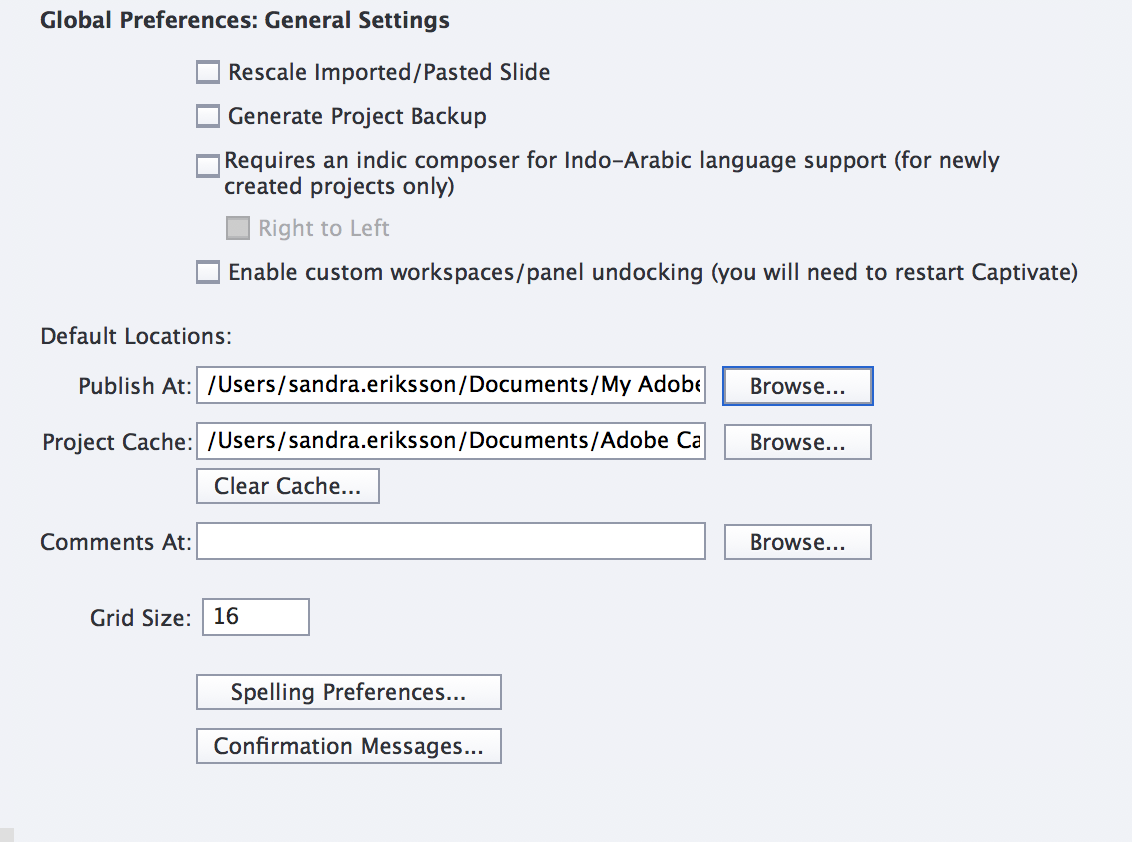
Copy link to clipboard
Copied
OK. Well these settings are just the standard locations that Adobe normally uses when installing Captivate. But it looks like the location folders might be on a LAN server rather than locally on your own PC.
Sometimes Captivate can experience issues if the IT department wants you to use a roaming profile where your My Documents folder is actually held on a LAN server and is not on your local machine. That's not recommended. It can result in project corruption because you are pulling files across the network rather than locally. Any small glitch in traffic can render your files unusable.
I always create two separate folders at the C drive root level and point the Default Locations to these folders. Because I have a number of Captivate installation versions, I have separate cache folders for each one.
As a Captivate developer you need to always be aware of how your Captivate installation is set up. Otherwise you can easily get caught out if some well-meaning IT guru thinks he is doing you a favour by keeping everything under the same folder.
Copy link to clipboard
Copied
That was valuable information that I didn't think of since I thought "Documents" was on the local drive. I will definitely do as you wrote from now on.
Thank you so much!
Copy link to clipboard
Copied
Sorry for jumping in.
I want to clear my cache files too, and wanted to make sure I was't going to lose my projects.
So as I am scrolling through comments, I noticed yours saying that they are the same file path.
But just wanted to point out that they are close in same file path, but the actual folder names are different.
Your projects are located in "My Adobe Captivate Projects" and your cache files are in "Adobe Captivate Cached Projects"

I do agree with others that the names of these files could be clearer titled to decrease misunderstanding or inadvertently merging the 2 folders together, thinking they were the same thing...
Also, thank you for these discussions as they are definitely, educational for novice users like myself!
![]()
Copy link to clipboard
Copied
Just one recommendation: do not edit anything like this setup unless you are very well aware of what you do. I see a clear difference both in the indicator (Publish at, Cache) and the name of the folders which are created by default. Although would like to see both 'Publish at' and Projects instead of just Publish at.
Copy link to clipboard
Copied
It seems like a relatively simple-to-implement semi-fix to this issue would be for the application to, perhaps as frequently as often as every time you open the app, to compare the paths of the project files and cache files in the preferences menu.
If they match (bad), then put up a big, scary message telling end users that they're fixin' to have a major catastrophe if they clear their cache.
Similarly, if they compare the two paths when you click the Clear Cache button and find that the two are the same, then a message should pop up that says, "You are about to do something incredibly stupid and dangerous. Are you sure you want to do this?" Maybe a sentence or two telling them that they're about to wipe out all their Captivate project files because of the goofy way they have their preferences set up.
Just a thought.
This is easy stuff to do.
Copy link to clipboard
Copied
About a year ago, a friend of mine called me in a panic because he had lost all his Captivate files. In trying to figure out what could have caused it, I came to understand that he purposefully was storing his files inthe Captivate cache folder. I was flabbergasted because it never would have occurred to me to put my working files in that folder because the word cache to me means that it's temporary, in the sense that the files could be deleted at any time by me explicitly or sometimes by system utilities trying to free up space on a hard drive. It never occurred to me that there might be situations where someone does not mean to store working files there but somehow the default location for them ends up in the same cache folder. I'm still not sure why that would happen, but I will say that I have always preferred xtoring my working files in a location easier for me to find, such as on my desktop or in a Projects folder that I've created. Of course, if your system is under security restrictions, then that would also be dangerous. I taught a class that lasted a few days once at a client site and found out on the first day that the only safe place for the students to store their projects files locally was in their user documents folder because every night the company servers would automatically delete everything on everyone's computer desktop. I thought that was rather draconian but I know that IT departments are trying to keep everyone's computer secure.
Perhaps a simple solution would be to label the button Clear Cache Folder, which at least would make it more obvious that everything in the folder will be cleared. Alternatively, Adobe will need to make the Clear Cache button more intelligent by deleting only those files that are identified as cached Captivate files within that folder.
Copy link to clipboard
Copied
I figured out my problem was making my desktop the cache, but why would it delete everything....folders, microsoft files...everything? How can I get it all back? I've learned my lesson and adjusted where the cache is, but am I out of luck?
Copy link to clipboard
Copied
I am afraid so. I agree that this is something Adobe should have made Captivate users aware of when they select a Cache folder that is anything other than the default one Adobe sets up when Captivate gets installed. A simple message box to tell you that choosing this folder will mean anything inside it will get deleted when you Clear the cache would have been a simple and elegant solution. But the developers that create Captivate are programmers that build software for a living not e-learning courses. So they are often unaware of exactly how a course developer might actually use their product.
Copy link to clipboard
Copied
This exact thing just happened to me. WHY? What a terrible UX! Every single file on my desktop is gone. It would be so simple for Adobe to add a warning that these two folders are the same and that by clearing the cache, you will lose every. single. file. This issue goes back ten years! Come on, Adobe.
-
- 1
- 2
Find more inspiration, events, and resources on the new Adobe Community
Explore Now