- Home
- Captivate
- Discussions
- CP9: Slide images that can't be selected/deleted, ...
- CP9: Slide images that can't be selected/deleted, ...
Copy link to clipboard
Copied
Looking for some help. I consider myself pretty competent in what seems to be a fairly simple tool (I'm used to Visual Studio and other dev tools). I'm running into an oddity with a couple of files from someone and can't ask them what they did. At this stage I'm suspecting a product bug but I'd love to be proved wrong.
The problem is pretty much like the title says - on more than one slide I have an image that won't go away - I can't select it or delete it.
Things I've tried:
1. Deleted the background for the slide - no difference, it's not the background.
2. Checked the (blank) master - it's not on there (and doesn't appear on other slides).
2. Looked in the Library and the image is not there, as a background or an image.
3. Saved, closed, CP re-opened etc etc.
4. Checked that the image isn't on another slide and set to appear throughout (suggestion I saw somewhere).
All to no avail - stuck with annoying images I can't do anything about. Grr. The only solution is creating a new slide and moving all the elements across, including audio and timeline - it seems like I can't copy-paste all the timeline elements to retain the timing and sequencing so this is a MAJOR pain to do for multiple slides (this is happening on more than one).
Similar problems seem to have been posted with no resolution, should I assume I need to go via the support channel? God help me if so... 😞
Re: CP7: unselectable image objects in background
Hidden elements in the background
Is there any way for me to access the raw project information or is the file an entirely proprietary format like it appears?
 1 Correct answer
1 Correct answer
OK, so after another day or so working with this and getting to know the ins and outs (and BUGS) of CP, the best/only solution to my problem is to delete and re-create these slides. This is incredibly laborious but I can't find any way to be able to manipulate these elements which are clearly in the project but inaccessible from the UI. With no way to edit the CPTX file or any API/tools, I'm out of options but to grin and bear it. I've come across several other areas of the product where you end
...Copy link to clipboard
Copied
Do you see that graphic on any slide on the stage? If yes, check its Timing in the TIming Properties panel, maybe it is set to display for the rest of the project. This will also be visible in the timeline of that object on its first slide: double arrow. I tried to explain about the timeline:
All you have to know about Captivate timeline(s) in a cptx project | eLearning
Another possibility, but you seemed to say it is not the case, could be its presence on the master slide used for those slides.
Copy link to clipboard
Copied
yes, actually I did check the timing--and noticed that on one slide (this same graphic appears across several slides) WAS in fact set to play for the rest of the project. So I reset it for just the slide--but that doesn't seem to have changed anything. The image is still showing up in the background on subsequent slides. I got excited for a moment thinking I'd fixed the problem. But now I'm stumped.
I tried deleting the last slide (where I had overlaid clickboxes with audio clips) and that seems to have solved the problem--for the moment. Thanks.
Copy link to clipboard
Copied
Look on all slides, maybe there is a duplicate somewhere also with that same timing.
You can find the image in the Library and use the button Usage as well:
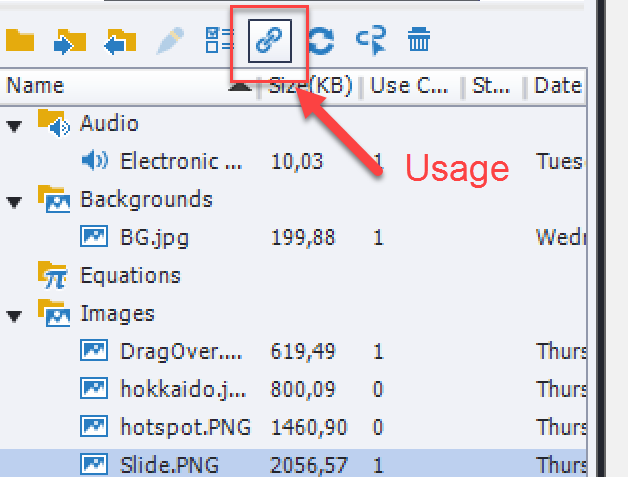
Copy link to clipboard
Copied
Did you check the timing of the object when first used? Is it maybe for the remaining project instead for the remaining file?
-
- 1
- 2