- Home
- Captivate
- Discussions
- Re: Explanation on the In-built states for buttons...
- Re: Explanation on the In-built states for buttons...
Explanation on the In-built states for buttons or smart shapes used as buttons
Copy link to clipboard
Copied
I was wondering if I could some more information on how to utilize the in-built states for buttons or smart shapes used as buttons. I understand that the normal state is the default state of an object, the rollover is when a user hovers the mouse cursor over the button but I need clarity on what the down state is. In the article, objects and their in- built states, it says that its when the user clicks the button.
What I am trying to do is have the user click on specific words on the slide to get additional information. So basically what I did was,
1. Created a rectangle shape over the word.
2. Made the style name Rollover Button Style.
3. Checked the Use as Button checkbox.
4. On the Actions tab, On Success: is set to No Action.
5. Clicked the state view option
6. Created another shape on the down state to include the additional information.
This is where I am not sure what style name to give the button. I have it set right now to a rollover button style. However, since this isn't a rollover button I'm assuming that is not what I should use? When I go to preview from this slide. I click on the word and its a quick view of the additional information but it isn't displayed long enough to read what it states.
Any information or suggestion with this is very appreciative. Thank you,
Copy link to clipboard
Copied
Down state only appears when the button is pressed. If you are on CP2017 there is a 4th InBuilt state, labeled Visited which is not added by default but can be created. It will appear when you have clicked the button, maybe you should use that state?
Copy link to clipboard
Copied
Ok, so I've noticed that I have to hold down the mouse in order to see the information. I guess I was looking for the user to be able to click on/off the button. So with that 4th state, is it sort of like a hyperlink in terms of when the user clicks the button it turns the text a different color to let them know it was clicked or? Is there more information on this 4th state?
I am using Captivate 9.
Copy link to clipboard
Copied
Whatever you want. I quickly created such a visited state, where you see an added text shape:
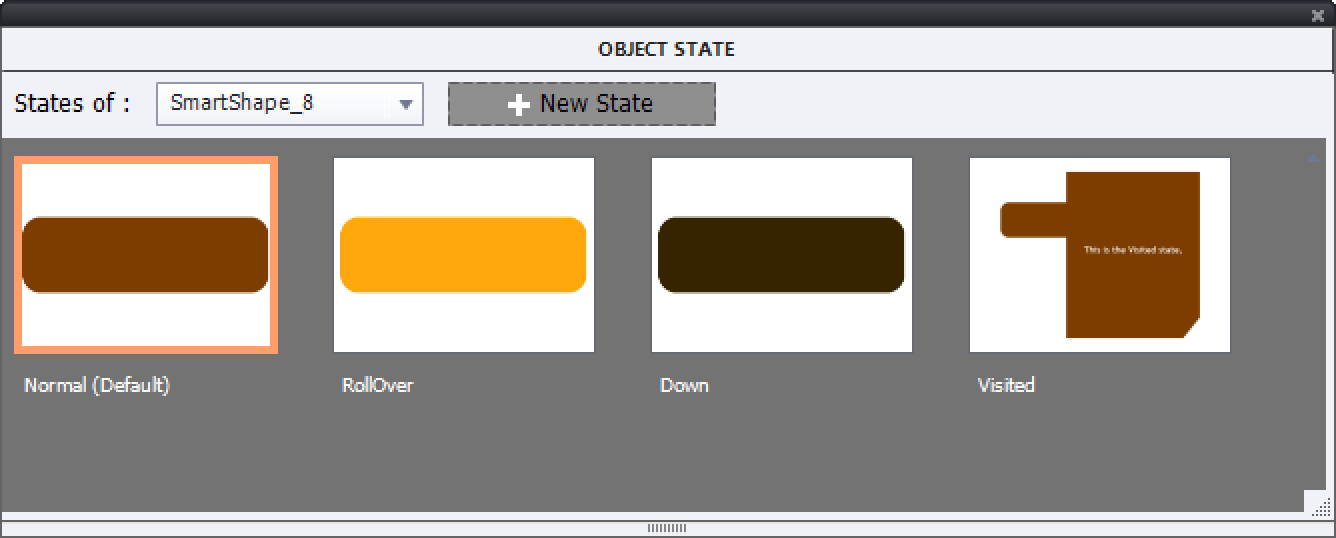
You see that I kept the button (its size is locked to the Normal state) but I added a shape with text.
If you want a toggle button to click on/off that text, have a look at my blog post about creating toggle buttons with a shared action. One of the examples is using a custom variable v_visib and a multistate object:
1 action = 5 Toggle Buttons - Captivate blog
There is an embedded movie but you'll need a browser where Flash Player plugin is enabled.
Copy link to clipboard
Copied
So once I create the shape buttons what style name should I be selecting? I just chose the default smart shape style. For instance if I was creating a rollover I would use the rollover button style. What do I use for shape buttons that I'm going to make toggle buttons or something else besides a rollover. I am not sure if this list is defaulted in because I do see some that were customized. Is there a document somewhere that talks more about the style names as well?
So that I am clear, when the visited state is created, I changed the shape button, but nothing is happening when I click it. Is there something else that needs to be done? In order to get it to function? Or maybe I am missing something?
Copy link to clipboard
Copied
I have problems with your terminology.
You can create as many object styles for buttons as you wish. Normally that style will include the design (fill, stroke...) for the InBuilt states. However there is a bug in CP2017, the Visited state, which is InBuilt is NOT included in the object style. I hope this will be fixed in a patch release. When I create a theme for a project, I always have several object styles for shapes, some of them being for shape buttons. Maybe now you see why I do not understand your sentence 'what style name should I be selecting'? In the default styles for the included Captivate themes, there are not that many shape styles, but all of them have included the Normal, Rollover and Down state design, because any shape can be used as a shape button.
AFAIK there is no 'rollover button style'. Or are you talking about states? The InBuilt states have their reserved names, they appear when you choose InBuilt as state type in the Object State panel. Styles show up in the Object Style Manager, or in the Properties panel of the item. States show up in the Object State panel.
I showed you an example of the states for a shape button, with the Visted state included. I set the Success action of that button to No action. When you preview the project (not play slide, but a real preview) and you click the button, the extra text shape which I added shows up.
Did you take some training for Captivate?
Copy link to clipboard
Copied
Below is the screen shot of the style names that I was referring to.
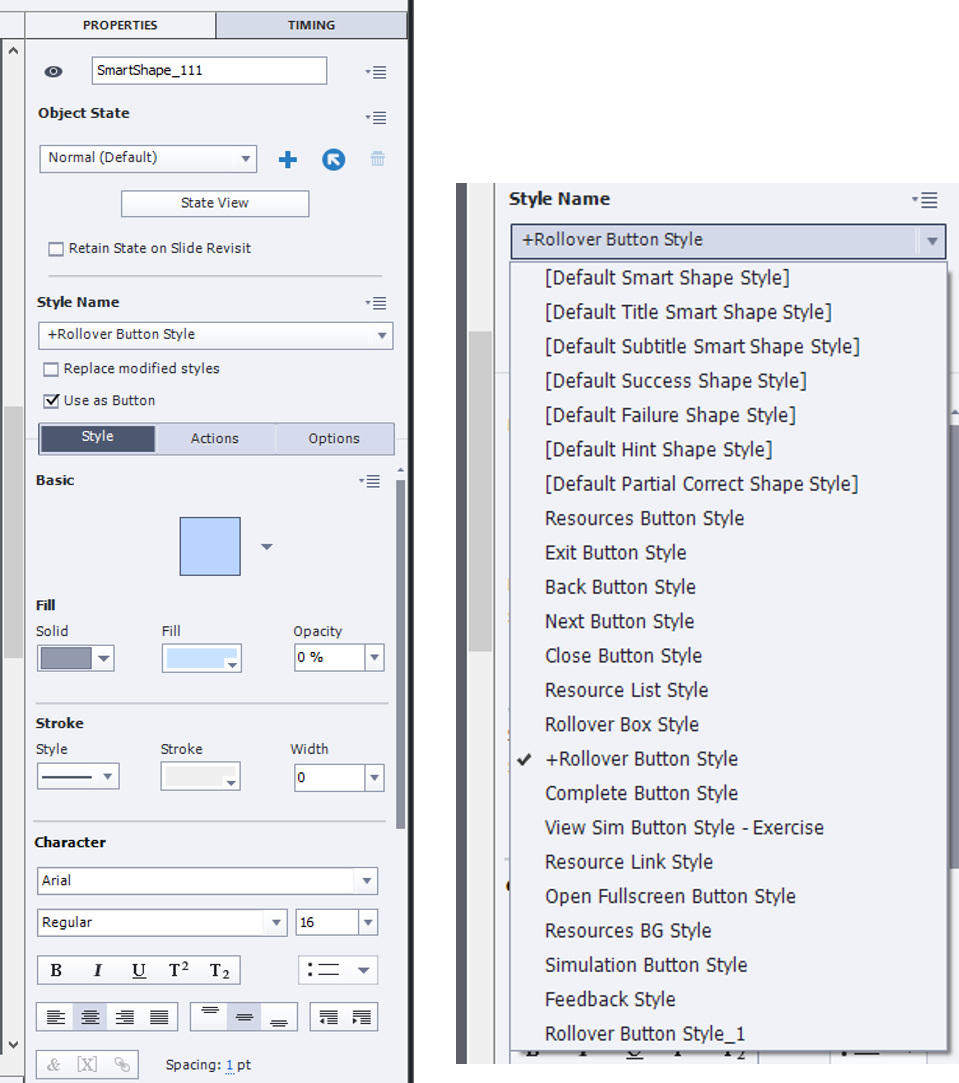
This is the object states that I have.

I created a shape over each word. For example a shape was created over "Word Order".
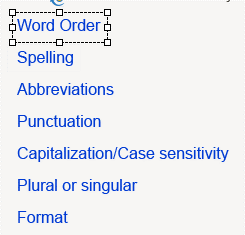
I clicked on the state view and created the visited state. The reason I have a shape with text on the down state is because initially I was thinking if I placed it there the user could just click on the word and the user would see additional information. But as I stated earlier I have to hold down the mouse cursor. Although I have the shape with text in the visited state nothing happens when it is previewed. So I wasn't sure if I was missing something.
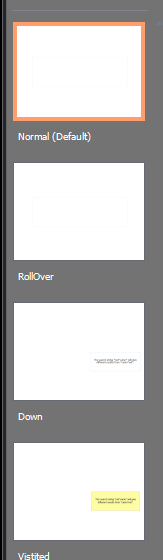
No, I have not had any training on this tool. I am learning it on the fly by looking at blogs and reading some of the reference guides. I am trying to expand my knowledge on this tool because I don't feel like the tool is being utilized to its full capacity. But yes, this is why I am a bit perplexed at some of the explanations because I have not grasped all of the concepts of the tool. When I was provided the tool, I was also provided custom templates and documentation so a lot of things were already done for me. I'm trying to understand conceptually how to utilize the tool without all the customization type stuff that was provided to me.
I saw your example and I still did not understand exactly what was occurring. I see the states but I didn't understand how you were able to get the visited state to function when previewed, since I did what you said (so I thought) and it still did not work for me. Also I took a look at the toggle article. I am still trying to understand the parameters. I've looked at a lot of the articles and blogs that you have suggested. However, I feel like I'm getting bits and pieces of how to use the tool and training would definitely benefit me. You are very advanced and knowledgeable with the tool so at times when you're explaining things you explain it as if everyone is on the same level as you and unfortunately we are not so sometimes it takes a little time to grasp what you are saying. Thank you so much for your patience! ![]()
Copy link to clipboard
Copied
How many styles did you create for Shapes? Even for very complicateed projects I never had such a long list, difficult to manage.
Why do you put a shape over a text instead of having that test in the shape? You ptobably ignore also that most commands are possible with hyperlinks, instead of needing a button.
More is in a... hyperlink - Dropdown Menu - Captivate blog
Everyone tells me that I am very patient and explaining very well and on a low level. Since that seems not the case for you, maybe someone else can help you out. You are mxiing up terms, and that has nothing to do with any level of knowledge. Templates shouldn't be used at all in Captivate since several versions, because they cause a lot of problems. But maybe you don't use templates but themes?
Your screenshot with the InBuilt states doesn't look like having text appearing in the Visited state at all, I offered you a screenshot.
Success with Captivate.
Find more inspiration, events, and resources on the new Adobe Community
Explore Now