How do I get blue and white boxes and No Matches Found message to stop showing on launch?
Copy link to clipboard
Copied
This is a very annoying problem. I have a brand new client and right now, the first thing he and every student will see is some ugly blue and white boxes with No Matches Found message. It disappears very quickly. But it happens even when I use a preloader.
If you could help me get rid of this, I would be very grateful!
Thank you,
Ellen
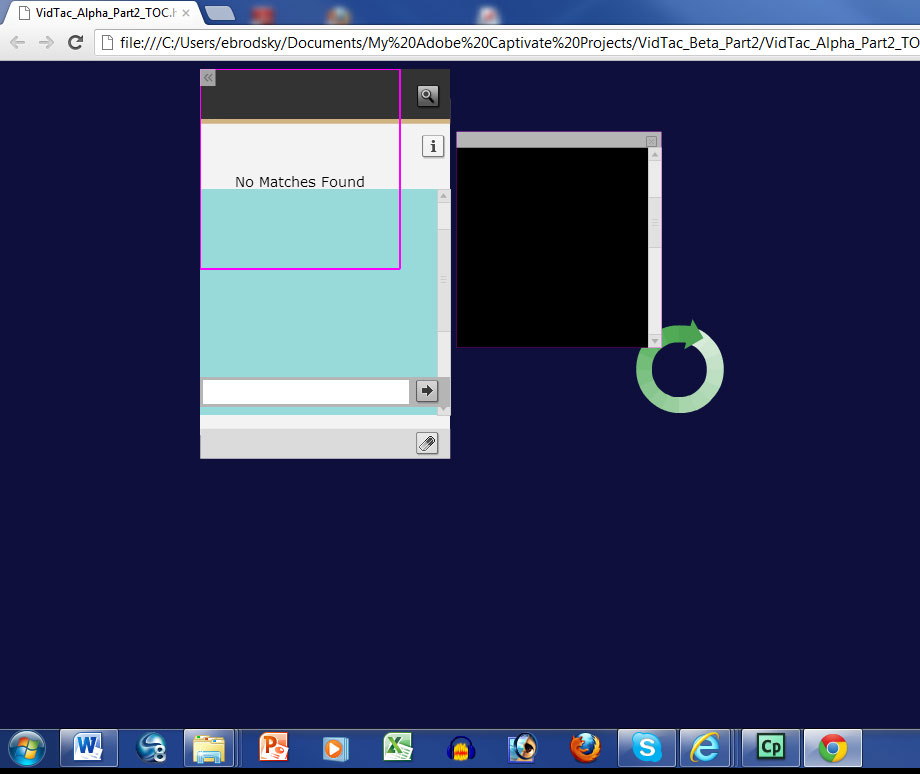
Copy link to clipboard
Copied
I can see you have used a TOC.
Can you uncheck the TOC option and remove the Preloader from CPTX.
Copy and paste all slides to a new project and re-add the TOC and choose a different preloader for a test and see if the problem still happenes?
Thanks,
Anjaneai
Copy link to clipboard
Copied
Wow! Unfortunately, I do not have time to do that, because when you copy and paste slides to a new file, they lose all their object names, which would ruin all my conditional behavior and Advanced Actions and require me to redo days of work. Since my project is due today, this is not an option.
Thanks for trying. Perhaps I will try just unchecking TOC and removing the preloader, then rechecking TOC. Will let you know...
Copy link to clipboard
Copied
Anjaneai,
I tried a small experiment with a few slides that did not have Advanced Actions, using your advice. If I don't use a TOC, the disturbance is very minimal, but as soon as I add back a TOC, even just the default one, it displays the No Matches Found and the blue and white squares!
At least you found the problem area.
Any other ideas about how we could get rid of this ugly thing?
Thank you!
Ellen