- Home
- Captivate
- Discussions
- How to Adjust Duration of Click Box in Software Si...
- How to Adjust Duration of Click Box in Software Si...
How to Adjust Duration of Click Box in Software Simulation
Copy link to clipboard
Copied
Hi folks,
I mainly produce software sims for the software company that I work for. My template records sims in the Training mode, and all interactions have a Smart Object Text Caption, a highlight box, and the non-visible click box. I have used this template for over a year, and on the timeline, the Text Caption and highlight are fade-in only and 3 seconds in duration. The click box is 1.5 seconds in duration, and all left are left justified.
I was tweaking the template and from the Preferences dialog, I changed the standard duration from 3 seconds to 8 seconds. Now when I capture a series of screens, the Text Caption and highlight are still 3 seconds in duration, just as before, but the click box duration now is 4 seconds.
Does anyone know what determines the duration of the click box time duration? Most lessons are 35-70 slides, and I don't want to manually adjust these!!
Help!!
Copy link to clipboard
Copied
Click box is set to appear at acertain time, but its duration is not linked to the end of the slide. If you would be able to do that, but I don't see how to do that for all click boxes at once. Why do you have to change the duration of the slide, this is very weird for a software sim.
Copy link to clipboard
Copied
I think you can universally set it up to always appear for the rest of the slide in all future recordings that you make. Without a specific project open, navigate to the Preferences > Defaults window
Under the Object Defaults section select the Click Box item and change the Display For Specific Time (3-sec default) to Display For Rest of Slide.
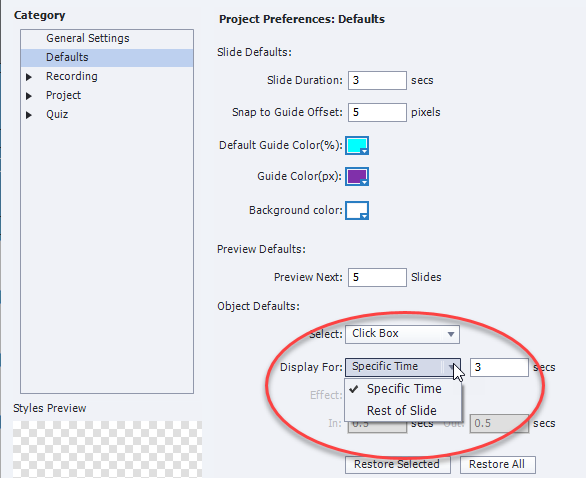
This setting should ensure that each click box added is set for the duration of the slide. You will have to test this with Software Simulation, but in regular eLearning projects this will be the case.
Get ready! An upgraded Adobe Community experience is coming in January.
Learn more