Copy link to clipboard
Copied
I have a character that fades in over the background of a hallway. As a GIF, it has jagged edges. Any ideas how I can make it soft edges?
I have two images to show the difference. The image with soft edges also used Captivate to fade in the character over a background.
EXAMPLE: HARD EDGES - click on the image to see in 100% size. (do not want)
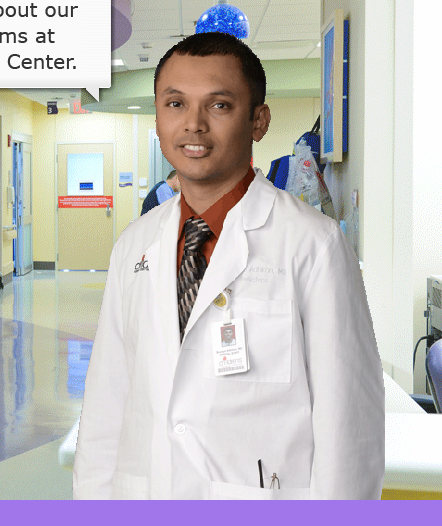
EXAMPLE: SOFT EDGES (I DO want)

Both use Captivate to fade in the person over the background after 2 seconds.
Micky
 1 Correct answer
1 Correct answer
OK, but forgot, like Hari mentioned, to ask about slide quality. For PNG you'll have to change to High or Optimized.
Lilybiri

Copy link to clipboard
Copied
Hi,
Does the source GIF's have those jagged edges?
If yes then you hav to edit that in an external image editor (say photoshop, and feather the edges)
If the source GIF's are proper, then you can increase the slide quality to high and check if it solves the problem..
regards,
Hari
Copy link to clipboard
Copied
Why GIF? It is limited to 256colors, and doesn't support partial transparency AFAIK. That is possibly the reason for those edges if it is not the resolution.
Any reason why you cannot use PNG-24 bit?
Lilybiri
Copy link to clipboard
Copied
I'll try PNG-24 bit in Photoshop and see if that has better results.
I just did GIF because i'm used to using that format for transparency.
Copy link to clipboard
Copied
OK, but forgot, like Hari mentioned, to ask about slide quality. For PNG you'll have to change to High or Optimized.
Lilybiri
Copy link to clipboard
Copied
Thanks to both of you. The quality is much better and the edges are not nearly as jagged. With a little more cleaning up in Photoshop, I can make it look like the example above. Thanks again!
Copy link to clipboard
Copied
PNG - use a transparent layer behind the image before you export from PS as PNG 24. If you're using it in Captivate keep it large and scale it in Captivate. Btw Captivate is amazing at scaling png files in animations f you have a large original.
Best, Steve