Copy link to clipboard
Copied
Captivate 5.0.1.624 (eLearning Suite 2, Windows 7, Office 2010)
Template with Master Slides
Template has "Stencil" Slides (from Masters)
Stencil Slide(s) has Text Caption Placeholder
Stencil Slide(s) has Image Placeholder
...
When I type text, the text box resizes. If I turn off auto-sizing, I get the text at the top of the box and then have to adjust it all. Also, when I import an image, it resizes to the placeholded and often distorts. I then have to reset it to original and readjust it back to the location of the original image placeholder.
The following shows the placeholders:

The following shows the imported image (distorted) and text (auto-resized) in the placeholders:
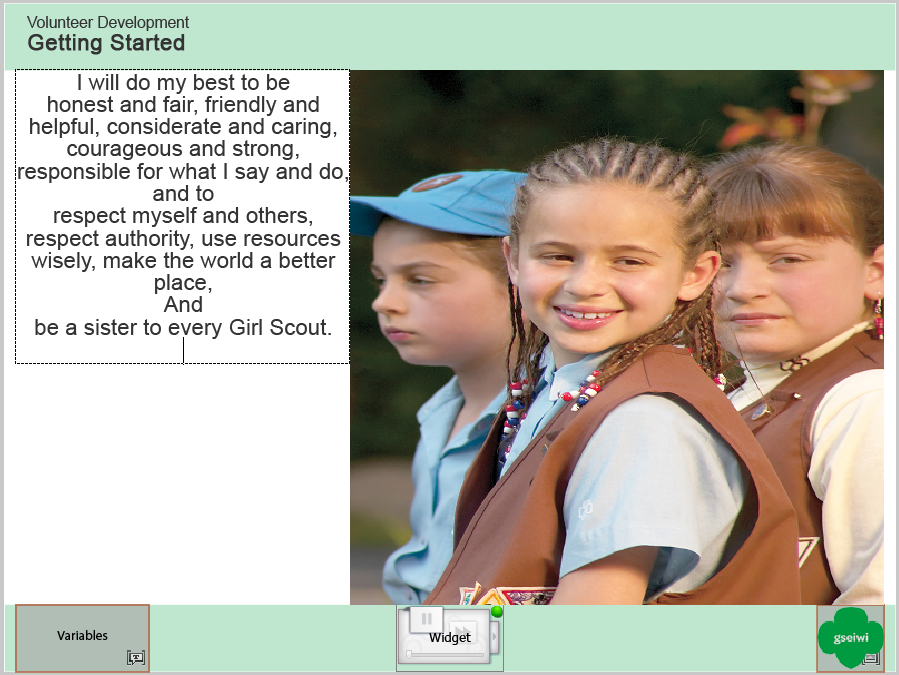
The following shows the imported image (distorted) and text (auto-resize is OFF) in the placeholders:

The following shows the final layout after manual adjustment of the placeholders:
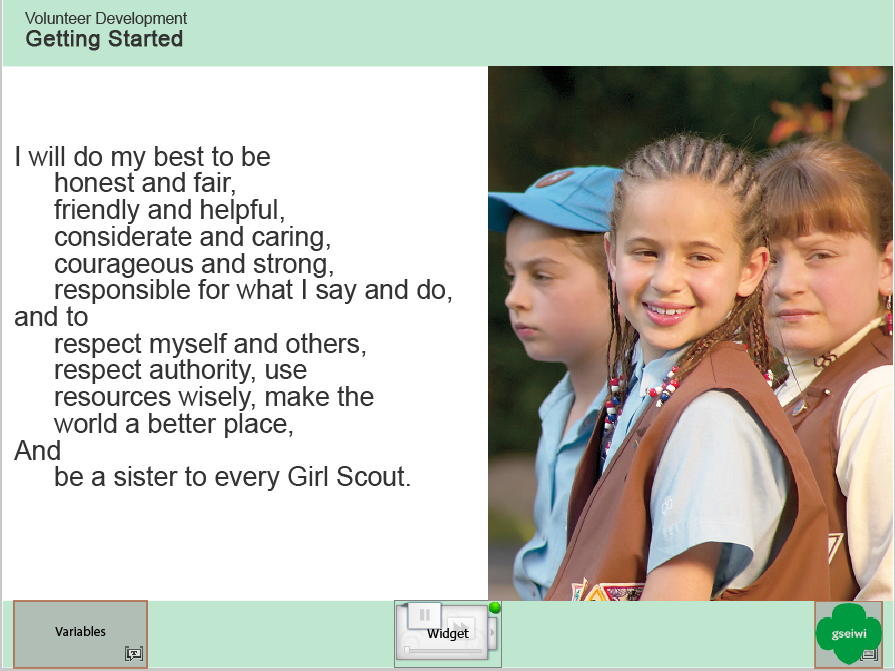
Another example showing the final layout after manual adjustment of the placeholders:
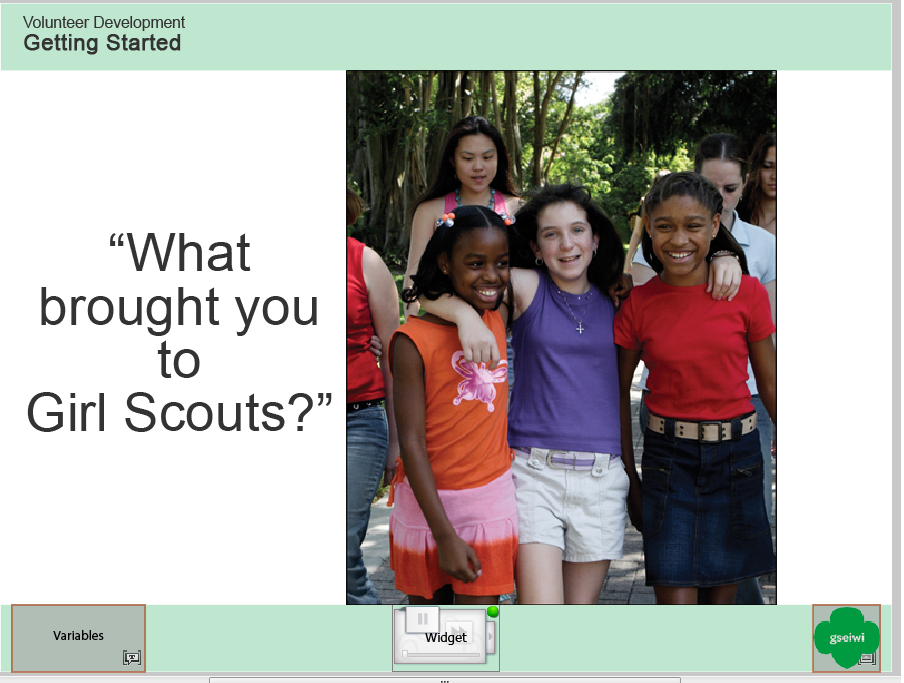
So, how do the placeholders help since I have to manually adjust everything upon import or text entry?
I watched the 1'26" Master Slide-Template on-demand webinar with "viswanat@adobe.com" (I didn't catch his full name; he is a colleague of "Dr. Pooja").
 1 Correct answer
1 Correct answer
Hello,
Not sure if this will be the answer you are looking for.
First of all: did you put the placeholders on a Master slide? The only placeholders I do put on the Master slide are those I have to fill in because they are used on quite a lot of slides, like authorname, name of course, eventually slide label or number etc.
Placeholders for normal slides are put on the stencil slides that are perhaps based on master slides. For the 2 examples you showed, I would certainly have 2 different stencil sli
...Copy link to clipboard
Copied
When I've used template placeholders for images I've always made it a practice to get my images into the correct sizes before inserting them.
I do agree though that it would be a very useful enhancement if you could insert an image into a placeholder and then Captivate automatically chose the minimum dimension and offered you the option to slide the image up, down or over to crop it in the way you wanted.
You might want to consider entering an enhancement request for Captivate 6 if you don't like the way it works now.
Copy link to clipboard
Copied
Hello,
Not sure if this will be the answer you are looking for.
First of all: did you put the placeholders on a Master slide? The only placeholders I do put on the Master slide are those I have to fill in because they are used on quite a lot of slides, like authorname, name of course, eventually slide label or number etc.
Placeholders for normal slides are put on the stencil slides that are perhaps based on master slides. For the 2 examples you showed, I would certainly have 2 different stencil slides, because the second one has a Text Caption with perhaps the same original dimensions but the formatting of the text is totally different. Text Placeholders are interesting just because you can have all the formatting, text styles, captions styles etc preserved throughout the project.
When I'm filling in a Text Placeholder, the caption doesn't rescale. But I turned off the Autosize captions in the Preferences of the template itself.
As for the Image placeholders: there are so much possible resolutions for images, Cp will indeed try to fill the placeholder with its dimensions fully, and I understand you do not want the distortion. The Placeholder has been chosen to indicate the place and possible dimensions. Either you take care to have an image with the same width/height ration as the place holder, or... that is my work flow if I'm not sure: import the images and you'll see that there is white space if they do not fit into the placeholder. Then I'll import them to the library, drag them on the slide and position them, using the placeholder as sort of a guideline. Or if necessary crop it before dragging using the Image Edit part of the Properties panel. You can easily delete the placeholder afterwards, although it is not really necessary. I think you want all the possibilities of editing the image, just before inserting them in a placeholder, that are for the moment in the Image Edit accordion of the PI (with cropping, rescaling...). Perhaps it is worthwhile to introduce such a feature request.
BTW the full name is Shivaswamy Viswanath
Lilybiri
Find more inspiration, events, and resources on the new Adobe Community
Explore Now