- Home
- Captivate
- Discussions
- improving the closed captioning user experience
- improving the closed captioning user experience
improving the closed captioning user experience
Copy link to clipboard
Copied
How can I stop closed captioning from disappearing after the narration has stopped? I have the script assigned to separate slides and a button to advanced to the next slide. If a person needs more time to read...I want to build that in. Also, is there any way to use finger gestures to enlarge closed captioning or to use swipe when designing for a mobile device?
Copy link to clipboard
Copied
Mobile device gestrures are not yet a part of Captivate's HTML5 output. My guess is it is just a matter of time and it will be a tool we can use.
I haven't use one audio track spread out over many slides, so I am not able to help there. However, with using individual sound files for each slide, a buttons pause will hold the last cc text showing when the pause is set to before the audio file stops and the cc time marker has not ended.
Don't forget that if you give the students the playbar, they can also hit pause. The closed captioning will pause right along with the slide.
You might also like to do what we do in providing a link on the first slide to get the study notes for the lesson. We have ours as a pdf with slide images in the left column and the script in the right column. It doesn't have the interactivity and animations, but it is helpful for the hearing impaired as an extra tool beyond CC and it helps everyone to have some study notes to refer back to.
Copy link to clipboard
Copied
Hi again. I tried moving the pause button back but that didn't work. So I went to the sound file and added a few seconds of silence. That seems to work. I'm not sure how to tell where the cc marker ends. Is that the yellow marker that shows up when editing a sound file in Captivate?
Copy link to clipboard
Copied
If your pause point is mid-slide, you probably already do this, but you might not be thinking to do it if it is at the end of the slide. Look down the properties panel until you see Audio. Be sure that you have checked the "When Paused" in the "Stop Slide Audio:" section. It is easy to not realize you need it when your button is placed at the end of the slide and it would have a natural audio stop anyway.
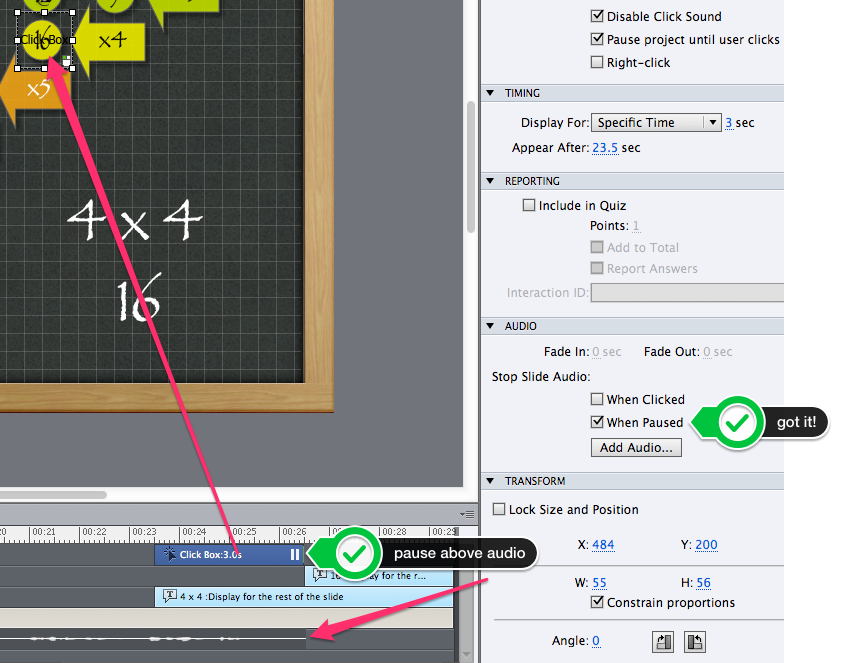
If you have that checked, the pause positiond so it is still above the audio in the timeline, and that section has captioning on it, all should be good for the clised captioning at that last caption to stay visible during the pause. That is really handy if the instructions show up in that captioned section. I know I have been guilty of a distraction and not heard what I was supposed to do and discovered I was sitting before a paused e-learning with a blank stare.
Copy link to clipboard
Copied
OK...now I get it. I haven't used click boxes yet...this is a demo and my first. The pause button caused a problem for me about a week ago when I couldn't understand where my content had disappeared to. Some other helpful people on this forum clued me in that it was about the pause position.
Where did you get that green and black marker saying got it? I like it a lot!
Regarding testing designs for visual accessibility...I don't have anything to test with and haven't yet designed anything besides interactive pdfs and a couple of web-based tutorials. I'll probably ask people I know who use JAWs. When I was studing at San Francisco State they had a JAWs station in the library. That might be a possibility if they allow alumni to use it.
Copy link to clipboard
Copied
The green and black marker is from my favorite screenshot taking tool called Skitch. It is available free for both Mac and Windows. It is even availabel for mobile devices. Get it from http://evernote.com/skitch/. It was bought by Evernote and it has a nice integration with it, but you don't have to use Evernote to use Skitch.
The built in annotation tools make annotating the screenshot an easy task and I love the newest feature in the last update that extends the borders if you annotate into the gray area around the screenshot. It is fantastic. Give it a try.
Click boxes are tremendously useful. You will find dozens of uses for them. Text entry boxes can be too, depending on your subject. I am just a few weeks away from wrapping up a three full math course build (about 500 to 600 lessons and over 500 Moodle quizzes) that I have been working on since August. TEBs were very, very useful for those lesson projects.
What I love about Captivate is that you can jump in and start making lessons pretty quickly but you can spend years mastering the advanced tools and ways to extend and customize it. I love the continued challenge and limitless possibilities. One of the other projects I have running is leading a three student team in building their own marin biology course. The Captivate team and the Photoshop team was tasked last week with making the project custom buttons. They absolutely loved designing those. We will probably have more button designs than we need, so we paln to use the rest as "Easter eggs" to give students that take the finsihed course some fun. One of the buttons that a student designed is a sea turtle. When you hover over the button in the swf version, the turtle gets shy and tucks in to his shell. She also found a fun bubbly sound effect to go with it. You have got to try making a multi-state custom button. They add so much fun.
Here is a tutorial for Captivate 7 -
Here is an oldie but a goodie from Captivate 5 that still applies in 7. It is a hilarious example -
Copy link to clipboard
Copied
Skitch is pretty cool...I'm always looking for free tools. Sounds like you're doing some awesome work with kids. I've been mostly involved in design for post secondary education. That's why I'm learning about mobile design. Since there is no hover there are no different states for buttons. I'll send a link of my project after I make a few adjustments. It's been a challenge but I did design the theme, master pages and assets myself, except for the banner that is a brand the organization is using. I like hearing all of your tips on using Captivate and about the many applications it has. I have a friend who is homeschooling her son...can I refer her to your website virtualhomschoolgroup.com website? Thanks again!
Copy link to clipboard
Copied
Thanks Tammy. I actually have a sound file for each slide so will try setting the pause to before the audio stops. Good idea about providing a link to download study notes on the first slide.
Do you have any insights on the best way to format closed captions? I heard the standard is to center them but that makes things hard to read. On the other hand, using 14 point type is not good either. On a mobile device it's too hard to dedicate enough space and still create a layout that will do the job. Any suggestions? I have heard that it's important to put every word said and sync it correctly.
Copy link to clipboard
Copied
I teach in the K to 12th grade range, so larger font really works much better. I usually adjust the default up to 18 point and set it to show two lines instead of three. I typically cc one sentence at a time, but if a sentence is long I will split it at as natural a spot as I can such as "and", "but", "which", etc.
I keep my cc left justified. Don't be afraid to go with your gut instincts about what is the easiest to read and understand unless a project has specific guidelines. Sometimes guidelines are faulty for genuine ease of comprehension. One of my students is hearing impaired and I cc for a weekly webinar show for educational technology. If you are thinking about the end user, you will do fine. If you are in doubt, just ask someone that needs to use the cc what they find is easier.
Don't forget the other perks of cc. If you have cc, be sure to have the search tool turned on. It keys off of the cc text and makes for a fantastic tool for students to locate specific slides for their keyword.
There are a lot of benefits to making the study notes all the way around. I find that as my collection of lessons grow that similar lesson topics can leave me wondering about what content that particular project had. With the study notes pdf it is quick for me to refresh my memory. There is no need to start up the project to review it. Teachers love it too. They like the speed to get the big picture of the what the lesson contains. Of course, students love it. I have encouraged my mobile students to download Notability which is a fantastic pdf annotator. They can easily open the pdf in it and add drawn, handwritten, or text notes to the provided study notes. I tried several of them that are available and this one was definitely the best one for mobile. It isn't free, but it was as little as $2.99 when I was testing apps and got mine.
Copy link to clipboard
Copied
It sounds like you have a lot of experience designing for students with different needs. I'll have to look up the search tool...never heard of it. I'm new to Captivate. I like the idea of providing study notes because it's another way to reach students. I wish I had clients or a job with a budget to cover the level of design I'd like to provide. Nice to hear someone can do this because everyone benefits when we can provide multi-modal learning options. Thanks again...
Copy link to clipboard
Copied
No budget here. We are all volunteers. ![]()
Here is one to try out for the search too - http://www.virtualhomeschoolgroup.com/file.php/1/03_Science/03_Biology/02_Anatomy_and_Physiology/M12...
Once it loads, open up the TOC (button in the playbar or use the arrow icon in the upper left). In the top of the TOC you will see a magnifying glass icon. Click it to reveal the input box for the search feature. Try some of the following search terms and hit enter. You will find the TOC changes to list only slides with that term ...
spleen
thymus
gland
To set the TOC back to normal, clear all search terms and click enter. This example also has a glossary, but jut as it should, it doesn't bring up the glossary in the search.
Copy link to clipboard
Copied
Ah...now I know what that magnifying glass in the TOC is...I did notice it when I first created the TOC it but then forgot to check it out. Did you design that module the link goes to? It looks great...I'd like to go through it when I can take a little time. How fabulous that you are using this technology for homeschooling.
Much of the accessibility work and studies I have done have been volunteered time. It's wonderful to have tools that can be used to create better learning opportunities for children and adults. I'm grateful to have this forum as a place to get answers since I've been working on my own and it's challenging. Thanks for the link!
Copy link to clipboard
Copied
Another thing to remember if the topic has tricky words, like biology, remember to include textual pronounciation to words that are hard to pronounce. People with hearing impaiments will not hear you pronounce the word like those that have normal hearing. They will be wondering about the pronounciations.
Yes, I created that one, illustrations too. The volunteer that was building our high school Anatomy and Physiology course couldn't finish up the last 6 modules, so I jumped in. This one was the first of the six that I built. I have a background in illustration, but it had been a while since I had done medical illustrations. It was so much fun. The last of the 6 modules was the reproductive system. I got a chuckle at how shy I felt making that one for high school students. I had really hit my stride with the course lessons by then though. I am really proud of that one, but it isn't exactly one you post everywhere for people to see. lol
Copy link to clipboard
Copied
Tammy...that's a good idea. I hadn't thought of using textual pronounciations and it makes sense. I'll look through your modules to see how you integrated this. You've given me some great ideas on how to improve my work before putting it on my portfolio.
Here's a wonderful resource...the Diagram Center. They partner with other inspiring organizations to offer webinars explaining ways to make images accessible. I'm excited about the possibilities, though right now have little time to absorb all of the technical advances since I'm looking for a job...which has to be my focus. I also come from a graphics/illustration background and studied instructional design to get involved in leveling the playing field for all learners.
Diagram Center
http://diagramcenter.org/about.html
Diagram Center Blog—you can download their Accessible Image Samle Book for free here.
http://blog.diagramcenter.org/
best wishes
Angela
Copy link to clipboard
Copied
I haven't gone in to the visual disabilities support yet. JAWS is so expenisve and doesn't have a good way to test without it. We also don't have visually disabled students yet like we have with the hearing impaired. If I could find a cost effective way to build for it, I would be interested even before we have a student that needs it. Have you found a way to incorporate or test content for the visually impaired that is cost effective? I saw at the diagramcenter site there was an open source project for a JAWS equivalent, but it seems to only be for Windows.
Find more inspiration, events, and resources on the new Adobe Community
Explore Now