- Home
- Captivate
- Discussions
- Is there a way to scale multiple objects at once?
- Is there a way to scale multiple objects at once?
Copy link to clipboard
Copied
I'm trying to select and scale three objects (imported PSD files) at the same time. It seems like it will only scale one at a time (i.e., two of the selected objects do not scale, while the other does). Is there something I'm overlooking, or is Captivate just really deficient in this area?
Alternatively, is there anywhere you can enter a scale percentage manually? I want all of the scaled objects to remain the same size in proportion to one another.
 1 Correct answer
1 Correct answer
I wanted to ask: what is your work flow?
When I select multiple objects and change width (or height) in the Transform accordion (percentages are not available, which I regret as well), the objects will all rescale but also move because it is really the surrounding box that is rescaled. Maybe that is what you mean? And some objects cannot be rescaled below certain limits (text captions are an example).
You say 'imported PSD files', I hope you realize that each layer, or the flattened image are conv
...Copy link to clipboard
Copied
Could you give us a little more information about this interaction, perhaps even with screen shots? It's a little difficult to work out what you're seeing there.
Copy link to clipboard
Copied
I wanted to ask: what is your work flow?
When I select multiple objects and change width (or height) in the Transform accordion (percentages are not available, which I regret as well), the objects will all rescale but also move because it is really the surrounding box that is rescaled. Maybe that is what you mean? And some objects cannot be rescaled below certain limits (text captions are an example).
You say 'imported PSD files', I hope you realize that each layer, or the flattened image are converted to PNG. I suppose you have CC? You could also use the round tripping with PS ?
Lilybiri
Copy link to clipboard
Copied
Hello, you gave this answer 7 years ago, but I would like to ask you if you know whether Photoshop has this option now. I'm looking for a way to rescale different objects at the same time, without changing their location. Like you stated, they move because it is the surrounding box that is rescaled, and not each individual object. I haven't been able to find out how to do it. Thank you very much in advance.
Copy link to clipboard
Copied
Since you are asking me explicitly, will try to answer. It would have been better to start a new thread.
Within Captivate the answer remains negative. However there are some new developments, like the introduction of of SVGs besides bitmap images. I will more and more take advantage of the roundtripping with Photoshop (for bitmap images) and Illustrator (for SVGs) to rescale images to exactly the size I want to have in Captivate. It has never been good practice to rescale images in Captivate, because the file size will not decrease when you decrease the size of a bitmap image in Captivate, when you increase it there is serious risk of getting fuzzy images. That problem doesn't exist for SVGs of course, since they are vector-based.
My recommendation: try to avoid rescaling bitmap images in Captivate. If you insist, you will need to rescale them individually and have to know that the top left corner of the bounding box will be the reference point.
Copy link to clipboard
Copied
I checked it with a psd file,It is working fine.Can you send me your project and give me more info in case if i am missing somehing
Copy link to clipboard
Copied
My email address is jabk@adobe.com
Copy link to clipboard
Copied
@Jabir It is not about resizing one PSD but about resizing more than one with one action. See my answer above.
Lillybiri
Copy link to clipboard
Copied
I have three objects (see below) and I want to scale them all at the same time (so they scale proportionally). Something like this is easy in Illustrator or any Microsoft product.
I did find a fix though - apparently if I group them first, I can scale the group, and ungroup the objects after the scale operation. It's not the most elegant solution, but it will do.
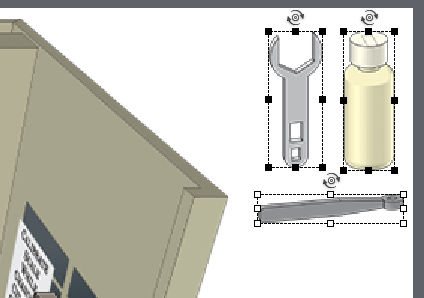
Copy link to clipboard
Copied
Hi there
If you don't wish to group the objects, try selecting them and looking in the Transform panel. Click and drag to adjust the width or height.
Cheers... Rick ![]()
Copy link to clipboard
Copied
Rick, that is what I told as well. Problem is that the objects will move because it is the surrounding box that you are resizing.
Copy link to clipboard
Copied
Yes, the transform panel works also. I was trying to select and scale with the handles on the actual images, and that was only scaling one of the items.