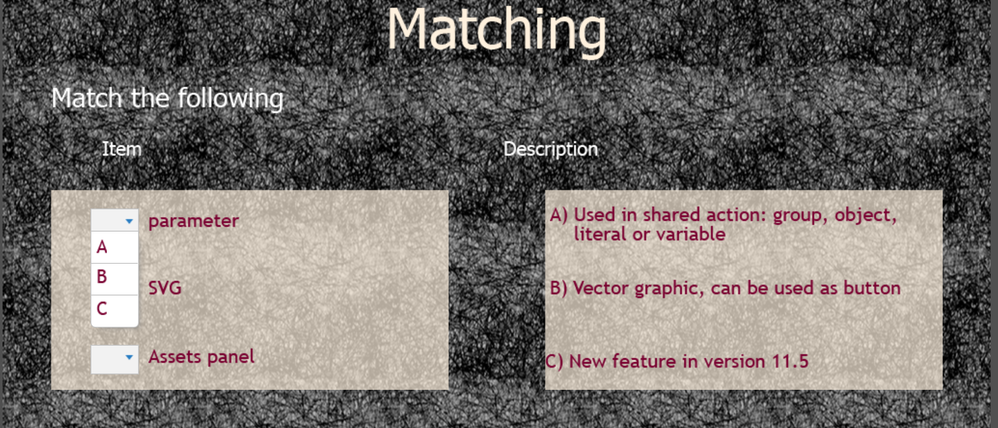- Home
- Captivate
- Discussions
- matching quiz: false colors in drop-down-menu
- matching quiz: false colors in drop-down-menu
Copy link to clipboard
Copied
Hi,
I was already helped today (thanks!), now another problem showed up:
I inserted a quiz-slide for a matching quiz. The background of all my quiz-slides is dark, the fonts are yellow. The drop-down menu in the matching quiz also has yellow fonts - but on a white background (like all the drop-down-menus). I have already tried to fix it by changing the font-colors (in the master slide or in the normal slide), but the fonts in the drop-down-menu don't change. Unfortunately, yellow on white is nearly invisible.
I'm curious how this works...
 1 Correct answer
1 Correct answer
Something must be awry. I just double-checked with that theme using the lighter background, and edited the Answer style with this result:
The answer style I used is different from the one for the other types of question slides. Summarizing:
- Edit the Quizzing Matching master slide. Add the light-colored shapes.
- Clone the Quiz Answer style to Matching Quiz Answer Style, and change the color to....
- Replace the style in the Quizzing Matching master slide to this new style.
Copy link to clipboard
Copied
Formatting of matching quiz slide is 'absolut schrecklich'.
You know I cannot answer in German (would be full of Fehler). The matching quiz slides have a dedicated master slide. I can only offer a workaround which I use when working with a theme having a dark background. Here is a screenshot of the solution: this is the master slide, and I needed two different heights for the columns:
You see that I inserted two rectangular shapes, semi-transparent and in a light color over the dark background. There may be a way with JS, but this is for me an easy workaround. If you use a color of the theme color palette, this may be acceptable.
The other workaround is to create a custom quiz slide using the Drag&Drop interaction. But to reproduce all the fnctionality of regular quiz slides takes a lot of work.
Copy link to clipboard
Copied
Hi,
thank you for your answer. Unfortunately, it doesn't work... No matter what I change (color of rectangle, color of fonts, insert a semi-transparent rectangle), the drop-down menu (A, B, C...) that is used to match item and answer, stays the same: white background (as in "fill-in-the-blanks") and yellow font. The items can be changed in color, but not the drop-down-menu (at least I don't know how). When I change the color of the rectangle to yellow (in the master slide or in the working slide) and the fonts to darkblue, in the working-slide (do you know what I mean by this?) the A, B, C... in the drop-down-menu also is darkblue (screenshot "Fehlfarben Quiz Arbeitsfolie"). But when I go to the preview, they are yellow again (as shown in the screenshot "Quiz Fehlfarben" in my post yesterday).
It is not to be perfect, but it should be visible 😕 I have to finish the project until tomorrow... If it doesn't work, I will have to get rid of these slides and try to find another quiz.
Copy link to clipboard
Copied
Something must be awry. I just double-checked with that theme using the lighter background, and edited the Answer style with this result:
The answer style I used is different from the one for the other types of question slides. Summarizing:
- Edit the Quizzing Matching master slide. Add the light-colored shapes.
- Clone the Quiz Answer style to Matching Quiz Answer Style, and change the color to....
- Replace the style in the Quizzing Matching master slide to this new style.
Copy link to clipboard
Copied
I now inserted a completely new quiz slide and did the changes as you listed them. I poorly understand why this works, but it does 🙂 Thanks a lot!