Copy link to clipboard
Copied
Hi everyone,
Attached is a screenshot of Captivate 7. My issue is as you can see in the edit window, there is a nasty little tooltip that made its way into my recording. When I right mouse click and select "Find background in the Library", the image in the upper-right corner does not show the tooltip.
Whenever I export the image to my desktop to edit in MS Paint or my screencapture software, the tooltip does not show either. I apologize if I put this question in the wrong forum, I wasn't really sure where it should go.
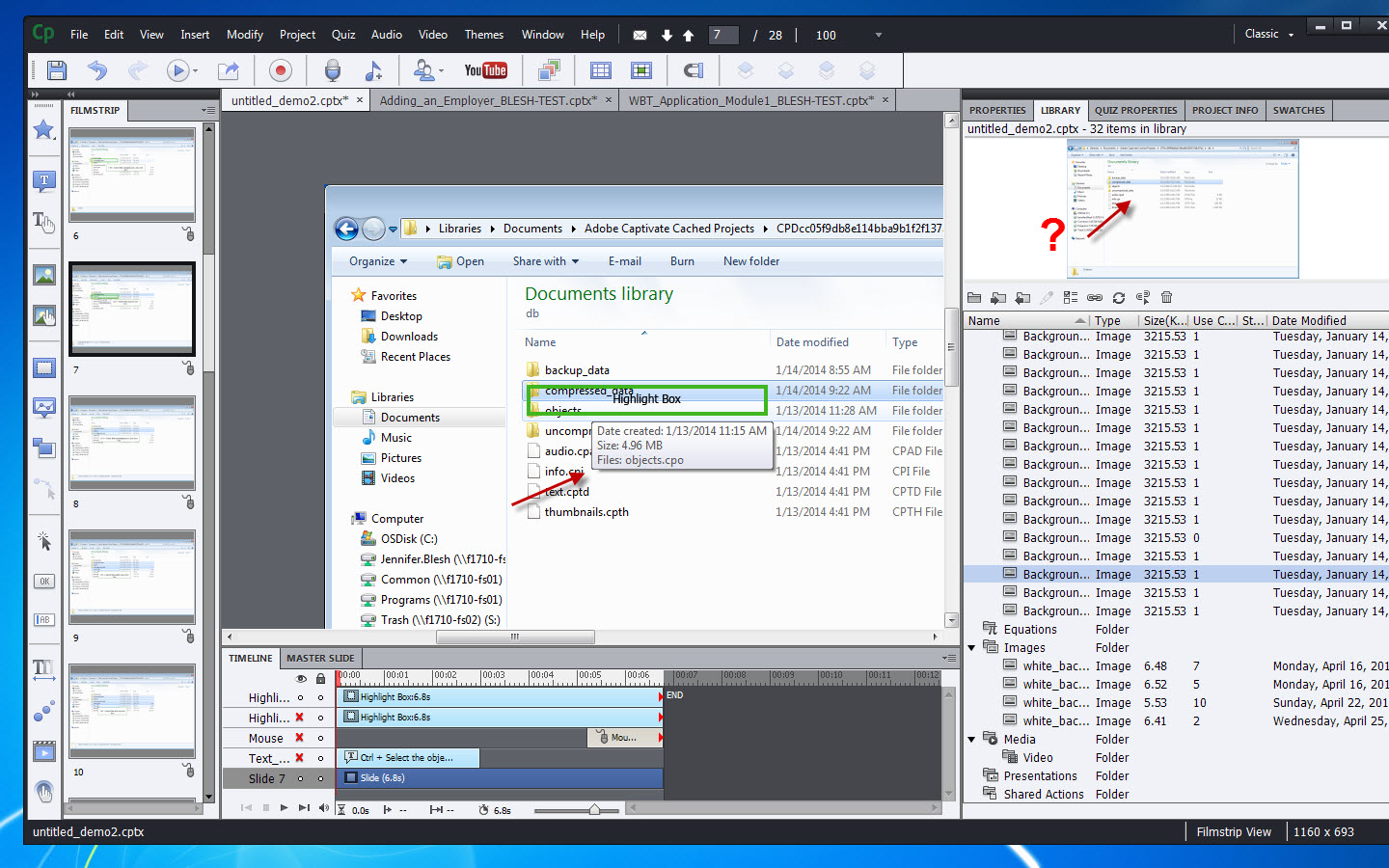
Thanks in advance!
Jenn B.
 1 Correct answer
1 Correct answer
Captivate has an option when capturing to Convert Tooltips to Captions. Might be good to use that next time.
What happens here (and it can sometimes happen on mouse rollovers as well) is that Captivate stores this extra graphical information in another layer that doesn't normally get seen.
Lieve's suggestion is a good one, but I would suggest something slightly different. Since you can export the background graphic out as a file (probably PNG or BMP) to a graphics program like Paint, use Save As
...Copy link to clipboard
Copied
I see now. But do not have a solution myself. I would take a screenshot of that window and replace the background. Although I created a lot of software trainings in the past, never did have this problem. When you scrub the playbar in the Timeline is it visible everywhere?
Maybe someone else could offer a reason (Rick?).
Lilybiri
Copy link to clipboard
Copied
Captivate has an option when capturing to Convert Tooltips to Captions. Might be good to use that next time.
What happens here (and it can sometimes happen on mouse rollovers as well) is that Captivate stores this extra graphical information in another layer that doesn't normally get seen.
Lieve's suggestion is a good one, but I would suggest something slightly different. Since you can export the background graphic out as a file (probably PNG or BMP) to a graphics program like Paint, use Save As to create another graphics file of the same type (PNG or BMP) and then re-import it back into Captivate. Hopefully this will strip out the extra layer. If it doesn't remove the layer when you change the background of the same slide to use the newly imported graphic, then insert a new blank slide into the CPTX and use the background graphic there. Rebuild the previous slide completely this way, object by object.
Copy link to clipboard
Copied
Thank you both!
Lily - I'm not familiar with what you mean scrubbing the playbar in the Timeline (I'm still fairly inexperienced with Captivate) so I will have to look into that.
Rod - Exporting it, renaming it and re-importing it back into a new slide does resolve the issue but brings up another question that I have searched on and cannot locate an answer for some reason. . .In Captivate 5 I remember being able to import an image into a blank slide (such as this) and being able to merge it with the background so that it becomes static. I notice in 7 that I do not have the option to right-click and merge it with a blank background. Is the only way to make the new background static in a blank slide to lock it?
Copy link to clipboard
Copied
Sorry, typo: I meant when you move the playhead (not the playbar) in the timeline panel, do you see that tooltip all the time? I suppose yes.
Copy link to clipboard
Copied
The slide is three seconds long and it actually appears at the 2.8 second mark. Which would make sense considering when I was recording it, when I first moused over the folder it didn't appear right away.
Copy link to clipboard
Copied
Really? Good to know. Did you try to trim the last 0.2secs by decreasing the duration of the slide? Asking this just out of curiosity.
Copy link to clipboard
Copied
This is weird. . .it worked on the slide that's three seconds long however. . .there is a different slide that has the tooltip as well and it also appeared at the 2.8 second mark but when I trimmed that down, the tooltip still appeared at the very last .2 seconds of the slide when I previewed it. I trimmed it to 2.8 seconds, then again down to 1.5 seconds and all the way down to 1 second to see if it still appeared and sure enough, it did. That's some odd behavior! I'm glad though that with the project on which I'm working it doesn't seem like this will be a showstopper for getting any of my work done.
Copy link to clipboard
Copied
If you right click on an image but don't see Merge with Background as an option in the right-click menu then it probably means your slide is using the Master Slide background. You need to deselect that option under Properties > General section for the slide.
Copy link to clipboard
Copied
Rod, THANK YOU so much!! It was so easy to do in 5 and it was becoming very frustrating not being able to do this as easily as before.
Copy link to clipboard
Copied
Jennifer, forgot to answer that question. A lot has changed in 7. There were no imposed themes in 5 at all, they appeared in 6. You cannot create a project anymore without being bound to a theme. Even the blank theme has several master slides, that will be automatically connected with slides. It is an inheritance of PPT that I don't like myself very much. But it has its advantages because a theme has more than just the master slides, also the skin editor and the object styles are part of that theme. That makes it a lot easier to switch looks for a project, than what existed long time ago, the 'design template'.
Copy link to clipboard
Copied
Thanks Lieve, that helps tremendously, being two versions behind, I have a lot of catching up to do!
Copy link to clipboard
Copied
Three, Jennifer, you forgot 5.5... ![]()
Copy link to clipboard
Copied
Ah, yes, how could I forget 5.5 ![]()