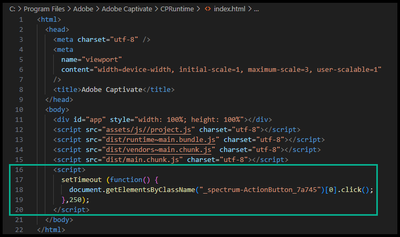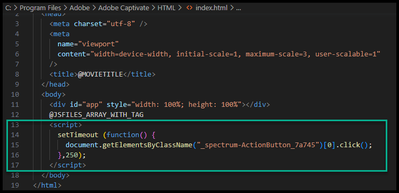- Home
- Captivate
- Discussions
- New Captivate 2023 - Bypass Play Button (WINDOWS)
- New Captivate 2023 - Bypass Play Button (WINDOWS)
Copy link to clipboard
Copied
Well - new software - new challenges.
That includes a newly redesigned play button screen.
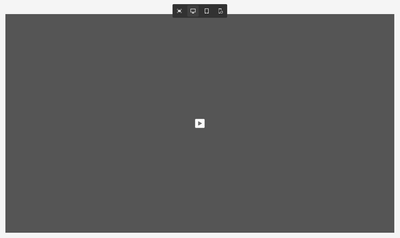
Those of you who are eager to jump on board with the newly redesigned version of Captivate but failed to appreciate the forced play button screen in Captivate Classic - will find it has resurfaced and here is one way to get past it in the new 2023 version.
I am guessing there may be a much more elegant way to accomplish this - and if I discover it - I will certainly share. Until then, this is what I have.
As far as I know at this stage of the game - we will need to do this twice. Once for previewing and once for publishing projects. You will need admin rights to save the changes.
**Please be careful making these types of modifications - you could break your install. Having a backup of the original HTML files just in case is not a bad idea.
For Previewing Projects:
Navigate to the following location...
C:\Program Files\Adobe\Adobe Captivate\CPRuntime\
Open the index.html file found in that location and add lines 16 thru 20 as shown
For Publishing Projects:
Navigate to the following location...
C:\Program Files\Adobe\Adobe Captivate\HTML\
Open the index.html file found in that location and add lines 13 thru 17 as shown
**Notes:
1. In the code lines - you will notice the value 250.
This is the number of milliseconds that the code waits to fire.
You can adjust this but I have found that if you go too low - that it does not always jump ahead for you.
2. Additionally - you will need to make this modification each time you update to a new version and I cannot guarantee it will work with new updates.
3. This does not bypass the browser requirement to interact with the project for auto-play audio - it only bypasses the play screen so that your first slide presents to the learner as desired.
It is OK for now but I will continue to play with it and see if I can find a better way.
If someone better at this stuff than I am can chime in with a better way to do this - please hop in.
 1 Correct answer
1 Correct answer
Hi,
There is an Autoplay option in Edit > Preferences > Project > Publish. It should make your project autoplay in both Preview and Publish.
Copy link to clipboard
Copied
Hi,
There is an Autoplay option in Edit > Preferences > Project > Publish. It should make your project autoplay in both Preview and Publish.
Copy link to clipboard
Copied
Ahhh!
You know - I seriously didn't even notice those menu items until you mentioned them.
Thank you for pointing that out!
OMG...
Made my day!
Now I just need to figure out how to keep it checked by default.
Copy link to clipboard
Copied
I fear that the Global Preferences we had in previous versions are gone as well...
Copy link to clipboard
Copied
To me, either of solutions not works.
I'm using the Captivate 2024 and opening Chrome and Firefox and not one of them work.
Previous to find this page, I found this: https://helpx.adobe.com/captivate/kb/captivate-responsive-courses-not-autoplay-browsers.html
To be just, the solution here works partially, but broke the video in my first slide...
Copy link to clipboard
Copied
This video All-New Adobe Captivate - Get Rid of the Grey Slide and Play ... I understand what is the problem and what I have todo