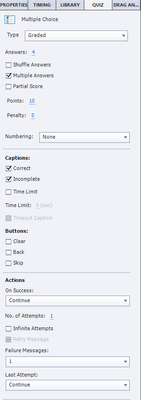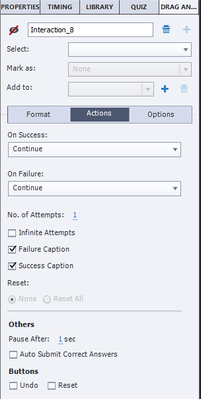- Home
- Captivate
- Discussions
- Quiz slide next button...two clicks?
- Quiz slide next button...two clicks?
Copy link to clipboard
Copied
Okay. Having a weird issue I'm not sure if it's universal or fixable or what. Have you guys experienced this?
On my quiz slides, there's a little bit of a hitch between selecting the correct answer and progressing to the next slide. You get the success caption "good job, hit next to continue." The hitch is that it actually takes two clicks to progress to the next quiz slide. The first click clears the success caption, the second click actually progresses the slide. Is there a reason I'm having to click twice? Is this a universal oddity? Can I fix it so that the success caption clears and the slide progresses with just one click?
Thanks in advance,
Eric
 1 Correct answer
1 Correct answer
Fixed it! Got there slowly but surely, Lilybiri. So the hitch came because I hadn't changed my Advanced Answer Option from "No Action" to "Continue" when I added the unique captions to each answer instead of a default success/fail caption. I guess the continue is enough to get past the pause but not enough to trigger the slide transition? Not sure why it works with the continue but it does and I get to keep my remediation/hints on the quiz slide via advanced answer actions. I'm happy. Just
...Copy link to clipboard
Copied
Would like to see a timeline. The delay after the two-step submit process is normally 1.5secs if you keep Success/Last Attempt actions set to Continue. However if you did increase the duration of the Quiz slide (default = 3 secs) that delay will be much longer. Either you have to change the actions to 'Go to Next Slide' or you have to move the pausing point, which can only be done by dragging on the slide timeline.
Question Question Slides in Captivate - Captivate blog
Lilybiri
Copy link to clipboard
Copied
Here are screenshots of the timeline and quiz properties panel. I have the pause moved over and the On Success set to go to next slide... I'm still getting the double click hitch. Note: The grouped smartshapes are actually custom navigation buttons. I'm not using the next button generated by captivate. Could that be the issue? I didn't think it was the cause because we had the same problem with the automatically generated buttons as well.
Copy link to clipboard
Copied
You probably screwed up the Question slide settings. You have to use the Submit button! Next has no sense during quiz, is only meant for Review, I will mostly hide it under the Clear button. But you cannot just delete things on question slides, sometimes that will cause them not to work as expected.
There are no failure captions because Failure level is None, and you allow many attempts (why not Infinite), which means the user is stuck on the slide until the attempts are exhausted or the answer is Correct. Is that what you wanted? I think the basic settings of your question slides are wrong.
Lilybiri
Copy link to clipboard
Copied
We do use the submit and clear buttons. Only the next and back buttons were removed by deselecting them in the quiz properties. Failure level is none because we're using "Advanced Answer Options" to give specific feedback for each answer rather than a blanket "sorry your wrong...try again" failure statment. And yes...you can try as many times as it takes to get it correct. Not sure why I set it to 999 instead of infinite but I don't see how that would affect the pause between slides. Make a little more sense? Any more suggestions as to how to get rid of the pause? I'm pretty content with the rest of the quiz settings re: failure levels etc. Unless those are specifically what's hurting me I'd leave them as is.
Thanks for working this with me Lilybiri. Let me know if you need anymore info.
Copy link to clipboard
Copied
Fixed it! Got there slowly but surely, Lilybiri. So the hitch came because I hadn't changed my Advanced Answer Option from "No Action" to "Continue" when I added the unique captions to each answer instead of a default success/fail caption. I guess the continue is enough to get past the pause but not enough to trigger the slide transition? Not sure why it works with the continue but it does and I get to keep my remediation/hints on the quiz slide via advanced answer actions. I'm happy. Just thought I'd post the answer for future forum users. Thanks for your help once again. Have fun.
Copy link to clipboard
Copied
does not work for me. strange. in fact when i changed my next button from go to the next slide to "continue" it just cleared the response and click again did nothing.
Copy link to clipboard
Copied
Did you mess up embedded objects on the quiz slide: those are objects that have no separate timeline? Weird things can happen if you just delete them.
Copy link to clipboard
Copied
Hah, i could have for sure. looks like i didn't delete embedded object. but i think i fixed by setting to on success - go to next slide, on both slide and next button.
Copy link to clipboard
Copied
It has no sense on Slide Exit at all.
Copy link to clipboard
Copied
Hi, I'm having this issue all the time and can't solve it.
For some reason there is not the same option for QUIZ slides like there is for DRAG AND DROP slides. They are all set to last for 3s, and DRAG AND DROP functions with these settings perfectly, it shows the message and goes to the next slide, but for QUIZ slides I have to click twice no meter how I set them ("Continue" or "Go to the next slide").
QUIZ slide:
DRAG AND DROP slide:
Thank you in advance,
Jovana
Copy link to clipboard
Copied
Quiz question slide feedback captions are not timed to last for a specific duration of seconds like the feedback captions on Drag and Drop slides or other interactive objects such as buttons, TEBs or Click Boxes. They just sit there until the user indicates they are ready to move on by clicking somewhere on the slide. So the first click is to Submit the answer and the second click is to dismiss the Feedback caption.
If you want to have the On Success or On Last Attempt action (i,e, Go to Next Slide) occur as soon as the user submits their answer, then you need to turn off the Success and Failure feedback captions. If you still want feedback captions, one easy workaround is to just place a Smart Shape on the slide but have it's starting point as just AFTER the pause point of the slide. Then time the duration of the slide AFTER the pause point to be the number of seconds you want feedback to be visible. Use the Continue action for the ON Success or ON Last Attempt action so that the timeline of the slide continues playing till the end before moving to the next slide.
I agree that it would be nice to see some enhancements in Captivate's quizzing design. Feel free to request the ability to time Feedback captions on quiz slides if you want. Maybe Adobe will listen.
Copy link to clipboard
Copied
If you really want to get rid of the second step in the Submit process on normal quiz slides, have a look at the workflow described in this blog:
Quiz Tweak 4: Submit Process - eLearning (adobe.com)
I have several blogs about tweaking the D&D slide to behave exactly like the quiz slides as well. Better look on my personal blog for them. The first link is for the eLearning community.
Copy link to clipboard
Copied
Rod, it helped a bit, but this way I need to choose whether to show a "Correct" or a "Failure" message.
For now, I made it continue and show Failure message, but if they answered correctly it goes to the next slide without any feedback message and I miss having that as well.
Lilybiri thank you for the option, maybe in some way psychologically it calms the learner, but still don't like the unnecessary second click.
Thank you both for your prompt responses.
Copy link to clipboard
Copied
You can have a correct feedback before going to the next slide, Use the Delay action in a two-line shared action which you can reuse all the time without any parameters.
Copy link to clipboard
Copied
Thank you both for pointing me in the right direction and trigger me to think further. With your help, I managed to create slides that function ideally.
Solution:
- On Success: Execute Advanced Actions (show smart shape with feedback message "Correct answer)
- Last Attempt: Execute Advanced Actions (show smart shape with feedback message "Incorrect answer")
Set feedback messages to appear after the pause on the slide, so the learner chooses the answers, click the "Submit" button once, get the feedback message for few seconds, and the next question slide starts.