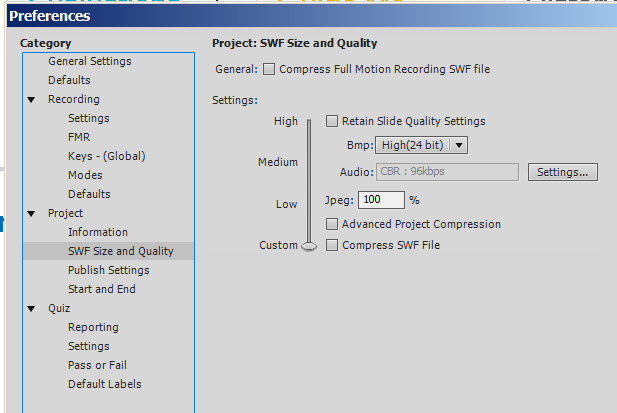- Home
- Captivate
- Discussions
- Recorded screen images smudged after publishing
- Recorded screen images smudged after publishing
Copy link to clipboard
Copied
Hi, All,
Using Captivate 5.5, I am recording in custom mode, manually capturing the screens I need.
When I look at the screen images in Captivate, or find the backgrounds in the Library and look at them in Photoshop, they look fine:
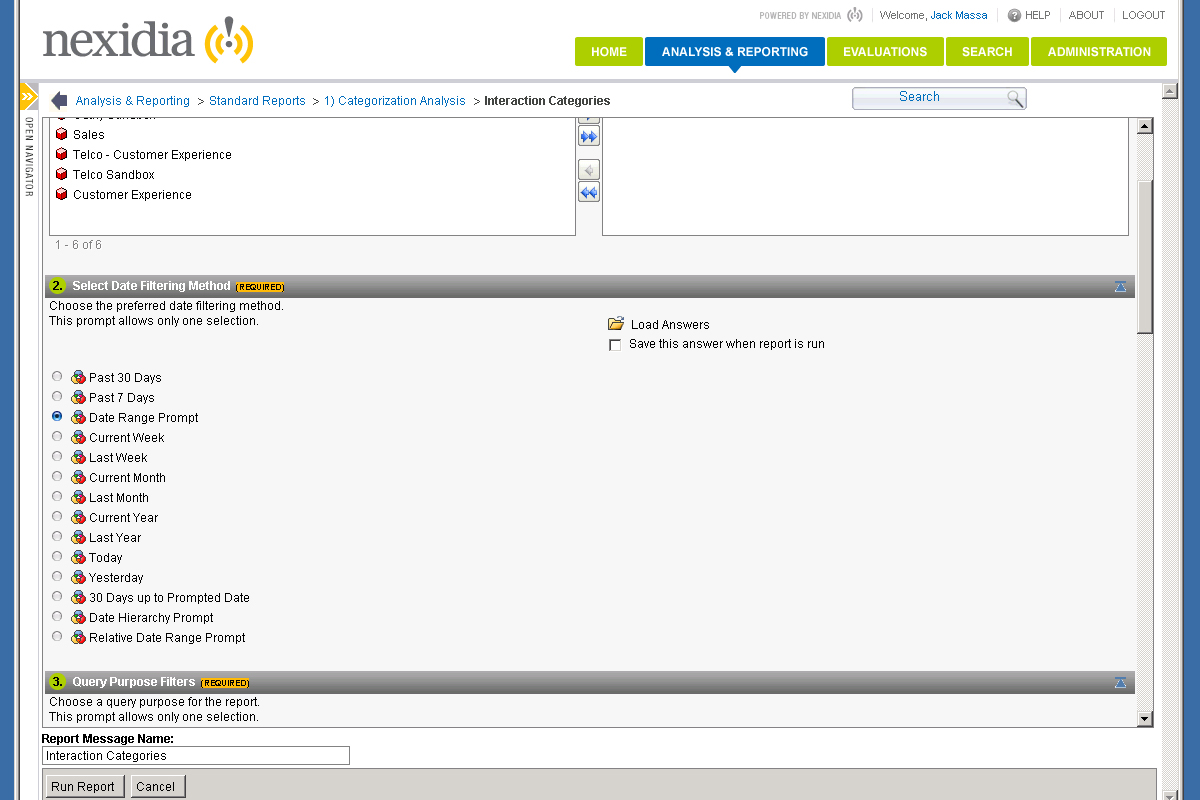
But when I publish to SWF, many of the images come out smudged, with phantom lines and rectangles:
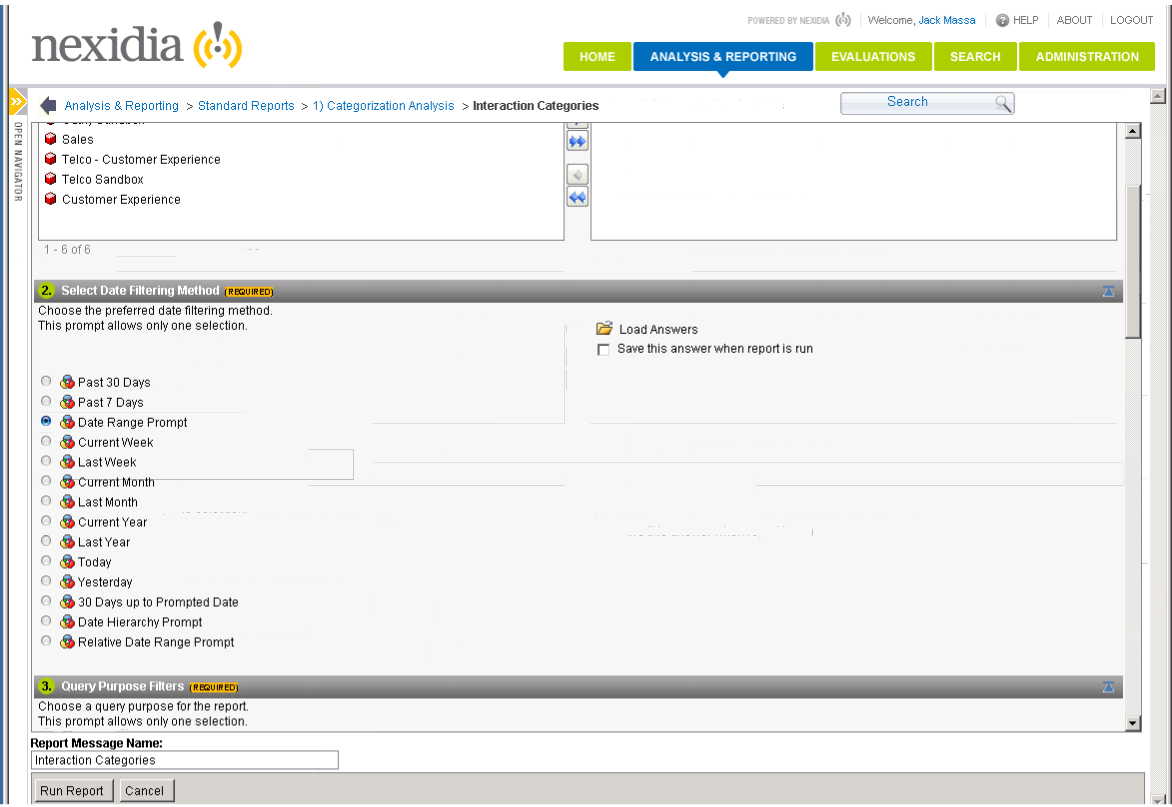
I have tried publishing at High Quality SWF, but it's still happening. Any thoughts?
Thanks.
 1 Correct answer
1 Correct answer
Hi, again,
Found a solution! Rechecked the Preferences > SWF Size and Quality and changed all the settings to minimize compression and maximize quality. The following settings made the smudging disappear when publishing to SWF/HTML.
SWF filesize is bigger, but still much smaller than MP4.
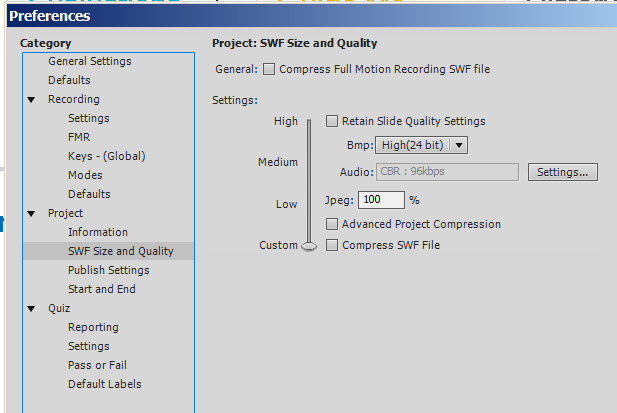
Copy link to clipboard
Copied
SWF output will always be slightly less crisp than the original BMP or PNG capture images because it uses JPG as the final format.
Are you displaying the SWF directly in the browser, or are you using the HTM file Captivate outputs to launch the SWF at a specific size?
Copy link to clipboard
Copied
Hi RodWard,
Thanks as always for your help.
I am publishing it to HTML and SWF. Here is the code from the HTML file that Captivate is generating.
var so = new SWFObject("RunningPromptedReport-video2.swf", "Captivate", "1201", "892", "10", "#CCCCCC"); <<BTW, what does the "10" mean in that line of code??
Interestingly, the project in Captivate is sized at 1200 X 860. I have tried changing the dimensions in the HTML code to "1200"," 860" and also to "100%", "100%" but the smudging is still there.
I do not see the smudging when I export to MP3 or when I preview the project in Captivate. So it would seem to be an Internet Explorer issue???
I have seen this before in another project, but it was just one or two slides and I was able to copy the background from adjacent slides to fix it. In this case it is happening on most of the slides.
Thanks for any suggestions!
Corbin (Jack)
Copy link to clipboard
Copied
Hi, again,
Found a solution! Rechecked the Preferences > SWF Size and Quality and changed all the settings to minimize compression and maximize quality. The following settings made the smudging disappear when publishing to SWF/HTML.
SWF filesize is bigger, but still much smaller than MP4.